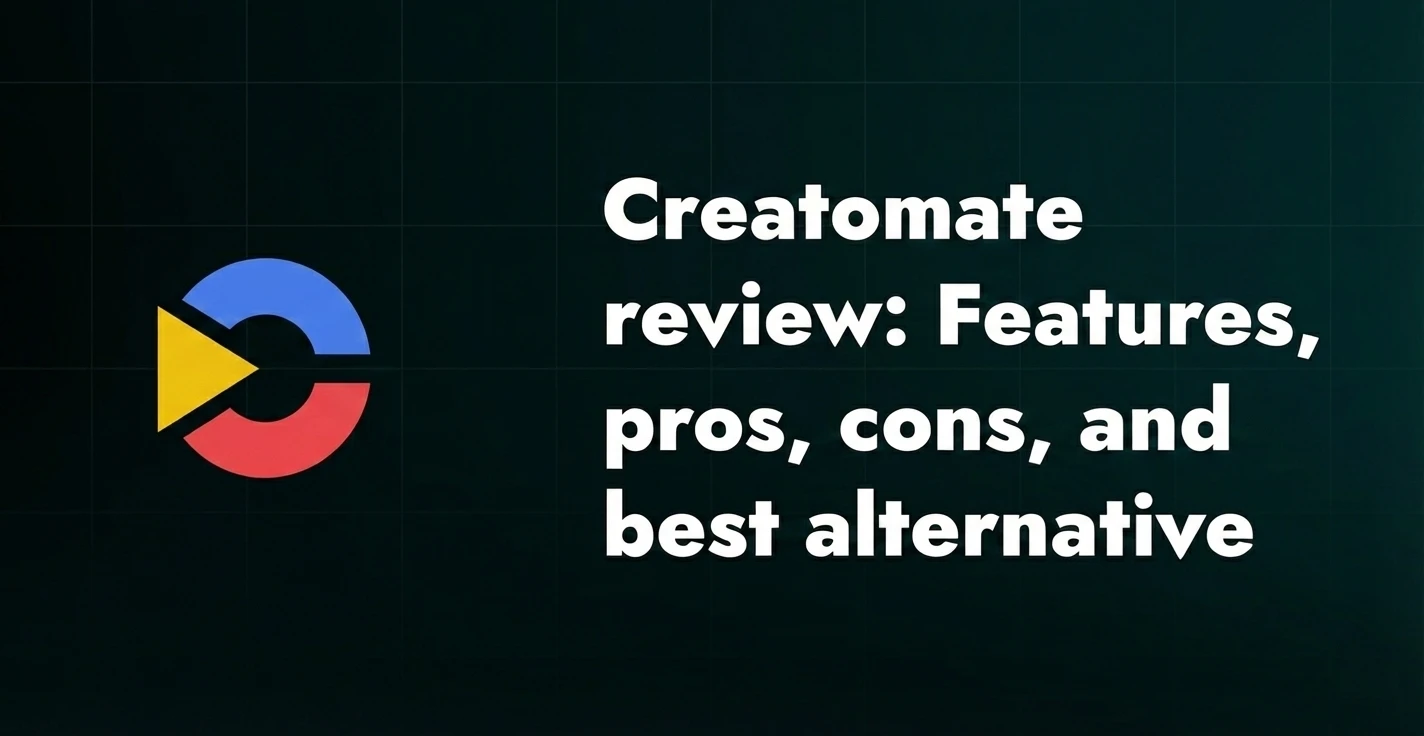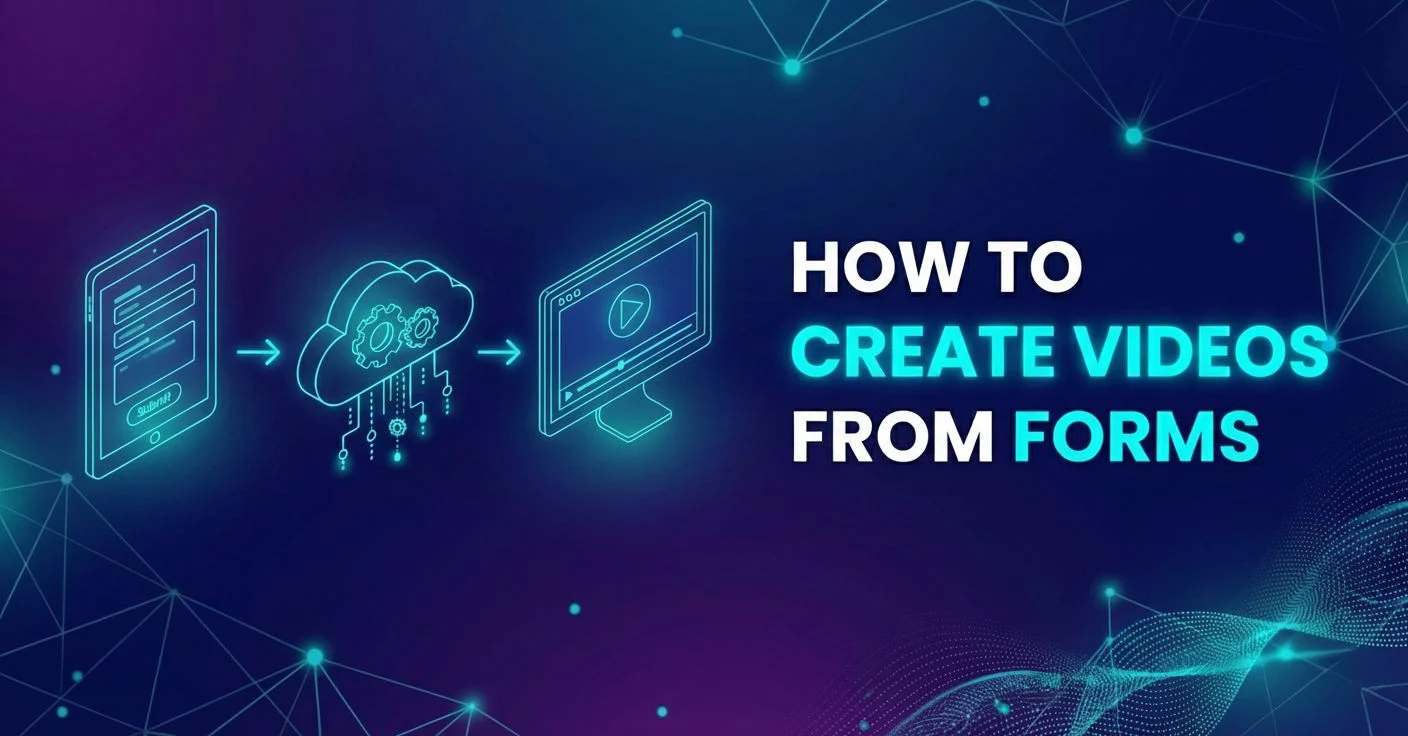After Effects API: How it's used for automating video creation

Adobe After Effects is one of the most powerful video post-production software solutions that needs no introduction. Its versatility is unmatched and its visual effects and animation capabilities make it an industry standard for creative video editing across virtually all types of media.
You’re here because you’re probably searching for an “After Effects API” related topic, for one or more of the following reasons:
- You want to create an After Effects Plugin
- You want to create an After Effects Script
- You want to automate video creation in After Effects
In this article, we’ll primarily focus on setting up automated bulk video editor with After Effects. We’ll go over how you can set up your After Effects template and automate your workflow to export multiple videos or video variations at once.
However, we will also cover plugins and scripts, as well as point out resources for further reading on these topics.
Automating Videos With an After Effects API
If you’re reading this article, you’re probably already aware that Adobe doesn’t really have a native API that will enable you to automate your video creation process, at least not in a scalable way for larger video quantities. Therefore, your natural instinct is to come up with a question somewhere along the lines of:
Is there a plugin solution or a script that could do this? And that makes perfect sense.
If there’s one thing that slows people down, that’s repeating the same process over and over manually. For example, if you’re trying to create hundreds of more-or-less similar videos where just certain elements vary, making these slight changes manually and hitting export a thousand times can be unbearable. We’ve also been there.
That’s where certain tools come to the spotlight — tools that help you focus on your grander ideas instead of the manual ones, by helping you save time and skip the painfully boring parts of the process.
Let’s take a look at Plainly, a tool that can, in a way, serve as an After Effects API for this purpose.
Let’s say you could create a hundred videos with just one AE template. How much time and effort would that save? Hours, maybe days of work? Plainly was created primarily for that purpose.
Our goal was always to keep video creation as fun and as creative as possible, and not have it turn into an assembly-line type of task that’s constantly dragging you down and keeping you from focusing on the bigger picture.
With Plainly, you can set up an After Effects template, choose the dynamic elements, and then batch-render hundreds of videos at once. We’ve discussed how to set up an After Effects template like this in-depth in this article, take a look!
Having said all of this, let’s let the actions speak for themselves. Here’s one example of how we managed to save six month’s worth of manual work and create thousands of videos out of a template:
If you’ve checked out the video, you can see that the process is very straightforward.
This is how it’s done, step by step:
- Create a video template using After Effects, without any limitations
- Set things up in Plainly: upload the After Effects template and then choose the dynamic elements
- Provide rendering data to Plainly - in one of the following ways:
- Through a CSV file
- Through native integrations
- Through Plainly API
- Plainly receives the data you import and renders all of the videos on demand
Before hitting render in Plainly’s straightforward user interface, you can choose video format before rendering, enable calling a Webhook on a render being finished (if necessary), as well as render specific video frames as thumbnails if needed. You can utilize Plainly’s API to create your own personal automated video creation workflow — one that fits your specific needs in the best way possible.
If you’ve come across any rendering bot options so far, you’ve probably found yourself stuck in a bit of a messy and somewhat complicated process where a lot of things can go wrong. Plainly thought of this. That’s why it’s completely aimed at non-tech creatives who want to get the job done through an easy-to-grasp UI, and continue coming up with new ideas, or focus on a more demanding task ASAP.
Now let’s take a look at what Plugins and Scripts can do for you.
After Effects API For Creating Plugins
If you have another specific need that Plainly doesn’t cover, but you wish to automate it, you may want to build your own plugin. It takes time and has a bit of a steeper learning curve for non-techs, but it is feasible if you have time and energy to spare.
As you already know, there are tons of third-party After Effects plugins that speed up your workflow, and extend the capabilities of your software. This is similar to scripts in a way, but there are differences which we will point out soon.
How Does An After Effects Plugin Work?
An After Effects plug-in is most often written in C or C++ and uses the Adobe After Effects SDK. Plugins allow you to do things you normally couldn’t with just After Effects, and it often means manipulating actual pixels on a certain layer. Some plug-ins can also be used to create a bridge between After Effects and another application, so the two can communicate.
After installing a plugin, you can activate it through the Effect menu. Windows plug-in files have a .aex extension, and Mac plugins have a .plugin extension. There are 5 main types of plugins used by After Effects:
- Effect plug-ins
- After Effects General Plug-ins (AEGPs)
- After Effects Input/Output (AEIO) plug-ins
- BlitHook plug-ins
- Artisans
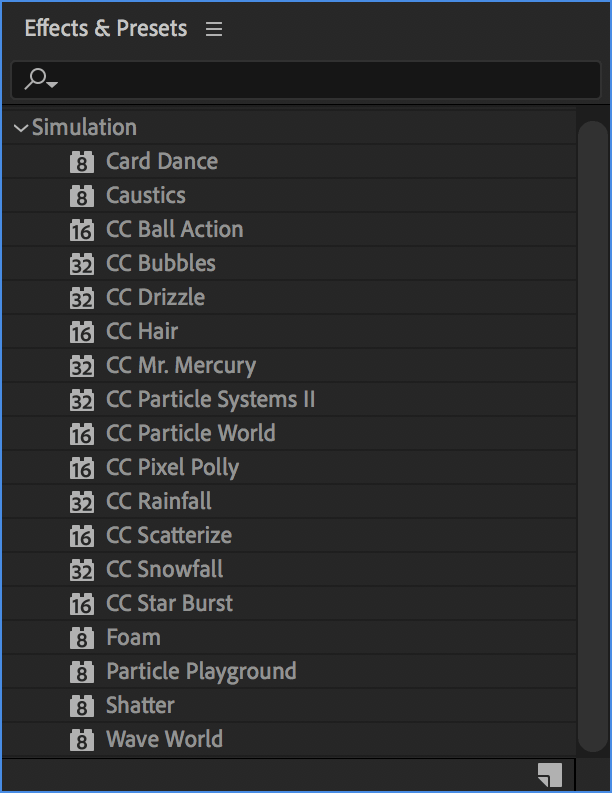
Each of these has a different purpose that may fit your automation goals better. You can read more about them here. The main downside of plugins is that the generated effects cannot be read (before rendering) by other users unless they also have the same plug-in as you.
How Do I Create My Own After Effects Plugin?
If you wish to start experimenting and creating your own plugin, we highly recommend checking out After Effects SDK documentation. Their SDK will provide you with all the essential tools and resources to build what you have in mind. These include sample projects and
You can also check out a development tutorial, which explains things hands-on. For us, a YouTube video tutorial feels like a more natural approach than reading about it, since it can get confusing without visual feedback. It also has the underrated "transcript" option in the description, making it easy to follow and reference at any point during your process. This should be enough to get you started with the plugin creation process. Good luck and have fun!
Now let’s take a look at scripts and what purposes they can be used for.
Creating After Effects Scripts For Video Automation
As Adobe neatly puts it: „A script is a series of commands that tells an application to perform a series of operations.” These are most commonly written in Javascript and ExtendScript.
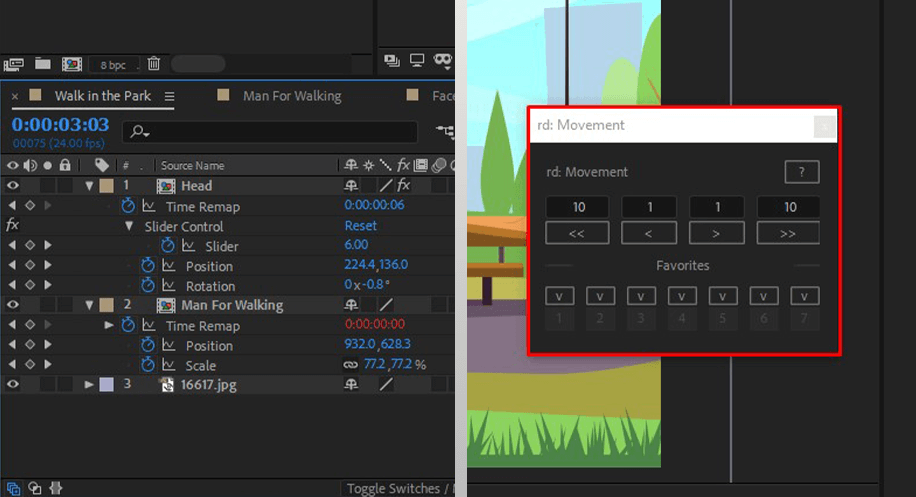
Your eyes may already be glowing with anticipation thinking about automating a specific task, and your brain may be working out ideas on how you’d do it. Scripts are essentially less complex than plugins, primarily because they are most commonly used to perform operations that Adobe After Effects can already do. They can be used to perform complex calculations for you, automate repetitive tasks, and even do things not directly accessible through AE’s GUI.
For example, you can set up a script that sends out an email once the rendering is complete.
By default, the After Effects Scripts folder is here:
- Windows: Program Files\Adobe\Adobe After Effects <version>\Support Files
- macOS: Applications/Adobe After Effects <version>
Built-in scripts that come with After Effects and are installed in the Scripts folder by default. You can run scripts from the File > Scripts menu.
There are many scripts already online which can be bought and integrated into your workflow, and speed things up for you. https://aescripts.com/ is a very useful website for buying scripts as well as plugins. There’s a high chance that what you’re looking for has already been built and tested by someone else, so make sure to look into that as it can potentially save you a ton of time! Checking out Adobe Add-ons for this is also a no-brainer.
However, if you’re interested in trying to build a script on your own, After Effects offers a tool called ExtendScript Toolkit (some sources report it obsolete) to help you build, test, and debug your scripts.
Another tool that may be more up-to-date in 2024 is The VS Code Debugger, with the same purpose. Adobe also recommends AE Enhancers forum. It contains example scripts, expressions, and animation presets for After Effects. For further reading and tons of useful information, make sure to check out this After Effects Scripting Guide. You can find many different scripts that are flexible and easy to edit through AE's Script Editor.
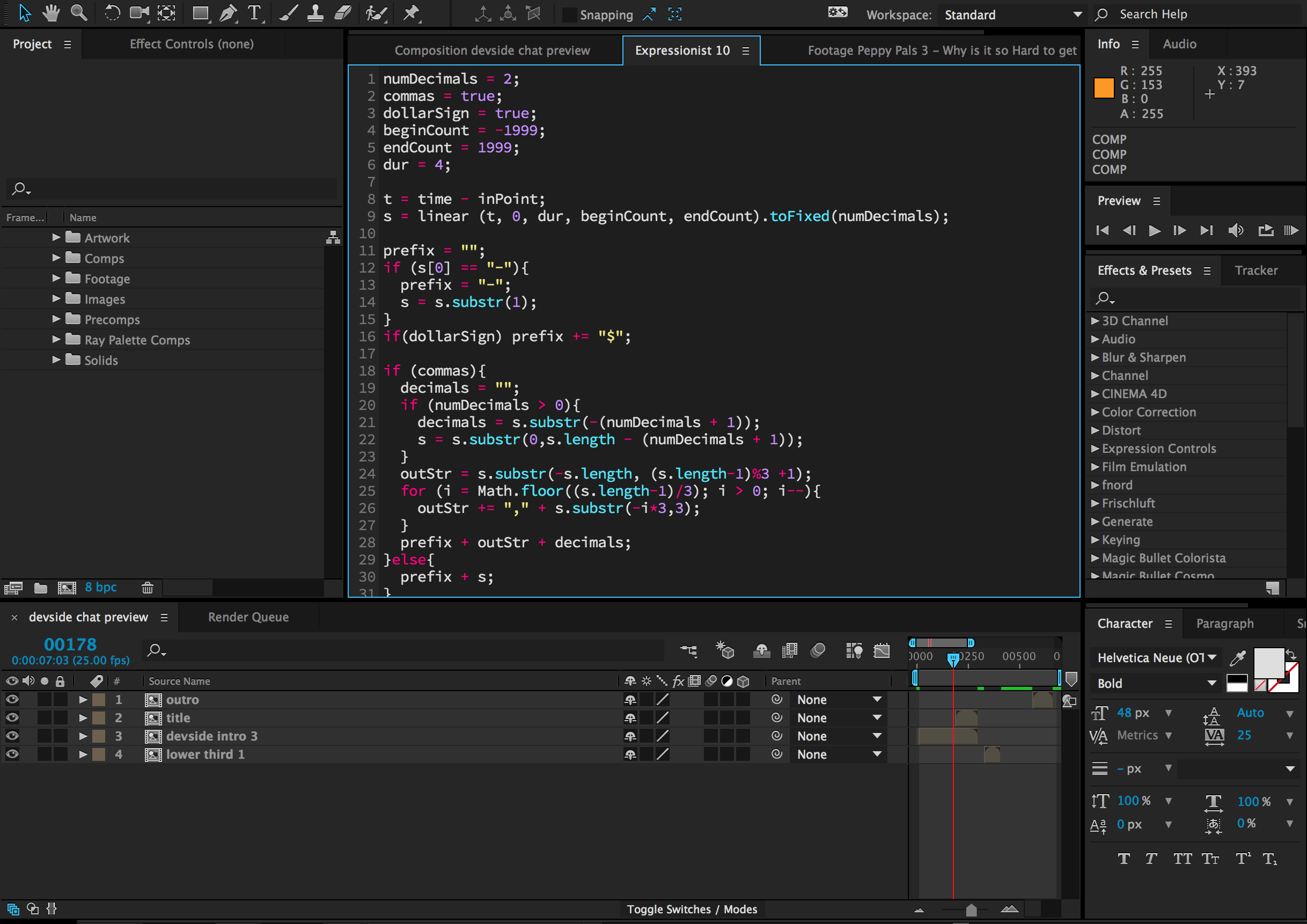
Main AE API Takeaways
- Bridging the gap between two programs (e.g. Adobe After Effects and Premiere Pro) is done through APIs.
- Automating existing capabilities of After Effects is mostly done by using scripts.
- Expanding on the existing functionality of After Effects can be achieved using plugins, many of which have their own UIs where you can modify the outcome by altering parameter controls.
- Chances are that there already exists a script, plugin, or expression that can automate something you have in mind. Try to save time before attempting to build your own.
- Batch-rendering is much simpler by relying on existing tools such as Plainly, leaving less room for error and offering more reliable results in less time.
If you found Plainly’s features useful for your needs, or if you have questions about automating After Effects, book a demo and we’ll go through everything that might interest you.
FAQ About Adobe After Effects API
Can You Automate After Effects?
You absolutely CAN automate certain processes in Adobe After Effects. You can do this by using expressions, scripts, or plugins. Your best bet would be searching “automating [process’ or action’s name] with Adobe After Effects scripts” or “plugins” - or something in a similar vein.
What Is After Effects SDK?
Adobe After Effects SDK describes the API (Application Programming Interface) that developers can use to build plug-ins for Adobe After Effects. The online resources are very helpful and can get you started in as little as just a few minutes if you have some coding knowledge.
Is Coding Experience Necessary To Work With After Effects API?
A certain level of coding is necessary to work with After Effects APIs when building your own plugins or scripts. However, depending on your use case, you may not even need to be familiar with coding to expand the capabilities of Adobe After Effects. Plugins and scripts that can easily automate the process you have in mind probably already exist. Tools like Plainly also offer batch-rendering options for thousands of videos at a time, with dynamic elements rendered differently from video to video, by referencing a user-generated CSV file as the source.
How Can After Effects API Streamline My Video Production Workflow?
SDKs can be downloaded on the official Adobe After Effects website, and speed up your workflow by connecting AE to another software with APIs. Automating complicated or repetitive tasks with scripts and plugins, or by adding new panels that dock and resize within the After Effects UI is easier now than it ever was before. You can get more info on this here.