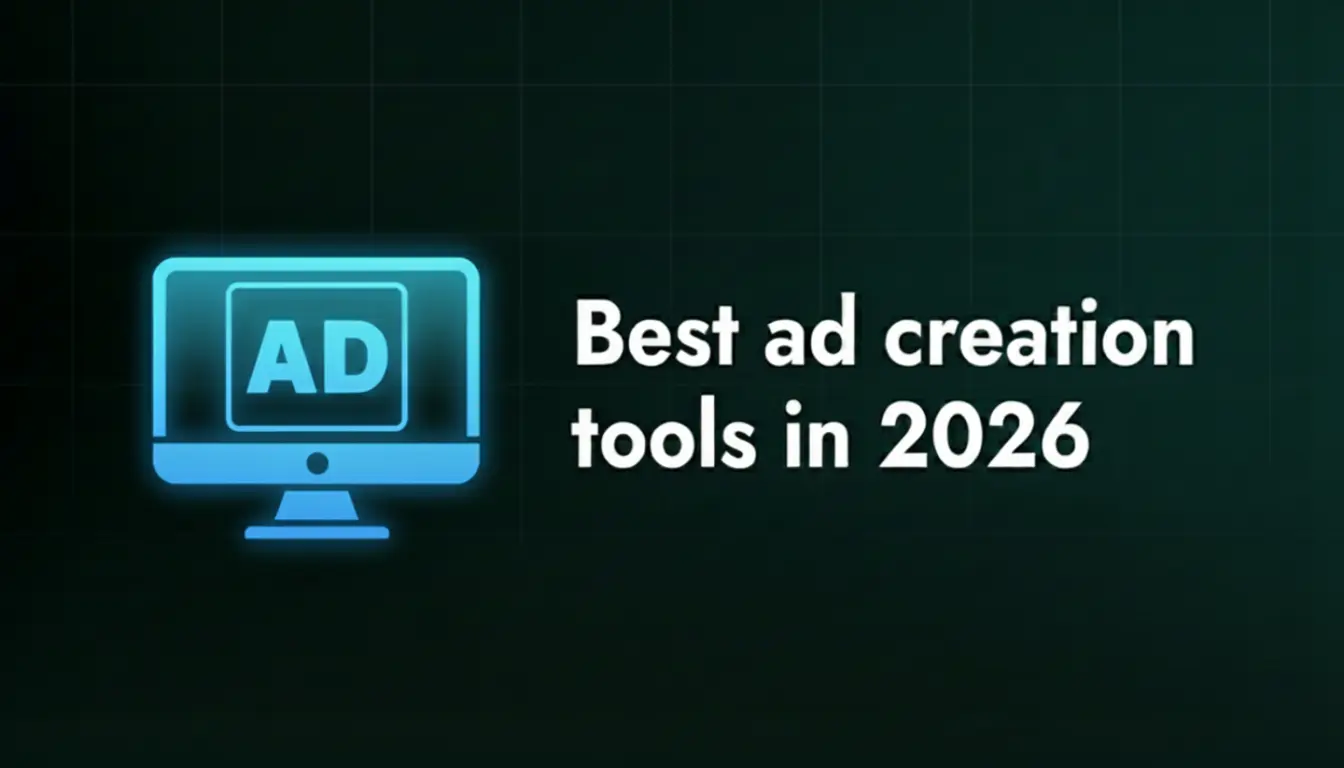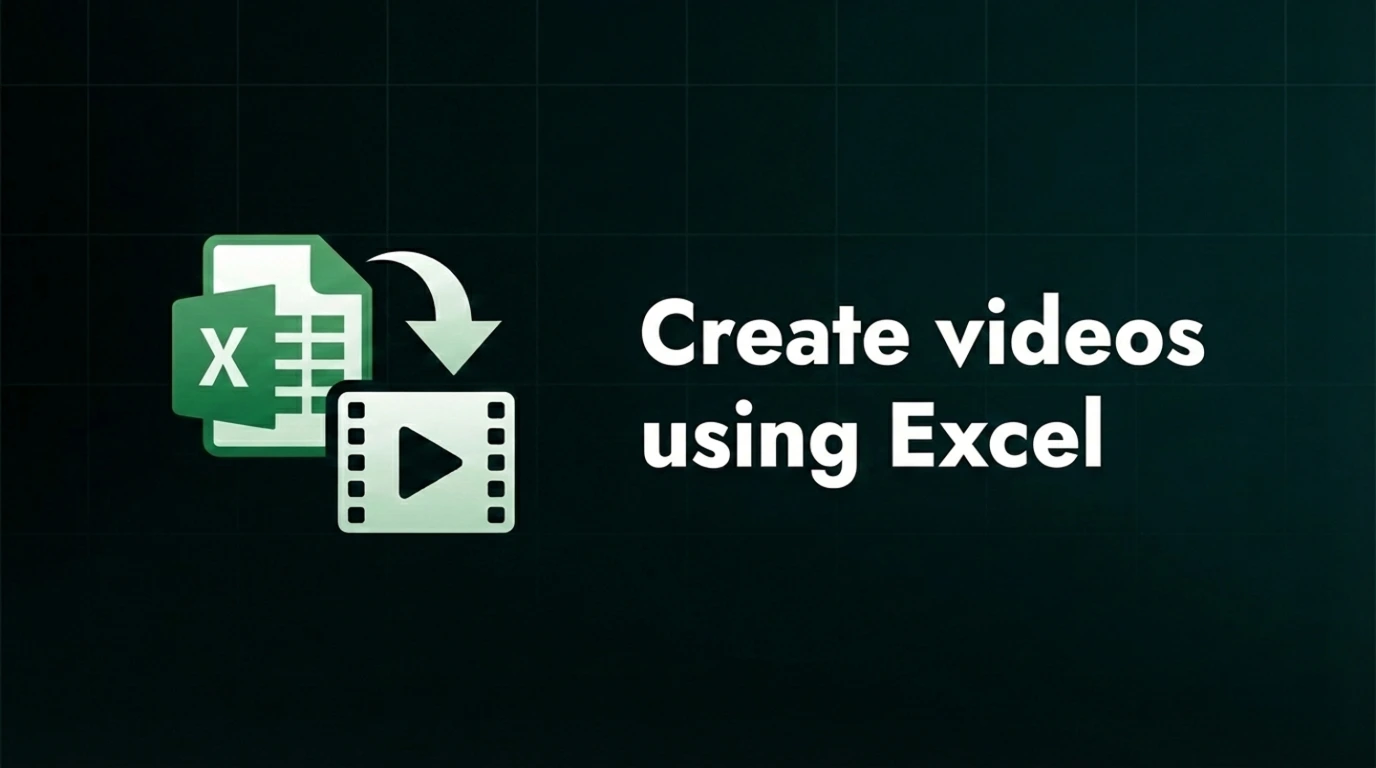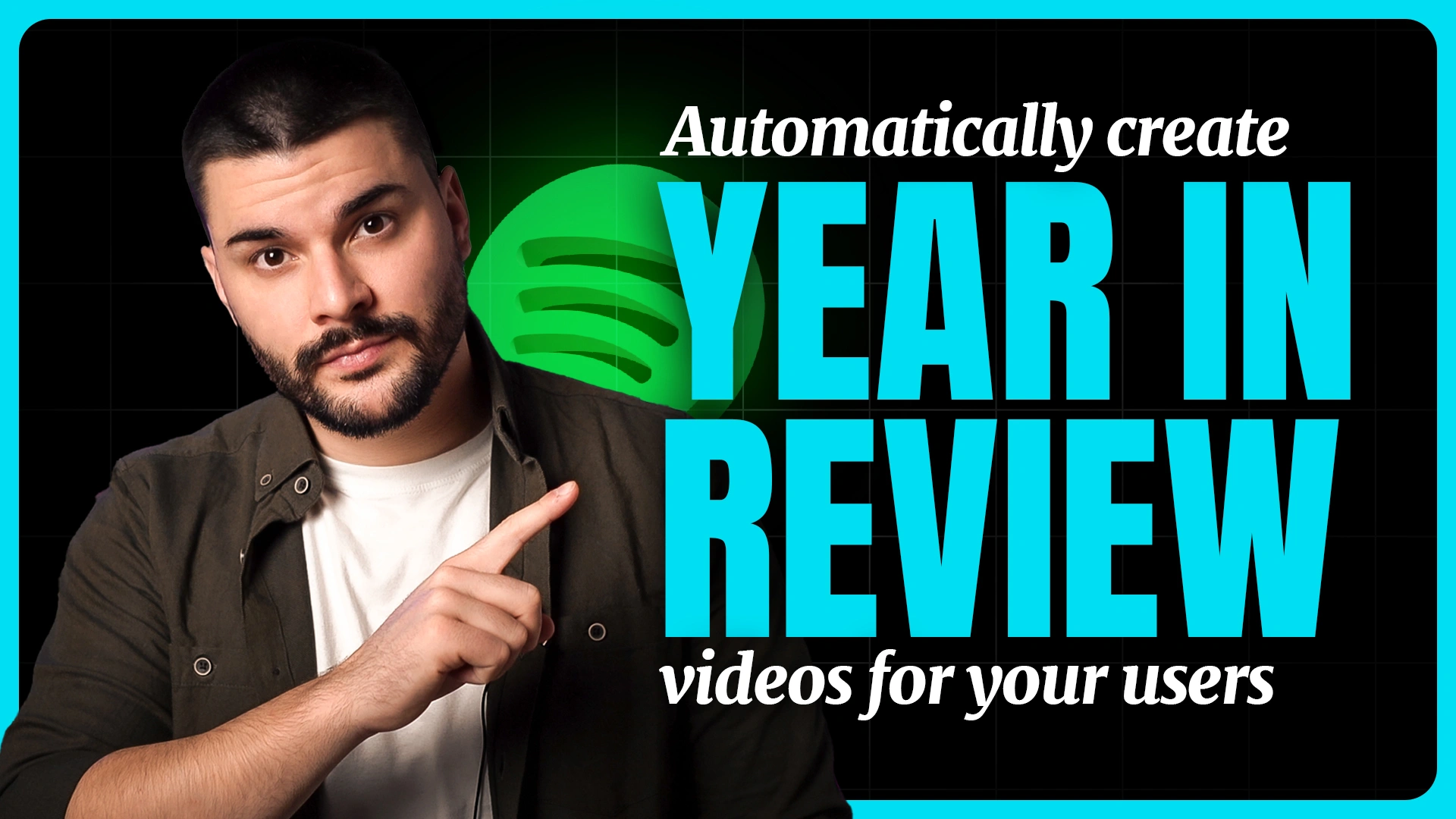How to create an After Effects rendering bot in 2025: a guide for non-tech creatives
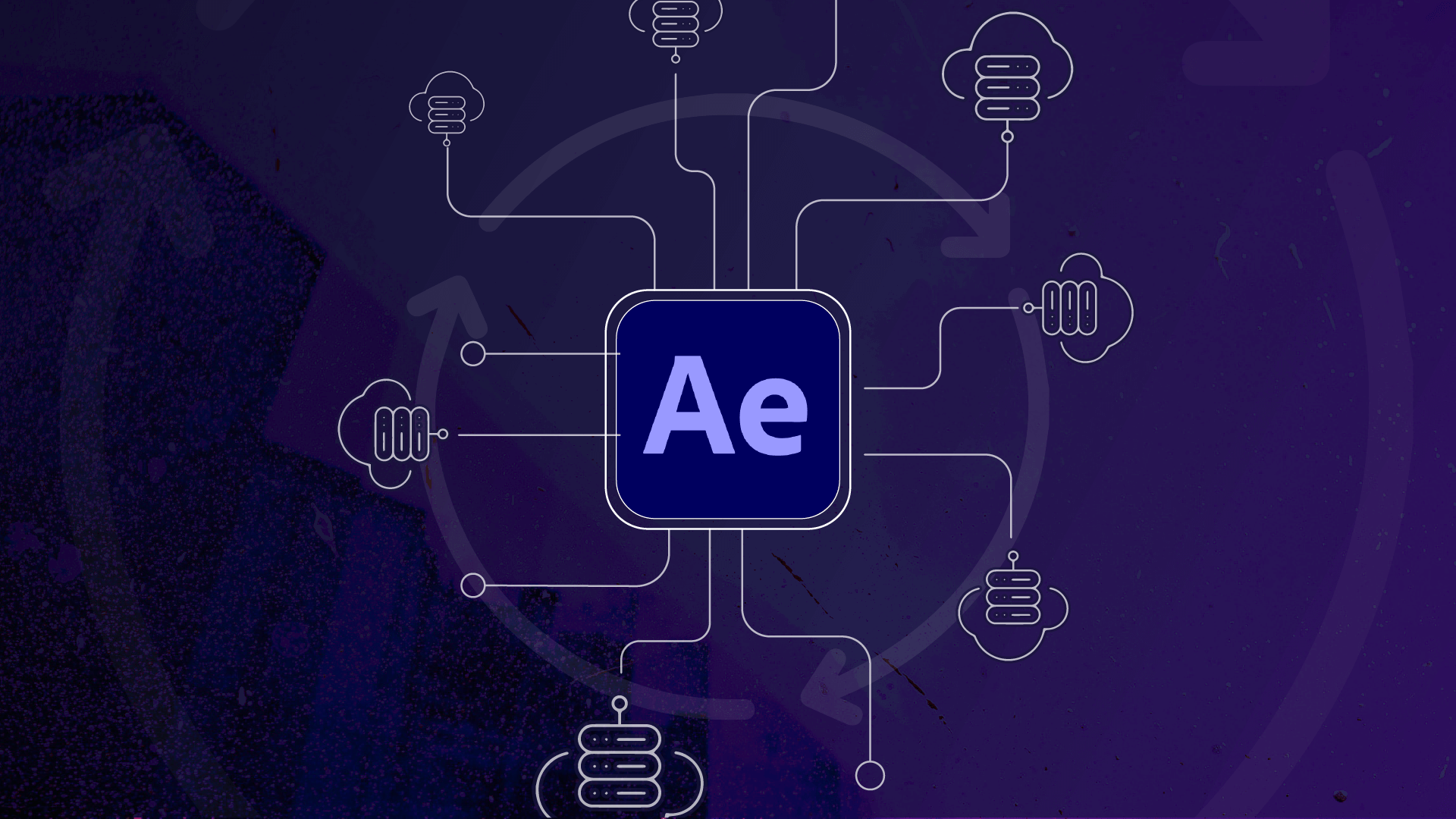
We as creatives are very good at creating videos that are nicely designed, engaging, and meaningful. Our comfort zone is a blank slate where we get to create. But when it comes to scaling video production and automation to create dozens of different video versions, that’s where we tend to freeze, and revert to the default - doing this manually.
So, why would you need different video variations?
It could be that your client needs different versions for different markets, or they want to test different copy or images. It could also be that they want to do a personalized video marketing campaign. Our natural instinct might be to create each video manually, from scratch. That’s what we know and that’s what we’re comfortable with. But that’s also a terrible waste of time. Heck, it’s even impossible to achieve if we’re talking about dozens of video versions.
That’s why I’m glad you landed on this article. I want to show you how you can create an After Effects render server that will pump out hundreds of different video variations automatically – while you are on a lunch break. Worry not, the learning curve is not that steep.
Two options for creating an online After Effects render server
Depending on how tech-savvy you are, there are two popular options for automating the creation of different video versions.
The first one will involve coding and you’ll have to know how to stitch various services together The second one requires zero programming knowledge, and it’s as easy as clicking a few buttons.
Option 1: Nexrender
The first option includes an awesome, open-source tool called Nexrender. It’s created by Vladyslav Hrytsenko and it basically gives you everything you need in order to create an After Effects render server.
Nexrender is an open-source rendering automation tool designed specifically for After Effects. It enables you to automate the rendering process by utilizing a command-line interface (CLI) and a simple JSON-based configuration file.
Nexrender allows you to set up rendering tasks, specify the project file, output destination, and various rendering options through the configuration file. This makes it convenient to define multiple rendering jobs and customize each job's parameters according to your requirements.
It’s pretty flexible and modular, so you can edit the workflow to your liking and create pretty much anything you want. The only downside is that it requires coding knowledge.
However, if you are not familiar with JavaScript and AE Scripting, and your code knowledge ends at loopOut(“pingpong”), you’ll love the second option for creating your online After Effects render server.
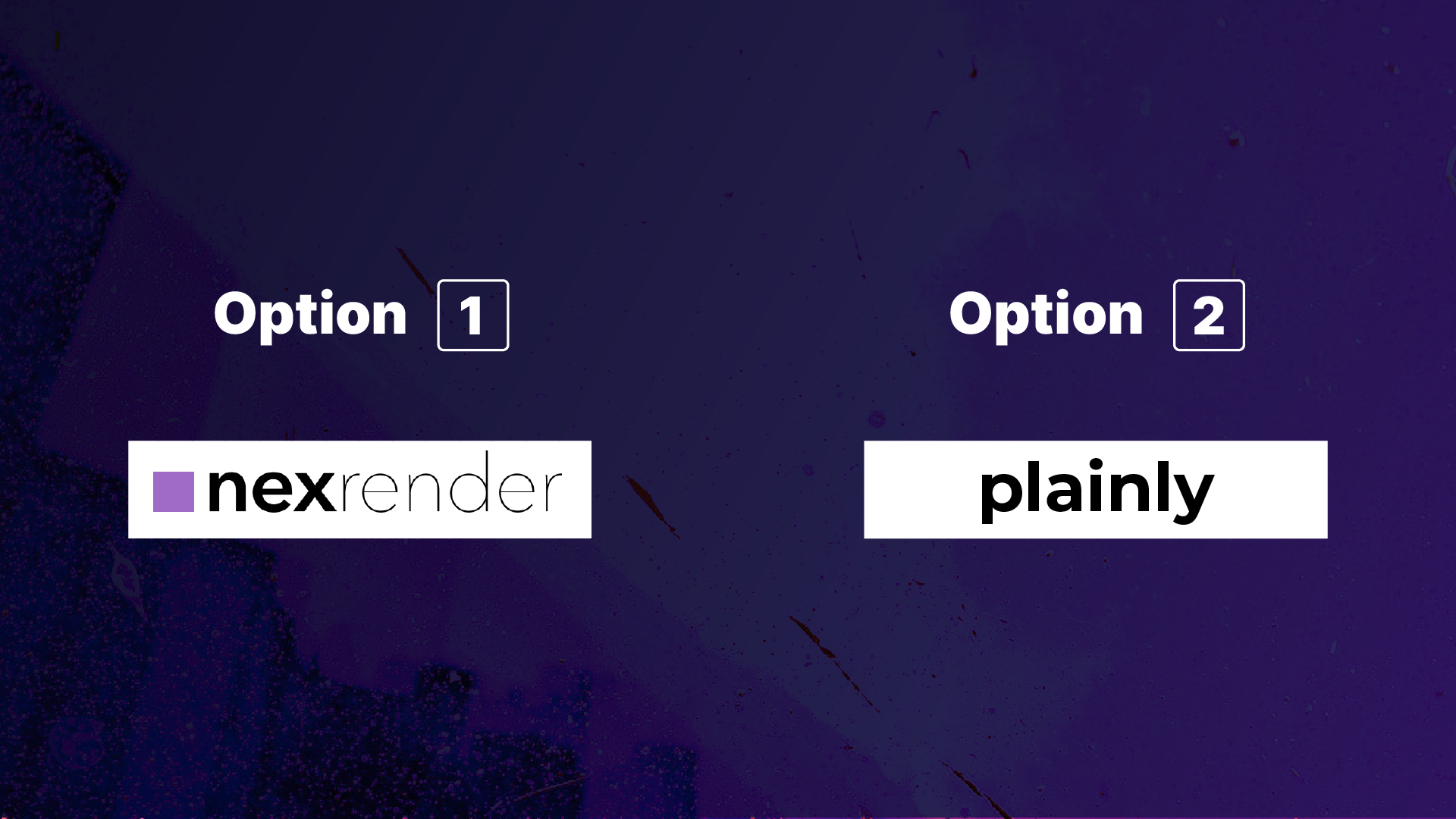
Option 2: Plainly
The second option is Plainly, video automation software for After Effects. It allows you to upload your After Effects project into a Web App and render hundreds of video variations automatically. It’s basically an online After Effects render server and it will save you hours and hours of your time.
Plainly was created with ease of use in mind so that you spend less time on manual, technical work that goes into the setup, and more on creative tasks you actually enjoy. You can use any After Effects project that you create. There is no need to create custom automation projects.
Let’s explore each of the options further.
Creating an online After Effects render bot with Nexrender
Nexrender supports a wide range of rendering options, including different output formats, codecs, frame rates, and quality settings. You can also specify the composition to render, specific time ranges, and any required output modules.
Nexrender can be integrated into your existing workflow using custom scripts or by leveraging its API. This makes it flexible and adaptable to different production pipelines and automation scenarios.
One notable feature of Nexrender is its ability to support distributed rendering across multiple machines. You can set up a render farm with multiple computers and distribute rendering tasks among them, significantly reducing the overall rendering time for complex projects.
The good news is that Nexrender has pretty extensive documentation and if you know how to code it won’t be too hard for you to set it up.
The main thing you need to know is that each render in Nexrender is a .json file with a defined model. It’s called a job. Here’s what it contains:
- Path to the After Effects project you want to use
- Rendering composition
- Layers you want to swap out
- References for the assets to be swapped
After it receives the job, Nexrender will take the project you referenced and swap out all of the layers you mentioned in the .json. It’s a pretty simple and effective way of automating the rendering of After Effects files. Once you get the jobs done (pun intended), you’ll need a way to render these videos in the cloud.
In order to set up your After Effects render bot in the cloud, you will also need to set up a Nexrender server, and also Nexrender workers which will manage and render all of the renders. Once you set up these two, you’ll also need rendering machines. I would recommend using a dedicated rendering machine to get the fastest rendering speeds. For that purpose, you have a few options, depending on your budget:
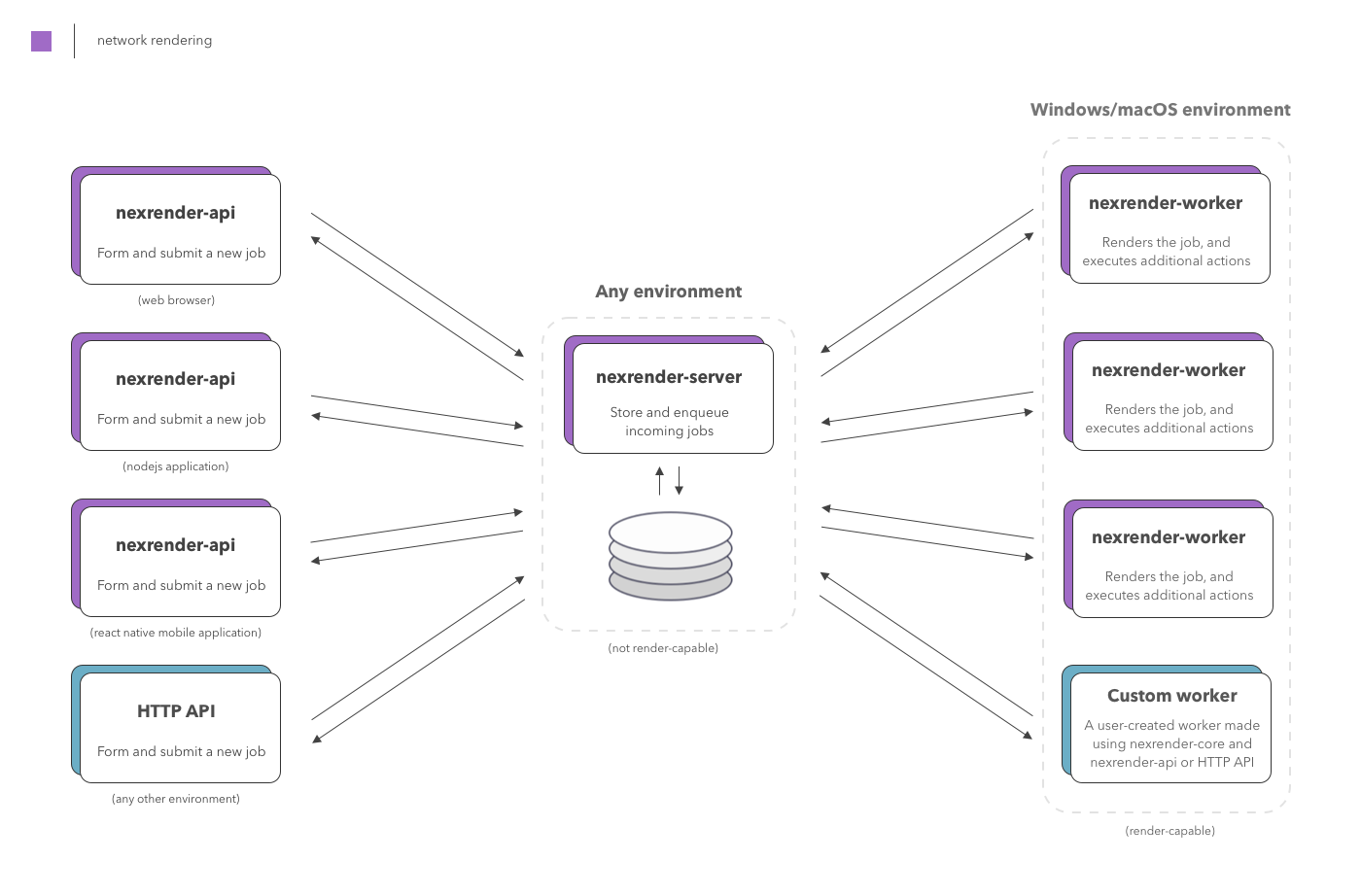
Using Plainly as an cloud based After Effects Render Bot
Plainly is a video automation tool for After Effects. It allows you to upload your AEP file to the Plainly Web App, select dynamic layers (i.e. the ones that will change every time), and then render hundreds of variations automatically. It will help you save hours that you’d otherwise waste on manual variation creation.
Plainly is practically an online After Effects render server. I’ll do a quick overview of Plainly, and then i’ll move into an example project so you can see for yourself how easy it is to use Plainly as an After Effects render bot.
There are three steps to creating automated video creation workflows with Plainly.

The first step is to create your After Effects template. The project itself doesn’t have to be specially modified in any way. You can use any After Effects project you create. Now, you may be thinking – what about auto scaling text elements or pictures? They are not always the same.
Well, Plainly supplies After Effects expressions that you can apply to text layers and images inside of AE in order to make sure that text always wraps nicely, and images scale properly.
After you’re done with After Effects, you’ll zip it up and upload it to Plainly. Which is the start of step two – creating dynamic layers. In plain English, this just means selecting which layers will change with every render. Types of layers that can be dynamic are:
- Text layers
- Image layers
- Video layers
- Audio layers
- Colors
Step two is done fully inside of Plainly Web App. Plainly will parse all of the layers in the project, and it will give you a way to create dynamic layers just by clicking on them and giving them a name.
.png)
With steps one and two done, you can now render videos in a few clicks. The only thing you need to do to render videos is to open your project and supply the values for the dynamic layers.
You can supply the values in a few different ways:
- Through a CSV with our batch render function. Simply upload a CSV containing all of the data, and press render.
- Using Plainly’s native integrations. Connect your favorite tools such as Google Sheets in one click and render videos as soon as there’s new data in the sheet. Of course, there are tons of other integrations.
- Using Plainly’s API. For advanced users, we offer an API that allows you to create custom workflows that fit your business. Plainly’s API truly is an After Effects rendering bot.
Plainly will take those values you supplied, swap them out, and render a variation of the original video.
Videos are rendered in the cloud, and they’ll appear in the Render tab inside Plainly. From there you can download them and use them as you wish. If you don’t want to download the videos manually you can set up automated distribution (upload to Google Drive, send through Slack, send to Amazon S3…etc) either using Webhooks or native Plainly integrations.
I go into all of the details in the video below, so if this is something you want to do I encourage you to check it out.
Example project
To help you better understand how to create a rendering bot for After Effects using Plainly, we created a step-by-step tutorial.
Ready to render After Effects videos automatically?
Creating a fully automated After Effects render bot is a piece of cake using Plainly. It takes a few minutes to set up, but look at it as an upfront investment since it will save you tons of hours in the future. You can always re-use the same integration or even the same spreadsheet. Once it’s connected, you can use that workflow forever. Set it and forget it.
You can even push the workflow further, and enable your clients to create as many video variations as they need using a video creation form or adding a bit of AI into the mix.
Getting this workflow in motion is super useful. With companies cutting costs, not being able to provide more versions for less money is definitely going to be a dealbreaker in some cases. For that reason, feel free to book a demo and I’ll show you around Plainly.
FAQs about After Effects rendering bot & more
1. What is After Effects rendering bot?
An After Effects rendering bot (or After Effects render server) refers to a system or setup designed to automate the rendering process in Adobe After Effects. It typically involves a combination of scripts, tools, and infrastructure that work together to handle the rendering tasks efficiently and without manual intervention.
The rendering bot is responsible for managing the rendering queue, distributing rendering tasks across available resources such as computers or servers, monitoring the rendering progress, and handling any errors or issues that may arise during the process.
2. What are the benefits of using an After Effects rendering bot?
With the rendering bot, you can streamline and optimize the rendering workflow in After Effects, especially for projects that involve complex compositions or require rendering on a large scale. It helps you save time, improve productivity, and make better use of computing resources.
The rendering bot can be customized to meet your specific requirements, such as specifying rendering settings, output formats, and file naming conventions. It can also integrate with other tools or systems, enabling seamless integration into your existing production pipeline.
3. What is After Effects network rendering?
After Effects network rendering is a method that allows you to distribute the rendering process of an AE project across multiple computers or servers connected in a network. Instead of relying on a single machine to handle the entire rendering workload, network rendering divides the tasks among several machines, working in parallel to speed up the rendering time.
4. What are the benefits of After Effects network rendering?
By using the combined processing power of multiple computers, network rendering can significantly reduce the time it takes to render complex compositions or high-resolution videos. It improves efficiency, enabling you to complete projects more quickly and efficiently.
This not only speeds up the rendering time but also allows you to make better use of available resources. It frees up your primary workstation for other tasks, as rendering can take place on dedicated machines or servers in the network. This improves productivity and optimizes the the way you use your hardware resources.
5. Can you use a render farm for After Effects
Yes you can, render farms are particularly helpful if you need to render large amounts of complex videos. You can also set up an After Effects rendering bot which is a system that will automatically render variations of your After Effects project. The difference between a render farm and a render bot is that a farm is not as flexible, while an After Effects rendering bot such as Plainly can adapt to any workflow that you require.