Automated Personalized No-Show Videos - Re-engage with a prospect after a no-show
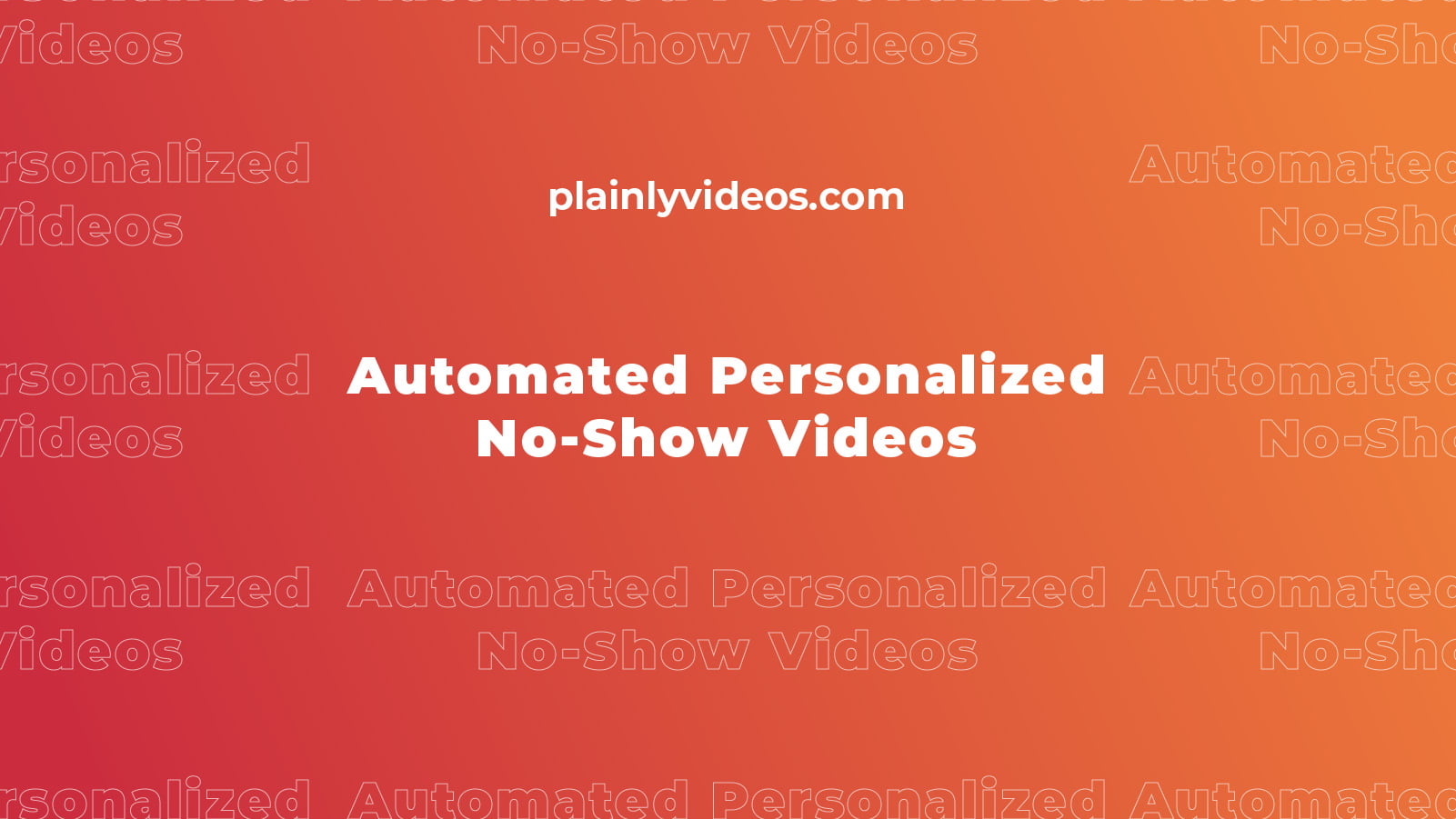
This is a big one. A big client that you’ve been chasing the last 3 months. You’ve put all of this hard work in order to get the meeting booked, you’ve been preparing for this call thoroughly, you make sure that you look good on the camera, take a deep breath, click on the meeting link aaaaaaand…..nothing.
It's a no-show.
You can start theorizing why did the prospect ghost you, but the reality is that it’s simply a part of the job, but getting ghosted is not the end of the way for you.
You still have their contact info, they are aware that you exist and that they missed a meeting so this is your chance to do something really creative and re-engage them to book a new call and potentially make the sale.
If you’ve been getting no-shows you probably read a bunch of tips on how to minimize them, and how to re-engage the prospect after a no-show. All of these tips revolve around the same thing - a follow-up email. Because this is the case, this means that everyone is doing the same thing and prospects are just used to seeing the same templated follow-up email.
So why not do something different that will catch the attention of your prospect and increase the chances of the sale?
What if you create a personalized video for each prospect that will re-engage the prospect and get them to book another call. Video is the most engaging medium of them all. It allows you to show a bit of emotion and character and it allows you to put a human face behind an email address.
Now I know what you may be thinking. This seems like a lot of work. I already have enough on my plate, I don’t want to add recording personalized videos for prospects on it.
But the thing is, with this workflow, after the initial setup you don’t need to lift a finger anymore. It’s all automated.
That’s the beauty of Plainly.
I know that this workflow will be really useful for a lot of salespeople because I’ve been doing sales myself, and I’ve been talking to salespeople who all told me the same thing: Everybody suffers from no-shows and it sucks!
This is the video I’ll be creating:
This article will show you how to create this workflow, step by step so you can start sending these videos today. The text part of the article is a high-level overview, while the video below has all of the details and steps.
Automated Personalized No-Show Videos - Workflow Overview
The creation of this workflow is pretty much the same for everyone. You can literally copy my steps and everything will work. You may be using a different CRM or email sender and in that case, some modification will be needed, but the concept of the workflow will stay the same.
The only big variable that should be unique to you is the video.
You need to figure out what kind of video will you use. Do you want to be funny, or serious? Do you want to create a video that will include yourself talking, or do you want to stitch the video from various assets available online?
Think about your prospect, and make the video accordingly.
More personalization is always better, and humanizing the video with yourself talking is always much better than using stock footage but everyone is different so suit yourself.
The tools I’ll be using for this workflow are:
- Integromat - For connecting the apps together. You can use Zapier, or whatever tool you use for integrations.
- Hubspot - Any CRM that can be integrated will work.
- Google Sheets
- Google Calendar
- SendInBlue - Email sender, also there are alternatives but SendInBlue has a free plan which is pretty generous.
- Plainly

Automated Personalized No-Show Videos - Steps Overview
Step 1 - Video creation
The first step was to create the video I’ll be using as a template. This step took the most time but i wanted to try and include as much personalization as possible for demonstration purposes.
Your goals will probably be more oriented towards better conversion, but anyhow it’s important to think through the video and do it right.
My idea was to create something between a Loom recording and a clearly edited video. In my opinion, this step is super fun because you can create whatever you like, literally whatever. You can create a Holywood style mini-movie and send that, or you can create a simple screen recording with some prospect data on the screen.
This is all possible because Plainly uses After Effects for templates, and the power of AE is what allows you to make any kind of video dynamic.
So, when I was done with the creative part, I sorted everything out in After Effects, packaged it up, and uploaded it to Plainly.
Step 2 - Email Sender Setup
I’d include this step in step 3 but there were a few tricks that I did so I thought it would be nice to separate it.
Inside of SendInBlue I created a template for the email, that part was pretty easy and I didn’t put a lot of effort into it as it was made purely for this article.
It looked like this:
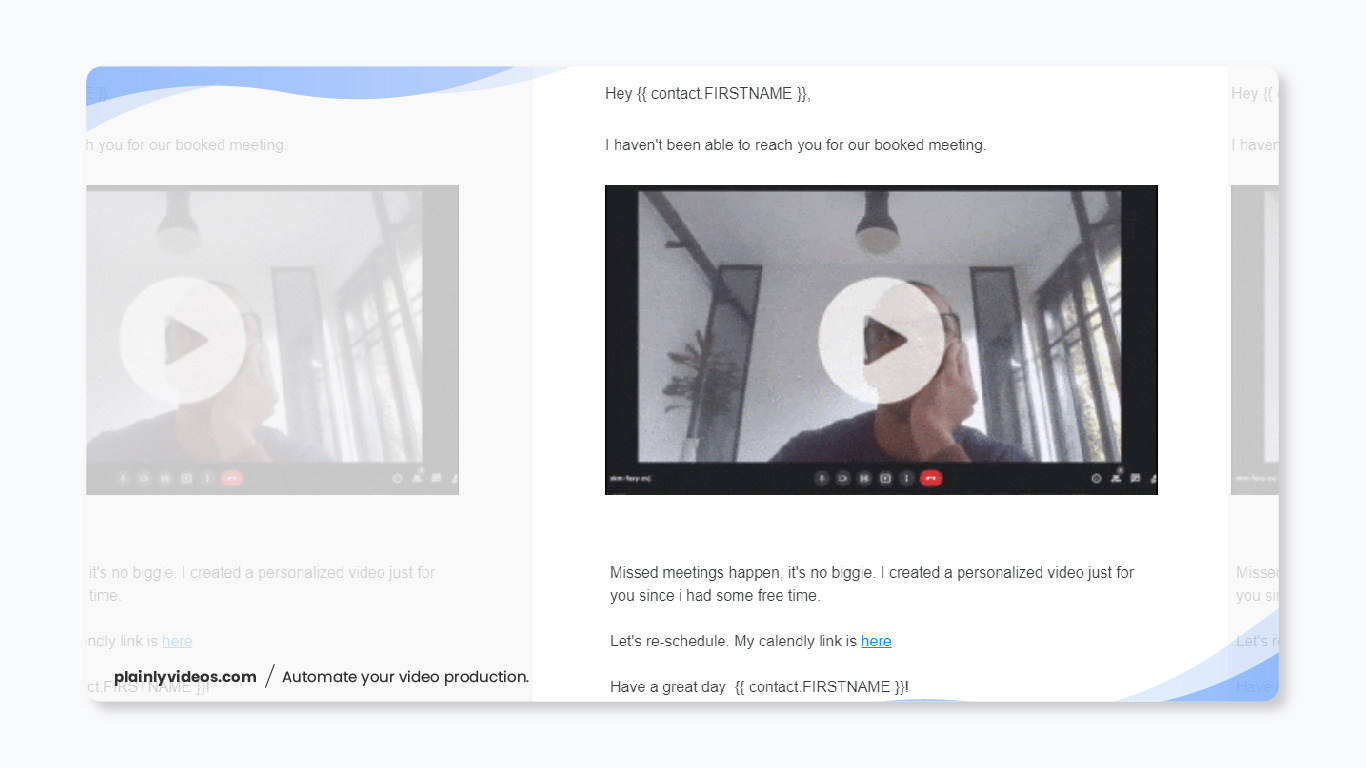
One thing that proved to be challenging was including the video inside of the email. As there isn’t an easy way to embed a video inside an email, i had to turn to trickery.
I rendered one video as a sample, cut 3 seconds of it, and created a GIF out of it. The key here is to include movement in the GIF and to add a play button icon on top of it. This really draws the prospect to click on it.
This little GIF is a great way to make sure that the prospect actually sees the video. After they click on the GIF, they will be redirected to the video.
That’s it - you just included a video inside of an email.
Step 3 - Integration
This was pretty straightforward. After uploading the video to Plainly and parametrizing it, i opened up Integromat and started integrating.
It took me a while to figure out how would i integrate this since i don’t use Hubspot that often but after a bit of fiddling i figured everything out. These are the two integrations i created:
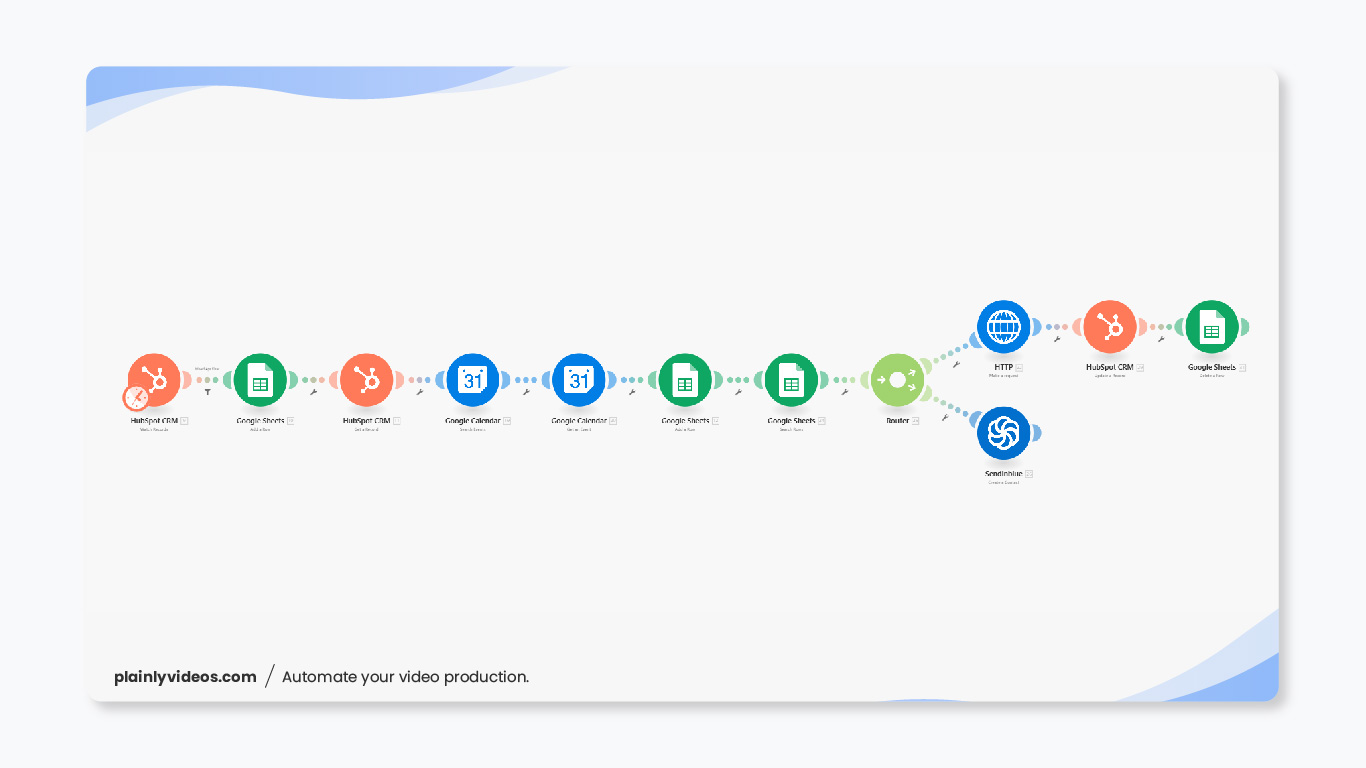
Now, i know it looks very scary, but it’s really simple:
- Hubspot / Watch Records - Hubspot checks if there are any changes in the deals every 5 minutes
- Google Sheets / Add a Row - If there is a deal that has the deal stage changed to “Missed Appointment” it adds that deal to a sheet
- Hubspot / Get a record - Then, Hubspot goes and looks for details of that deal
- Google Calendar / Search Events - Google calendar searches all events and looks for the event that has Demo + Prospects First Name in it
- Google Calendar / Get Event - Then it finds the details of that event (time, and date)
- Google Sheets / Add Row - After that, all of those details (prospect details + demo details) get sent to a sheet
- Google Sheet / Search Rows - Google sheet then reades all that data
- HTPP Request - Integromat sends the render request to Plainly
- Hubspot / Update a record - Hubspot updates the deal to “Follow Up Sent” deal stage
- Google Sheet / Delete a row - Google Sheet deletes the row for the video that we just created
- Send in Blue / Create a contact - SendInBlue creates a contact for the prospect, so we can send them the email
After you create the video, this step probably won’t take more than 15 minutes to create for you since you’ll be able to just copy all of my steps.
The second integration was responsible for sending the video, and it looks like this:
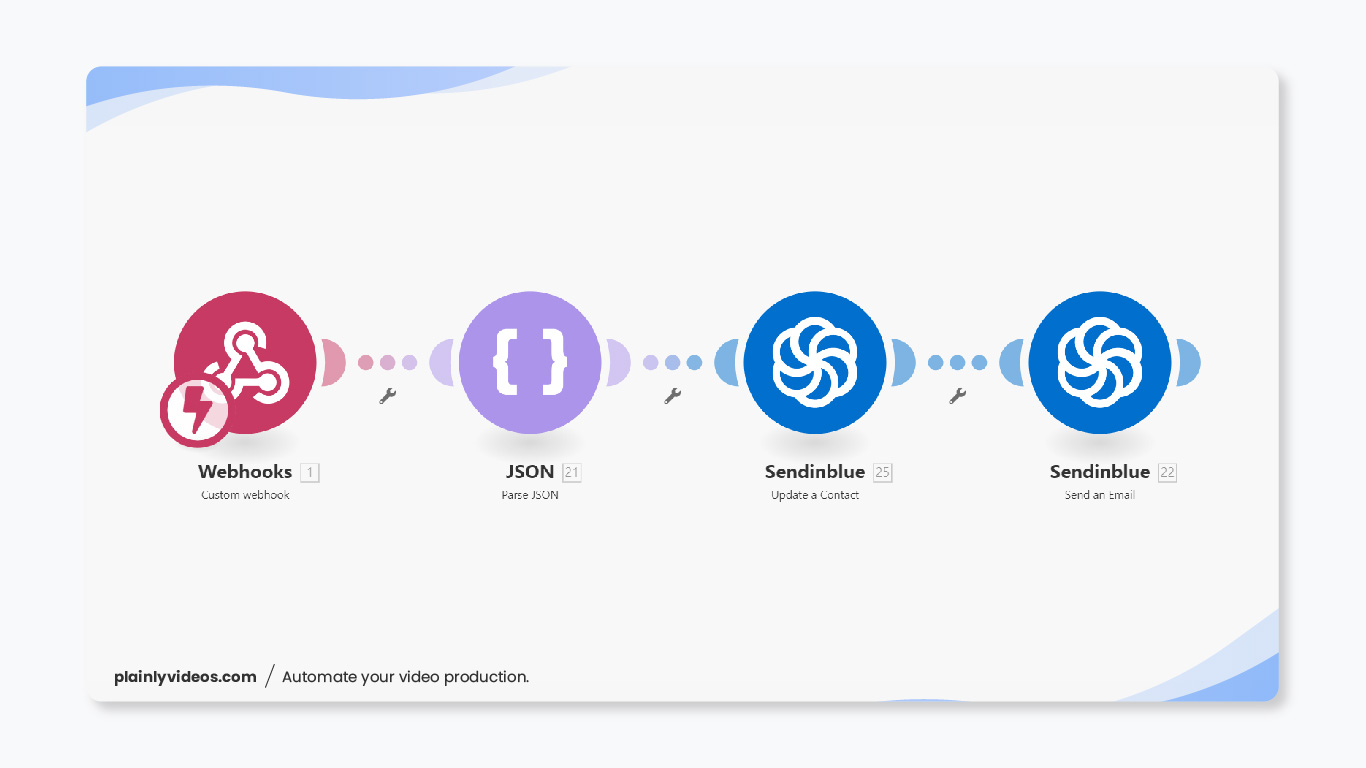
This second integration is very similar to any other guide we create:
- Webhook - Receives the video
- JSON / Parse - JSON parser creates data that is readable by SendInBlue
- SendInBlue / Update a contact - Updates the prospect contact with the link to the video
- SendInBlue / Send Email - SendInBlue sends the email.
With that finished, it’s all done. Now Hubspot will check every 5 minutes if any deal has changed a stage and if it’s in the “Missed Appointments” stage an automated personalized video will be sent to the prospect.
Video Tutorial
Demo
If you wish to see this workflow in action - fill out the form below. After you fill it out, we'll send you a personalized video made just for you on the email you provided.
Ending words
This workflow is useful for any sales rep that deals with constant no-shows.
Just the fact that it’s a video and not a plain text email will increase the engagement of your prospects. The novelty is one more factor that impacts the engagement as their inbox is not filled with personalized videos.
One of our clients is implementing this workflow in the time of writing this article, so i’ll update it once we test how much has the conversion increased.
If you wish to implement this workflow in your sales cycle, book a demo on THIS LINK and get set up in 48 hours.
I hope you learned something from this article, i’m always open for any suggestions and questions that you have so feel free to write them at contact@plainlyvideos.com
Thanks for reading!





