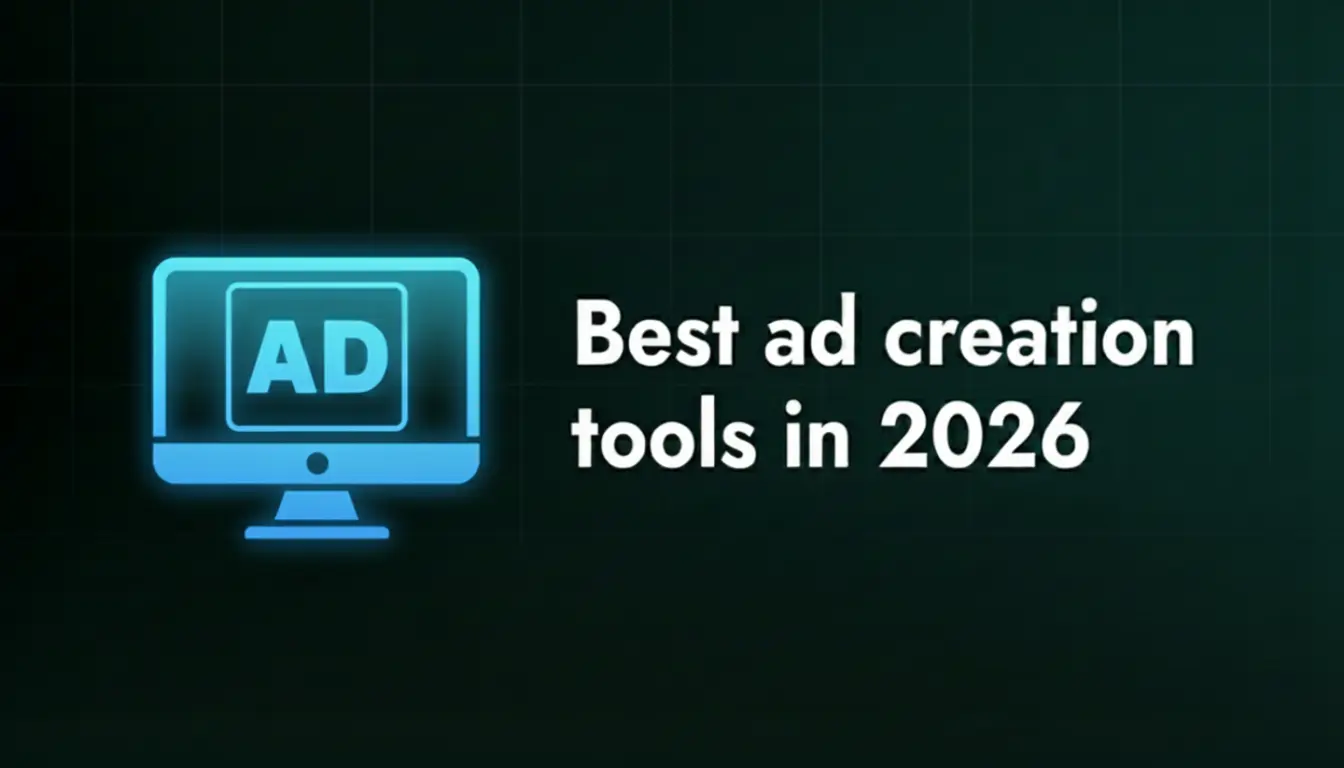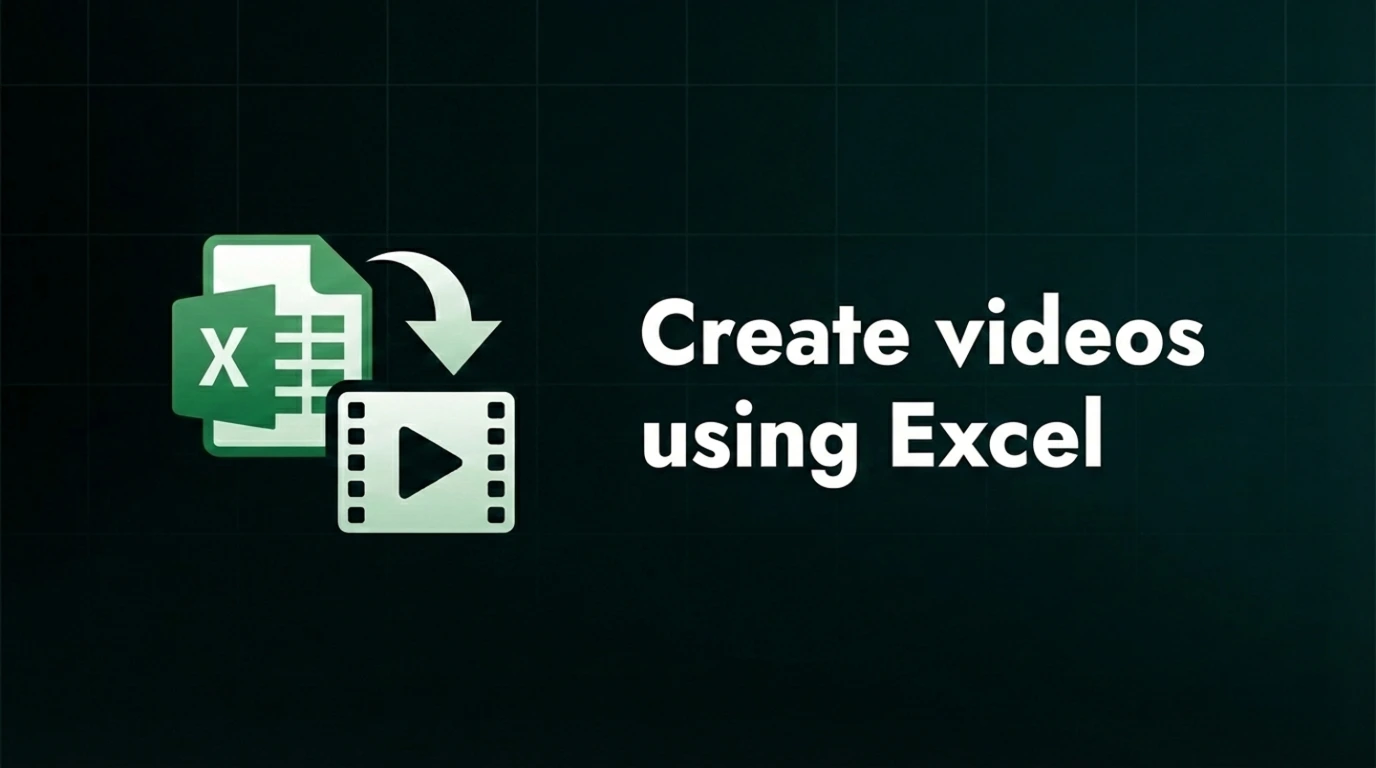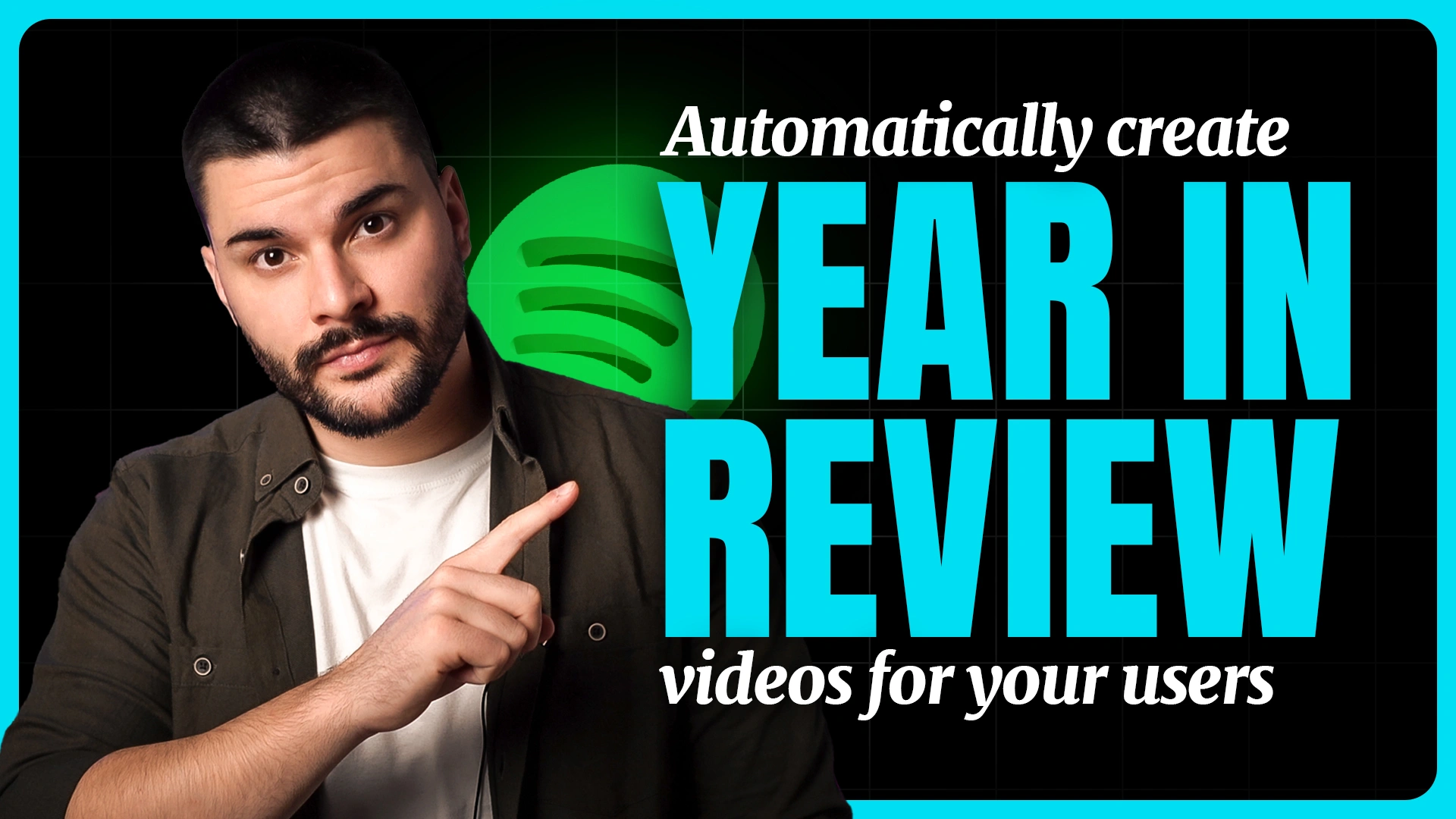In-depth review of the top 8 automatic video editors

So you decided you might need an automatic video editor. Good for you.
If you were to ask creative professionals or entrepreneurs who handle a lot of video editing what they need an automatic video editor for, you’d get a bunch of different answers. That’s mainly because
- An auto video editor actually means different things to different people (this makes it challenging to find what you’re looking for online)
- Users struggle with different parts of manual editing and are searching for solutions that will help them optimize one specific part of video editing.
I’m pretty convinced that you’re not familiar with all the ways you can leverage automated video editing to free up your time and focus on more interesting, creative parts of your job. This is why I decided to explain the value different automatic video editors can bring to you.
Overview of all of the auto video editors we tested
I ran into a lot of bad content while researching this article - bad content without substance. Because of that, I want to give you the value upfront. In the table below you’ll find all of the tools I covered in this article. A lot of the tools below have multiple automated features, but the goal of this article is to be wide and show you all of the different tools. If you want to find out more about any of these tools - scroll down!
Automatic video editor #1: Veed for automated content localization
Overview: Veed is the standard for online video editing by now. What started as a simple video editor turned into an AI-powered automatic video maker in the past few years. Although I listed them here just for automated subtitles, they have tons of other AI features that you can utilize.

The strongest features: Unrelated to AI, their strongest feature is ease of use. With a few clicks, you can really create a high-end video. Automated subtitles/captions are definitely their strong suite and if you want to go further than just adding captions, you can also dub your voice in various languages.
What’s great about Veed’s automated captions is that you have full control over the design and the accuracy. In other words, their captions are super flexible and you’re not stuck with pre-defined presets or non-editable transcripts. It’s also easy to export captions in order to use them on other platforms.
Full list of features:
- Automated edits
- Automated transcripts
- Video compressor
- AI avatars
- Voiceover generator
- Background noise remover
- Video background remover
- …and more
Pricing: Free plan to start, and then $18 / $30 / $70 per month.
Automatic video editor #2: Edit videos by editing text with Kapwing
Overview: Kapwing is probably the biggest competitor to Veed, if you look at their feature set they look very similar. What I really like about Kapwing is that you have the ability to edit videos by editing text. Another great tool that has this feature is Descript but they started recently so Kapwing has a lot of other functionality that make it a better platform.
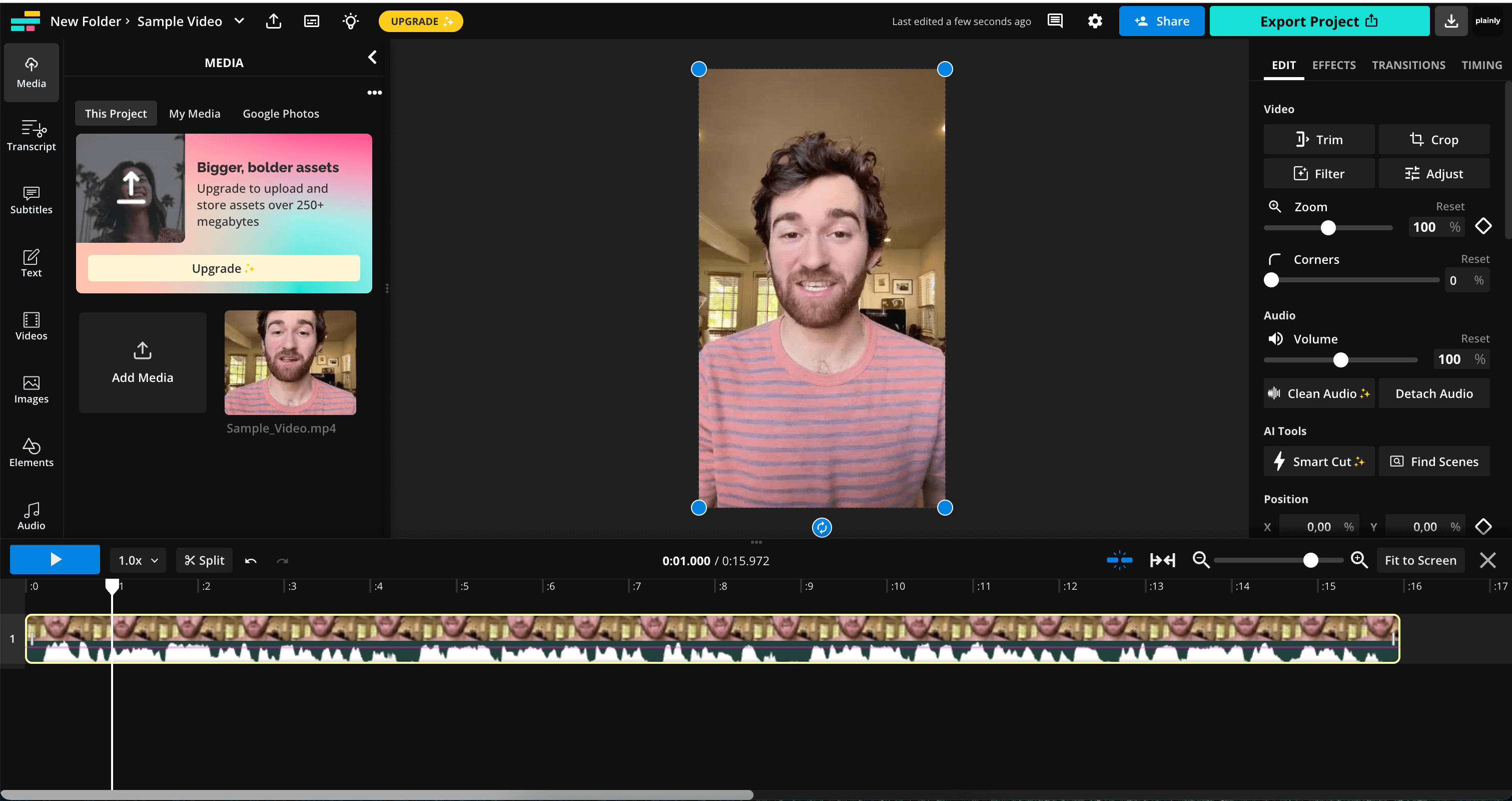
The strongest features: Kapwing will use AI to create a transcript of your video, and then you’ll be able to edit the video by deleting parts of the text. This feature is a huge time saver, imagine if you were editing a podcast recording. Previously you had to sit through the whole recording and make edits - it took hours. With Kapwing this is shortened to a matter of minutes.
Kapwing, like other online-based video editors, is going hard into AI features. This means that they not only have text-based video editing but a whole array of other really useful features. Check the list below.
Full list of features:
- AI image generator
- AI video script generator
- Subtitle generator
- Automatic edits
- Video repurposing
- Video resizer
- Video converter
- Screen recorder
- Voiceover generator
- …and more
Pricing: This auto video editor has a free plan that allows exports with a watermark, after that, you can pay either $24 or $64 monthly. Of course, there’s a discount if paid annually.
Automatic video editor #3: Wisecut for automated cuts
Overview: If you’re looking for an automatic video editor that automatically removes pauses, creates background music, and generates subtitles in your videos, then Wisecut might be the editing tool you need. The idea is to spend less time editing videos and more time creating content.
The strongest features: With a simple drag-and-drop, you can upload all your videos to Wisecut in bulk. Then you can create a video project and select AI-empowered features from the list. Something that I feel is rather useful is auto-cutting silences.
If you’re recording from a single take, then it’s completely natural to experience pauses and take time to think about what you’re going to say next. So instead of manually mapping out these moments and editing the video, Wisecut does it automatically for you.
Thanks to the automatic speech-to-text feature, you can browse through your videos by typing in a keyword in the search box, which will save you a ton of time if you’re looking for a specific part in your video. The company calls it a “transcribed storyboard”. Pretty cool, eh?
Full list of features:
- Auto cut silences
- Smart background music
- AI storyboard
- Auto subtitles
- Transcription
- YouTube integration
- AI-powered audio ducking
- Subtitles auto-translation
- Facial recognition auto punch-in
- Studio Voice
- Background noise-canceling
- Sound waves for audio files
- Facial recognition aspect ratio conversion (landscape, vertical and square.)
- ...and more.
Pricing: Three pricing plans are available going from $0 to $57 per month. Discounts apply when paid annually.
Automatic video editor #4: Converting long videos into short form content with Opus
Overview: Opus gained a ton of popularity in the past few years with the rise of podcasts. It’s a great product that allows you to repurpose long-form content into shareable, social media-ready short-form content. If I was the creator of the term “automated video editing,” this would be the closest thing to it. It's a valuable tool for anyone working with social media marketing software to boost engagement, content reach and lead generation.

The strongest features: As I mentioned, the strongest feature of Opus is to go through your long content and turn it into short video bits. I already covered Opus in our article on AI video generators and if you want an in-depth review of it you should check that article out. In short, Opus has great features such as virality score, active speaker detection, and many others that will make sure that the generated clips make sense.
Full list of features:
- AI Curation
- AI Virality Score
- AI co-pilot
- Active Speaker Detection
- AI dynamic layout
- AI B-roll
- Video resizing
- Autopost
- Captions
- ..and much more
Pricing: They have a free forever plan which is quite generous, it allows for 60 minutes of video per month. After that, the pricing starts at $19 for the essential plan.
Automatic video editor #5: Creating AI avatars using HeyGen
Overview: HeyGen blurred the lines of an automatic video editor. Technically it is an automated video editor as it automates the process of recording videos by generating a creepily human-like avatar. HeyGen and Synthesia are currently the leaders in the AI avatar space, and honestly, it just comes to personal preference as both of these tools are amazing.
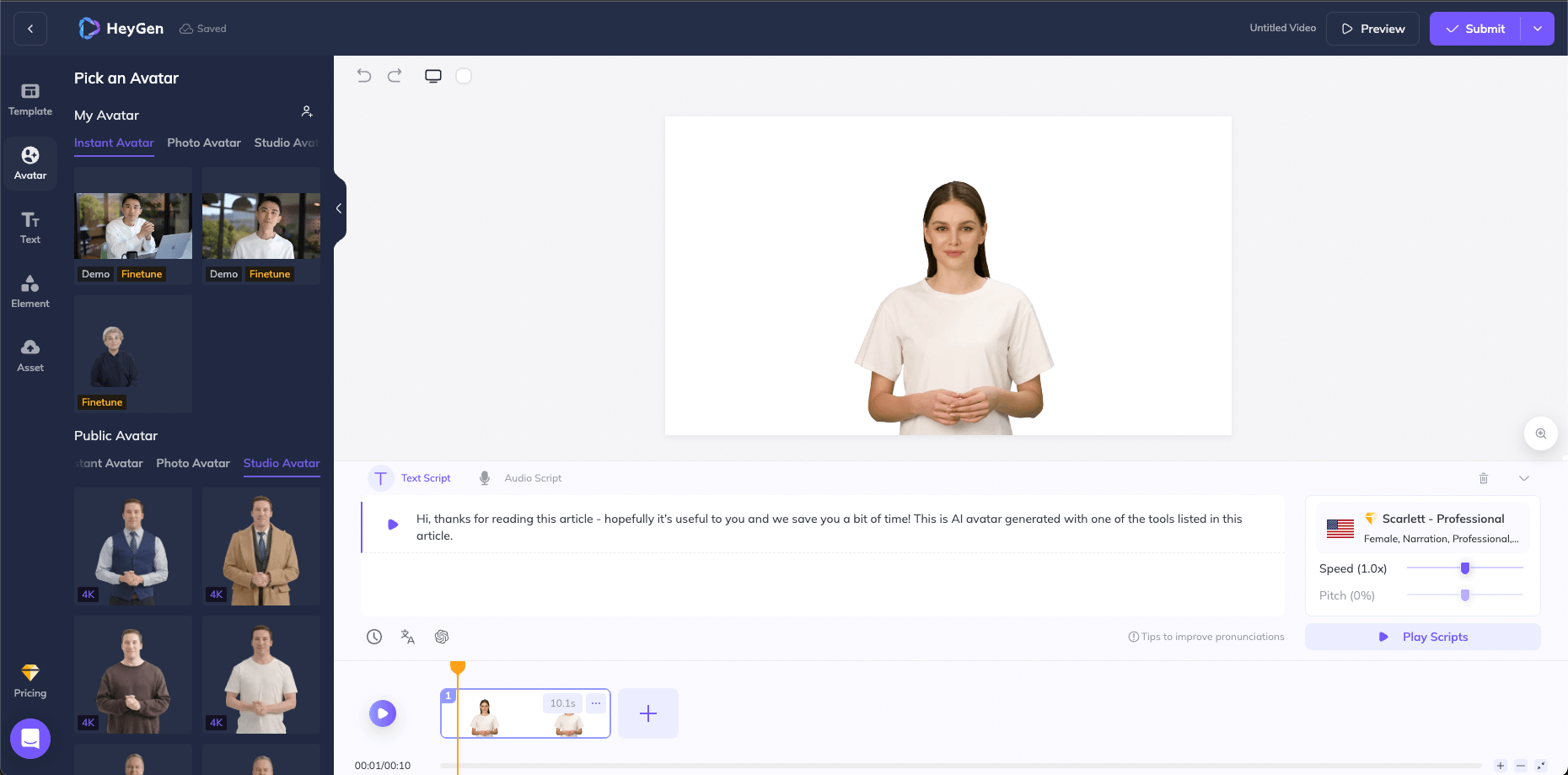
The strongest features: HeyGen is another tool we borrowed from our AI video generators article, and its strongest feature is the ability to take a script and create a high-quality AI spokesperson for your video. After that, you can edit the video, add captions, translate it, dub it, and do a lot more. They have a pretty intuitive drag-and-drop feature filled with functionality that removes the need for recording videos yourself. Of course, their tech is not perfect but there are tons of use cases where it makes sense.
Full list of features:
- Custom avatars
- Video translation
- Voice cloning
- Photo avatars
- Text to speech
- API
- ChatGPT script writer
- …and many more
Pricing: They have a free plan that’s quite limited but enough for testing. After that, you need to pay $29/month as a start.
Automatic video editor #6: Runway for AI-enabled video editing
Overview: If you’re looking for an automatic video editor that resembles the power of Adobe Premiere Pro, but you’re not really keen on doing all the heavy lifting, then I’d recommend you to take a look at Runway. With it, you can easily remove the background from your video, reframe it, delete the noise, add subtitles, and more.
The strongest features: Compared to other automatic video editors I listed here, Runway is more of a suite than a single tool. The strongest thing about Runway is its AI that enables you to optimize your video editing workflows and remove tedious and repetitive tasks from the process. The tool is more collaborative compared to others, as you can share the link to your project with your team and work together in the cloud, anytime, anywhere.
Pre-made video templates make it easy to get started and they eliminate the need of having a tech-savvy video designer by your side. Think AdobePhotoshop versus Canva: that’s basically Adobe Premiere Pro versus Runway, in my opinion.
All the filters and effects are fun to play around with. I would say that the attention to detail and the focus on the aesthetics of the video is Runway’s solid differentiation factor. It’s a powerful video editing tool that doesn’t require deep expertise, but because of the fact it’s so robust, you might find it overwhelming if you need a specific way to, for example, resize your video.
Full list of features:
- Resize video
- Add video effects
- Add music to video
- Trim video
- Clean audio
- Add text, images, and subtitles to video
- Change how the footage appears on-screen with LUTs (e.g. add a color filter for a consistent and uniformed feel across different videos)
- ...and more.
Pricing: Available pricing plans go from $0 to $100 per month. A 20% discount is applied if paid annually.
Automatic video editor #7: Plainly API
Overview: If you’re looking for an automatic video editor to create variations of your video, then Plainly is your best choice. The tool is perfect for creating personalized videos at scale, or batch-rendering video variations that all use the same template as a base, and then have different elements changed in every render.
The strongest features: If you want to automate video creation on a scale, you want software that’s user-friendly and has a powerful API. I created Plainly so that developers and non technical people can use it equally.
Plainly is compatible with After Effects, meaning that you can easily add your After Effects project files and then mark the elements that you want to change with every render. This could be text, images, videos, audio, and colors. Then you can export as many variations of the video as you need - in just minutes. It’s basically an automatic video generator.
The reason why users love Plainly? It’s in the simple way it works. A straightforward 3-step process:
- Create a video template in Adobe After Effects (the Plainly team can also create one for you)
- Upload your video template to Plainly (this is where you’ll choose your dynamic elements that will change every time)
- Connect your data (using CSV, integrations or API) & render videos
Another great thing about Plainly is that you don’t need to worry about video rendering or the quality of the video. Everything is done in the cloud, we take care of it.
Full list of features:
- Video editing API
- Native integrations to Google Sheets, CSV, S3, Dropbox and many others
- Unlimited scalability (1000+ videos per day)
- Compatible with After Effects
- Easily automate dynamic changes in your video templates (text, images, videos, audio, and even colors)
- Cloud-based software
- Automatic video generation
- Use any data source to swap dynamic elements in your videos (yep, even spreadsheets)
- … and much more
Pricing: Available pricing plans go from $0 to $599 per month. Prices vary depending on the length of the video, the storage you need, and the video retention time.
Automatic video editor #8: Plainly article-to-video
Overview: Plainly article-to-video is a part of the Plainly platform and it allows you to automatically convert articles and blog posts into engaging videos. This, like Opus, is the closest to an auto video editor it gets.
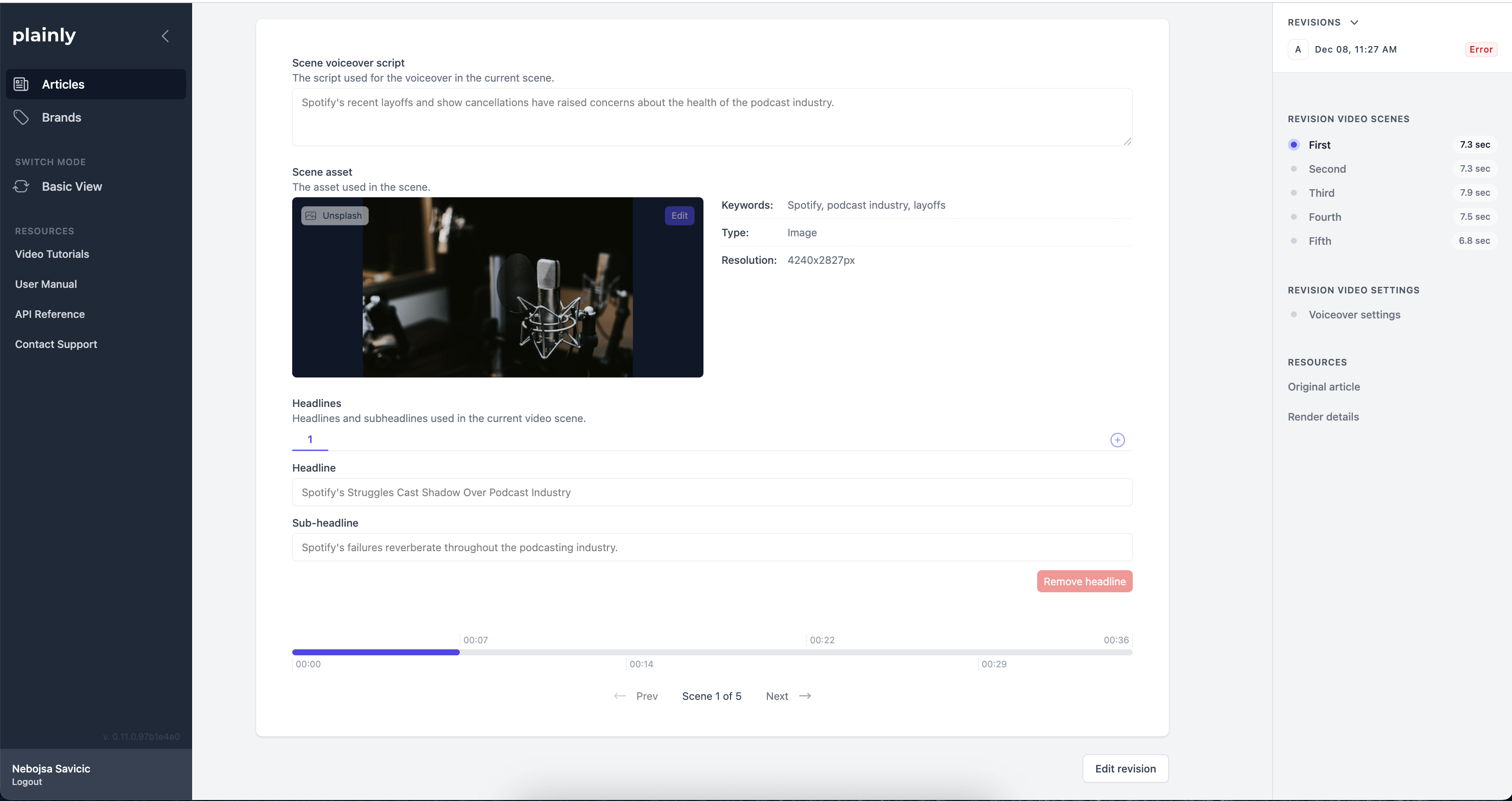
The strongest features: The strongest feature of Plainly’s article-to-video is that it automates a lot of repetitive work that video editors previously had to do for each video. It doesn’t replace humans, but it automates 95% of the work so they can focus on what matters. Given that it runs on the Plainly API a lot of the same principles & benefits apply.
You can still use After Effects for templates, and everything is API accessible. You can also export videos in batches.
After adding a new article to Plainly, it will:
- Summarize the text
- Create on screen text that will be added in the video
- Create AI voiceover
- Find relevant premium stock assets
- Compile all of that into the template you set up
After rendering, you have the ability to edit the video and change text, assets, voiceover in order to make it perfect.
Plainly’s article-to-video allows you to utilize premium video designs through After Effects while automating the manual work. What previously took 60-120 minutes now takes 5 minutes, and you still keep the editorial and brand controls. That’s the true power of automatic video editing.
Full list of features:
- Powerful API
- Realistic voiceover
- Premium stock assets
- After Effects compatible
- Editable summarization style
- …and much more.
Pricing: Pricing depends on the usage, to get a quote book a quick demo on this link.
Investing in an automatic video editor = getting your time back
If you’re a creative professional or a developer who works in video editing, then investing in the right tools could be a true lifesaver. It’s about working smarter and allocating your energy to areas that are not easily replaced by tech. Let the automatic video editor do the heavy lifting.
Creating an outstanding product experience, delighting your customers, brainstorming video campaigns, creating content, and formulating hypotheses to test different marketing messages - that’s just some of the things you could be doing instead of figuring out time stamps on your video or how to effectively scale personalization (btw, I know scaling personalization sounds like a paradox, but it’s completely doable).
Maybe you never even knew that tools like the ones I listed above exist but now you recognize the potential value they could bring to your business. If that’s the case, my mission with this article has been accomplished. I’m happy if I helped you with choosing the right automatic video editor for yourself. Share this blog post with someone who might find it useful.
FAQ
1. Is there an automated video editor?
Yes, automated video editors exist. These tools use advanced algorithms to handle tasks like cutting, trimming, and adding effects without manual intervention, making them ideal for users with limited video editing skills. Some of them are Plainly, Veed, Kapwing and others.
2. Is there any AI video editor?
Absolutely! AI-powered video editors are gaining popularity, employing algorithms for tasks like scene recognition and smart transitions. These editors enhance the editing process, offering sophisticated features that speed up workflow and elevate the final output. A few examples are Plainly article-to-video, Opus, and Runway.
3. How do i auto cut a video?
To auto-cut a video, use specialized software or online platforms with "Auto Trim" or "Smart Cut" features. These tools analyze content and automatically cut the video at natural breakpoints. Experiment with different editors to find the one that suits your preferences. A few tools that have this feature are Veed and Kapwing.