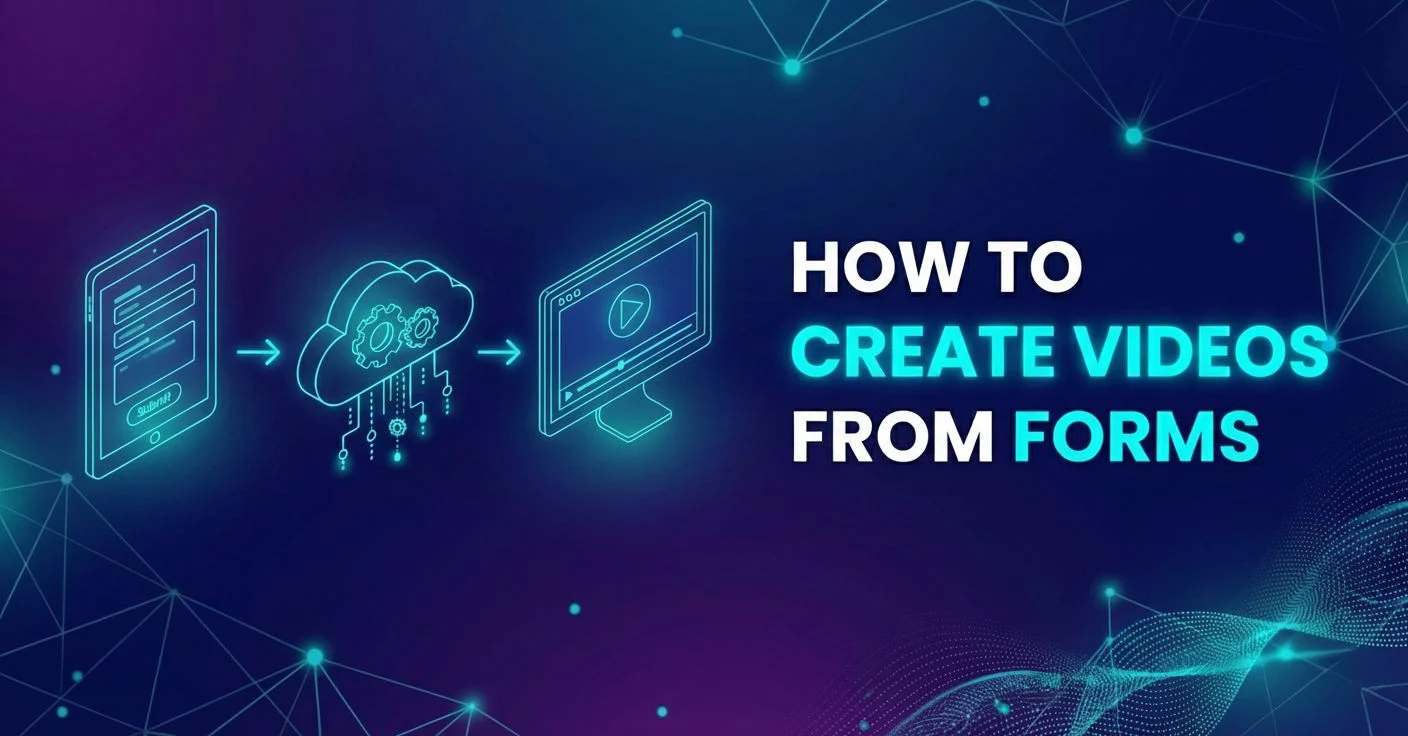Unleashing Creativity: Top 5 After Effects Expressions for Beginners

In this post, we dive into the world of After Effects and uncover the top five expressions every beginner should know. Whether you're just starting out or looking to streamline your workflow, these expressions are not only time-savers but also brain-savers! Let's jump right into these game-changing tools.
1. Basic Mathematical Operations
First up, the bread and butter of After Effects expressions: addition, subtraction, multiplication, and division. These operations are fundamental, yet they power a vast array of complex animations. For instance, consider two balls moving across your screen. By linking the X position of ball two to ball one and adding a multiplier like time * 0.5, ball two will travel at half the speed. This kind of linkage allows for dynamic and synchronized movement with minimal effort.
2. Using the Time Expression
The time expression is incredibly versatile and can be used to automate continuous motion. For example, if you want a ball to spin endlessly, you could use time * 300. This means for every second that passes, the ball spins 300 degrees. It's perfect for creating animations that need to run on loop without manual keyframing, like rotating wheels or ticking clocks.
3. Index for Layer Reference
Each layer in After Effects has an index number, which can be extremely useful when you want to create relationships between multiple layers without directly linking them. For instance, by using index + 1, you can reference the next layer in your composition. This is particularly useful when you need to create a sequence of animations where each layer's movement or rotation slightly offsets from the one before it.
4. Looping with LoopOut and LoopIn
Loop expressions, such as LoopOut and LoopIn, are essential for creating repetitive movements. LoopOut continues the motion set by your keyframes beyond their last frame, while LoopIn does the opposite. There are also variations like ping pong, which alternates the motion between the start and end keyframes, and cycle, which repeats the motion exactly. These tools are invaluable for creating seamless loops and are far more efficient than copying and pasting keyframes.
5. Wiggling with Control
Finally, the wiggle expression is a fan favorite for adding randomness and natural movement to your animations. By simply writing wiggle(frequency, amplitude), you can make an object move erratically within a specified range. To elevate this, linking frequency and amplitude to slider controls allows for dynamic adjustments, making your animations more organic and responsive.
Here’s a bonus tip: If you want your wiggle to loop perfectly within your composition, you can tweak the expression to cycle through a set period, ensuring the motion continues smoothly from start to finish without sudden jumps.
Wrapping Up
Expressions in After Effects are powerful tools that can dramatically enhance your creative projects, making animations more dynamic and efficient. By mastering these five expressions, you’ll not only speed up your workflow but also unlock new possibilities in motion design.
If you found these tips helpful, be sure to check out our full tutorial on creating foolproof After Effects templates. And don't forget to subscribe to our YouTube channel for more insights on video automation and After Effects tricks!
We hope this guide empowers you to push the boundaries of what you can create with After Effects. Happy animating, and let your creativity soar!