Automated personalized videos in your marketing emails - Cut through the noise, and increase conversions
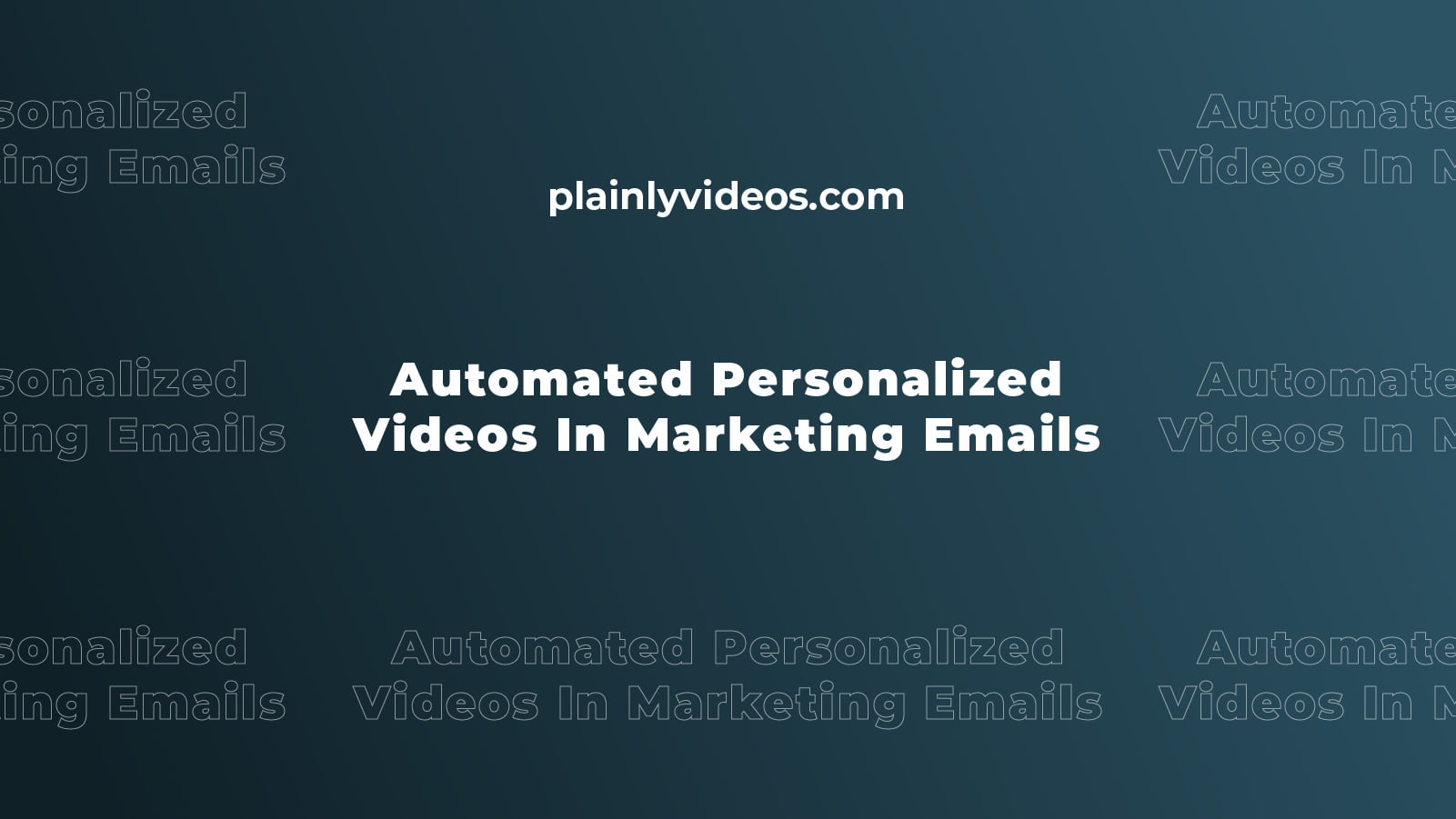
If you are reading this article, you are probably aware of the importance of email marketing. This channel has always been popular among companies, and it seems like it started getting even more popular in recent years.
It’s with good reasons, email is the only channel that you really own, where the audience is really yours and you are not dependent on some other platform. The people that are on your list are there because they signed up and willingly said “I want to receive stuff from you”. It’s pretty much the most direct way to communicate to a customer, the most personal way.
With that said, why not make it even more personal?
What if there was a way to include personalized videos for every person in your marketing emails. This video could contain special offers, their favorite products, their name, image, the town that they live in, or whatever personal info that you have on them.
I am happy to say that this is possible, it’s actually fairly easy to do with Plainly and I’ll show you exactly how to do it in this article.
Why should you care about this?
Well, this could help reach your goals faster. Those goals are in the majority of cases conversion increases and here are a few points on how this could increase your conversions:
- Video packs much more info in a shorter time span. Emails are becoming longer and longer, but people don’t want to read long stuff. With videos, you are able to pack much more information in much less time and because of this people will be more inclined to actually listen to what you have to say.
- The person who receives the email will feel like you are talking only to them. This is the beauty of personalization. If done right, the person who gets the email might actually forget that it’s an email that thousands of people also got, and they will feel like you are speaking directly to them.
- It’s innovative. It cuts through the noise and it will absolutely stand out in the sea of newsletters. A lot of people will read through it just because of this, you don’t get a personalized video in your email inbox every day.
What are the possibilities?
A limiting factor when creating these is what info do you have for each person on your list. For some you have only their name and email, for some, you also might have their birthday and photo, and for some, you might have stuff like the product they left in the shopping cart, or their favorite product. Depending on the data you have, there are various use cases.
Because of this, I wrote down some of the ones that I find interesting so this might help you get a head start and avoid the choice overload:
- Newsletters - Send engaging videos in your regular newsletters that are personalized to the recipient.
- Special offers - Create personalized videos for every person that includes a special offer made just for them. If you have the data on their favorite products, you can include that data in the videos.
- Birthday specials - We all get these emails. The ones where you get a discount because it’s your birthday. Because they are so common, people are sick of them. This is your chance to create something different and actually create something people will care about
- Abandoned carts - This is a good way to re-engage the customer that didn’t go through the whole buying process. Re-engage with them and send them a personalized video that contains a product that they left in the cart + you can include a special offer and make it more appealing to them.
- Invitations - Are you hosting an event, a webinar, a party, or anything in-between? You are probably sending the invitations via email. Why not include a personalized video invitation and make it a bit more interesting?
- Customer journeys - Do you have an email sequence that guides your lead through a funnel? Why not add a video in those emails that speak directly to the lead and increase the conversion rates?
Okay, now when we saw a couple of use cases I think you get the idea.
I am sure that you will come up with more, but these six can be your starting point. The value is clear here, you will be using video in places where people don’t expect them.
This will be your shiny new tool in the toolbox.
How to do it?
Now when we determined that it is possible, and listed some of the possibilities it’s time to show you how to actually do it.
There are two main ways you can do this with Plainly:
- Using Plainly API and creating custom workflows. This is suitable for companies that have technical staff that can create these workflows. It’s a bit more work, but also the possibilities are much larger, as you can create workflows that are 100% tailored to you.
- Using Zapier/Integromat and integrating Plainly with other tools. This is the easier way, that doesn’t require any coding. A non-technical person can create a workflow like this in just a couple of hours.
What way you choose is totally up to you, your needs, and your resources.
If you want to go with workflows where you display data that is not available in your email marketing service (for example Mailchimp) you will probably need to go with the first way. If you want to simply display the name, photo, email, company name, city, country...etc you can do this easily without coding and by using the second way.
In this article, for demonstration purposes, I’ll go through one workflow that will be using Integromat to invite my email list to a fake webinar that I will be hosting. If you understand the principles I’ll be using in this tutorial, you will be able to figure out other workflows fairly easily.
You can basically copy and paste the whole workflow that I’ll show you below and send 5 out of 6 workflows that are listed above.
If you get stuck, feel free to shoot an email to contact@plainlyvideos.com and we’ll help you out!
Tutorial - Sending personalized video invites for a webinar through email
Here's the scenario:
We at Plainly will be hosting a webinar on video personalization in two weeks. We’ve been doing marketing for it for the past month, and now we have a list of 300 people that signed up. To remind people that signed up, we want to send a video invitation to each person that signed up that will contain all of the needed details, alongside some personalized data.
Here’s the video we will be personalizing and sending:
A few tips on designing the video:
- Try to lean more on text. Use captions and assume that people will watch this video without sound.
- Make it mobile-friendly, make the text in the video bold and big.
- Keep it short, and try to hook the viewers in the first 10 seconds.
- Use a lot of contrast, so the main elements are easily seen.
I want to personalize the contact name, their image and i want to add a referral link that is unique to them.
Now when we have the video it’s time to start sending it. Here’s the workflow i used:
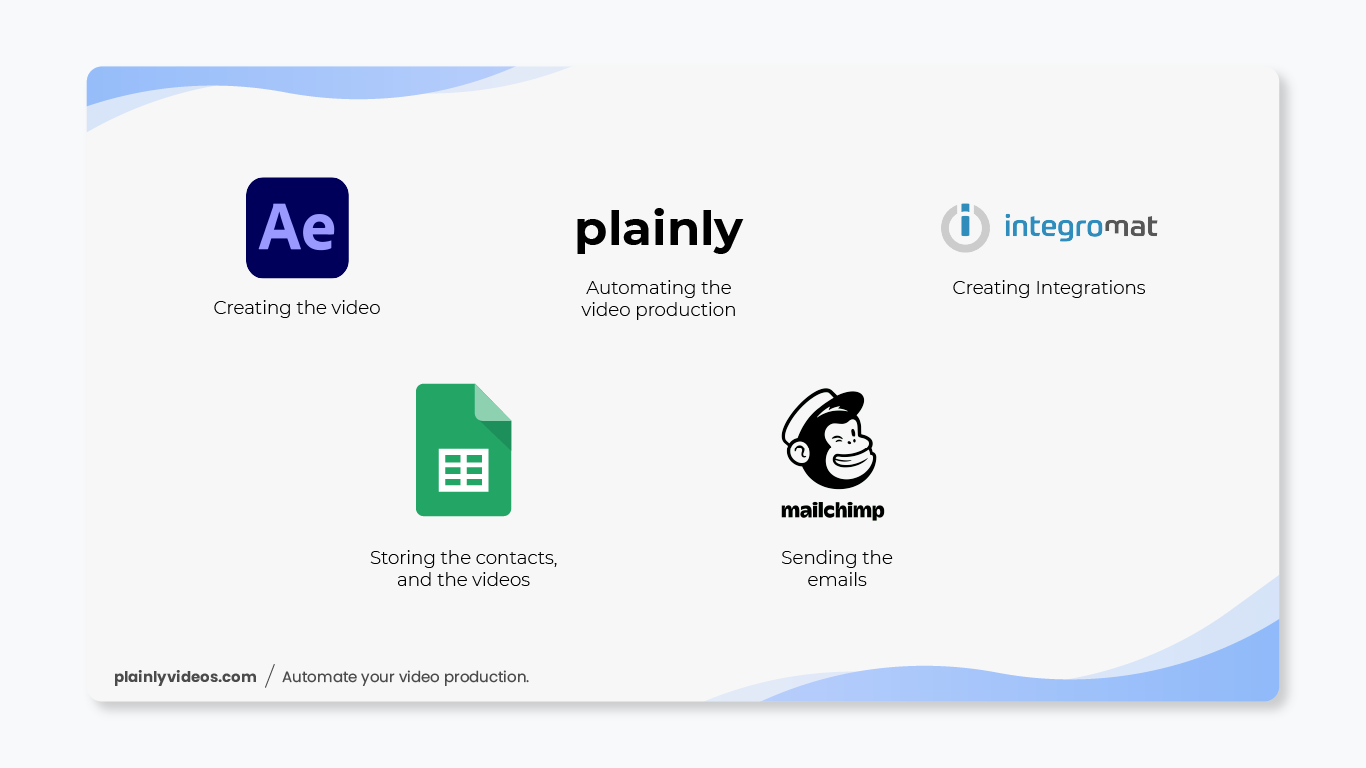
If you wish to see the details about every module, alongside detailed explanations and options I selected. Click here
Step 1 - Contact Parsing

Since we are using Integromat, we have to adapt to the options we have. Unfortunately, we don’t have a way to directly send contacts from Mailchimp to Plainly so I had to think of a workaround.
The workaround is following:
- Export a CSV from Mailchimp containing all of the contacts
- Open it in Google Sheet
- Schedule Integromat to send contacts from the CSV to a “Render Ready” sheet
This way Integromat will basically go through your whole list of contacts and trigger renders that will create videos.
Modules explanation:
- Google Sheets / Search Rows - This module goes through the whole contacts CSV you imported one by one and sends them further.
- Google Sheets / Update a Row - This module updates the contacts that have been read in the contacts CSV so they are skipped next time.
- Google Sheets / Add a Row - This module sends the contact to the “Render Ready” sheet.
Read the detailed explanation of modules here.
Step 2 - Video Generation
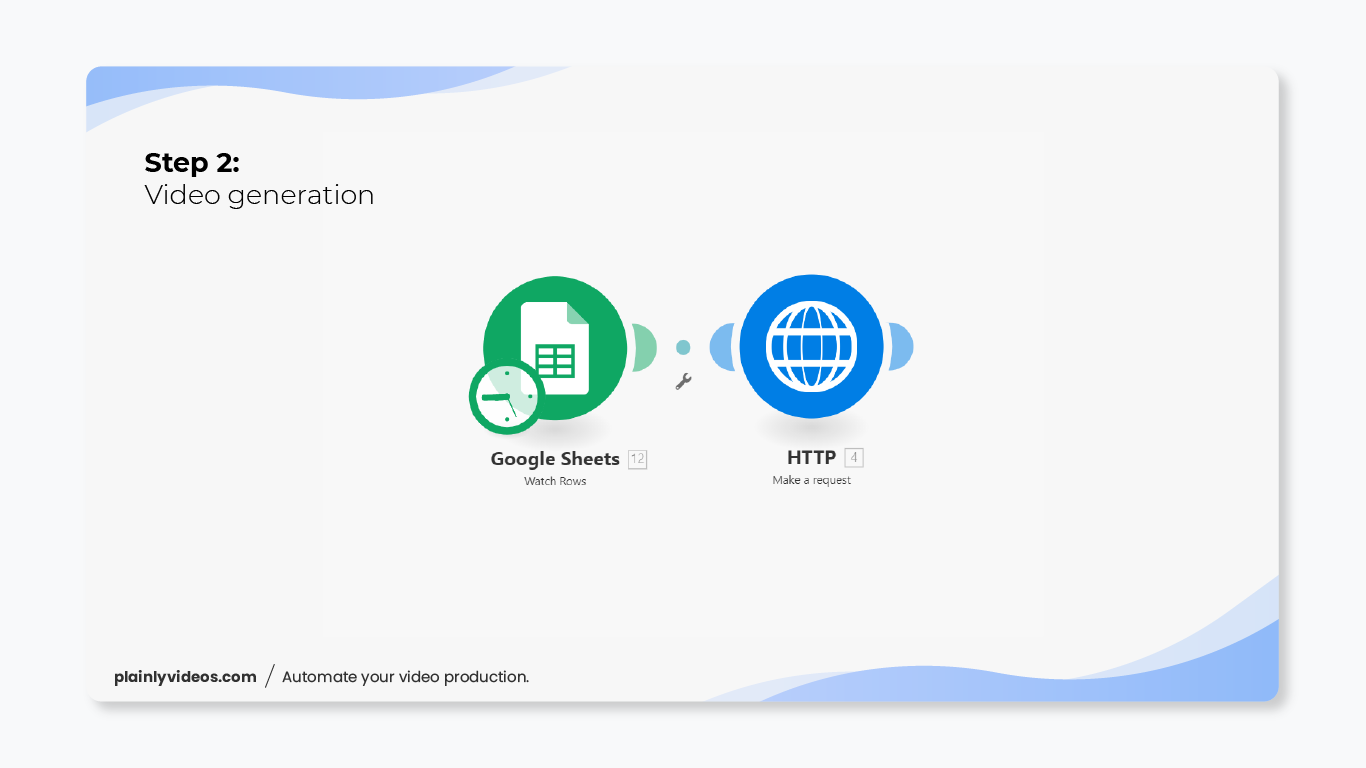
This second step creates the actual video. The first module searches the “Render Ready” sheet for new entries and as soon as it gets a new entry it sends it to Plainly to render with the HTTP request.
In Plainly I parametrized the video so with every render the contact name, their picture and the referral code will be changed.
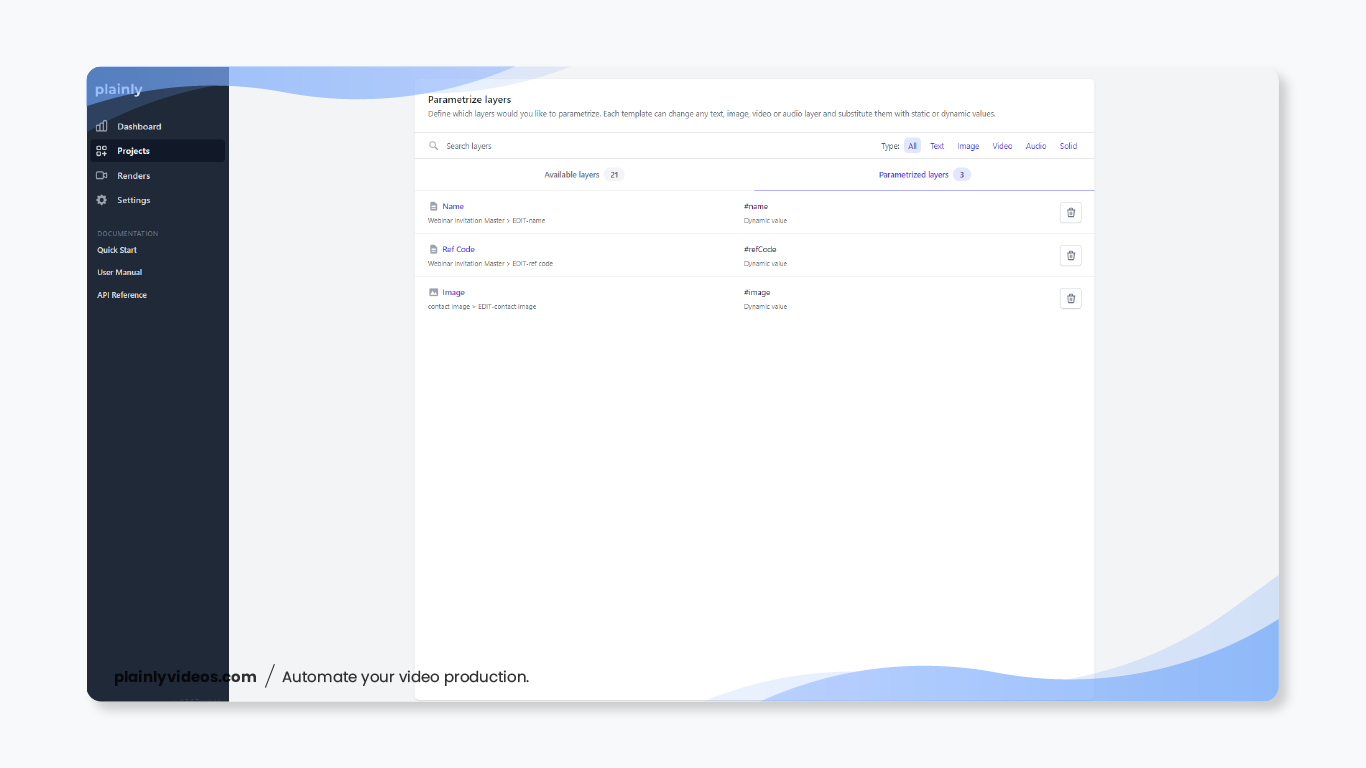
To learn how Plainly works, book a demo on this link.
Modules explanation:
- Google Sheets / Watch Rows - Searches the “Render Ready” sheet every 15 minutes to see if there are new entries
- HTTP / Make a request - Takes the contact data, and requests a new video from Plainly with that data.
Step 3 - Sending the email
This final step is split into two parts. The first is Mailchimp and the second is Integromat.
Mailchimp
The first step in Mailchimp would be to create a new merge tag so we have a new field for each contact in which we can store the link to the video. Merge tags are parameters that can be unique for each contact. For example, FNAME and LNAME are merge tags for First Name and Last Name, and that’s how marketing emails usually contain your name.
You can learn how to create merge tags on this link. This article from Mailchimp also explains the concept we will be using pretty well.
For our example, we will create a *|VIDEO|* merge tag.
After this, we need to create the campaign we will be sending. So create a new campaign, and set the trigger to be ”Immediately after a tag is added to the contact”.
You will also need to create the tag we will be using. In my case it’s “Personalized Video”
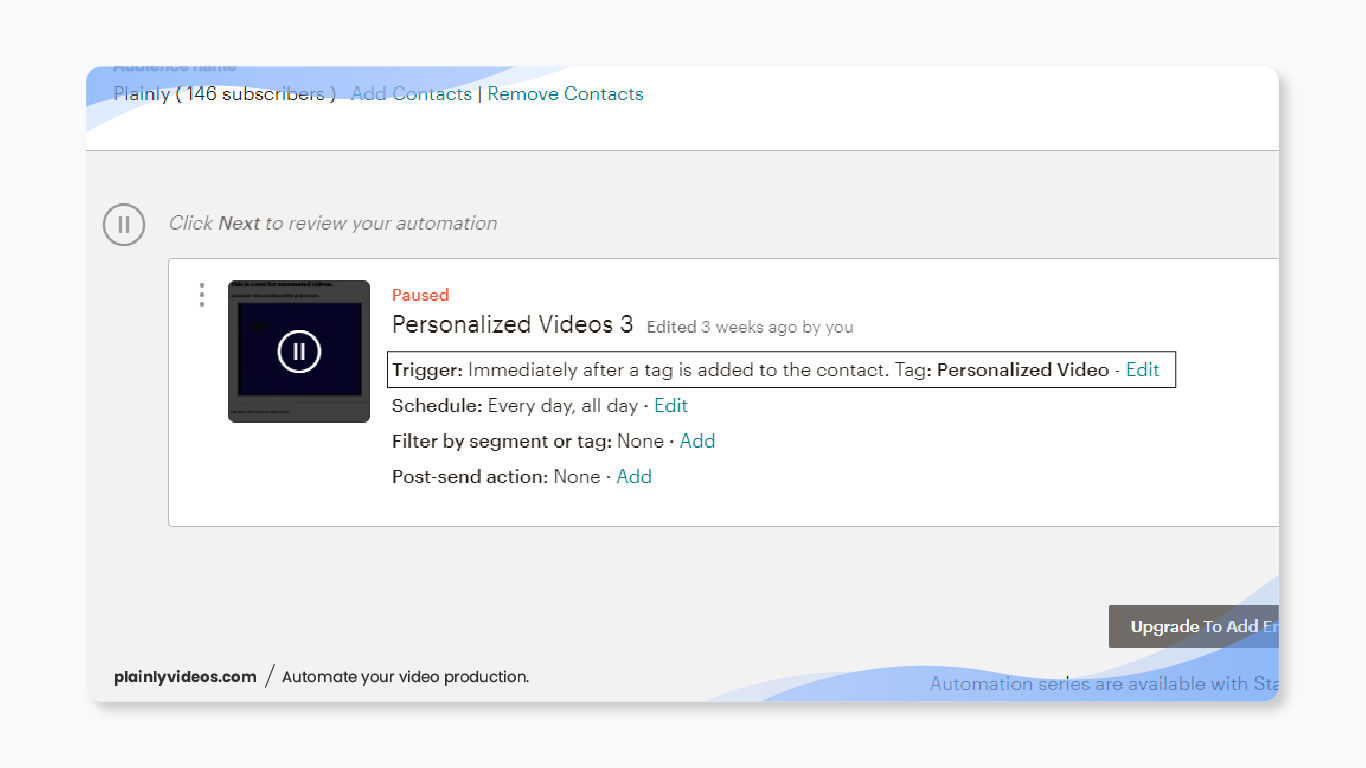
Finally, we need the email itself.
This is totally up to you but there is one thing that you need to pay attention to and that’s: You have to include the video merge tag somewhere inside that video. That video merge tag will actually be the link to the personalized video for each contact. By using the merge tag, we ensure that each contact gets a unique link that is just for them.
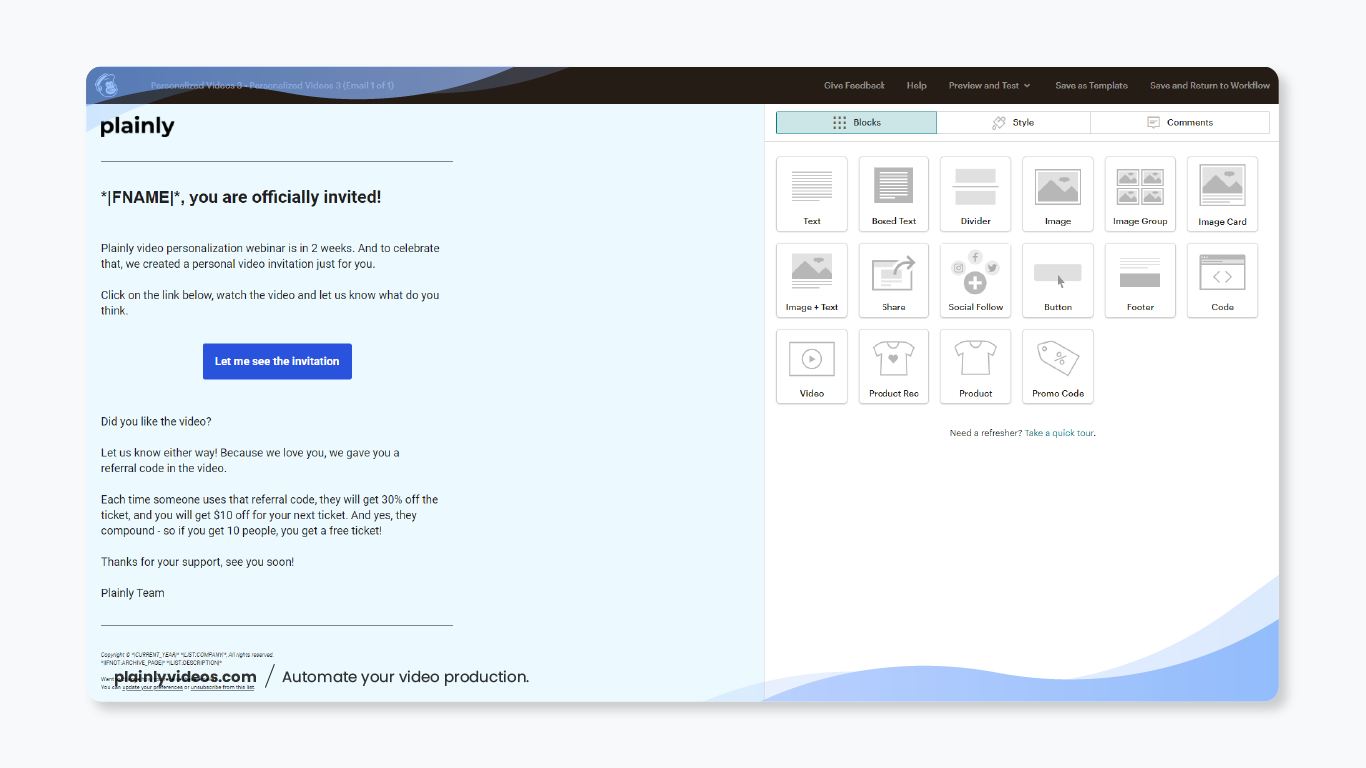
I kept it pretty simple because this is an example but you can go as crazy as you want. As you can see i added the *|FNAME|* merge tag for the headline and what’s more important i added the *|VIDEO|* merge tag to the button.
Clicking on this button will lead the contact to the link on which their unique, personalized video is.
It would be much better if there was a way to embed the video into the actual email but I couldn't find a way to do that. Plainly actually offers GIFS as an export option but I also couldn’t find a way to embed a GIF from a link into the email body. If you know how to do this, please let me know at contact@plainlyvideos.com
The settings for the button look like this:
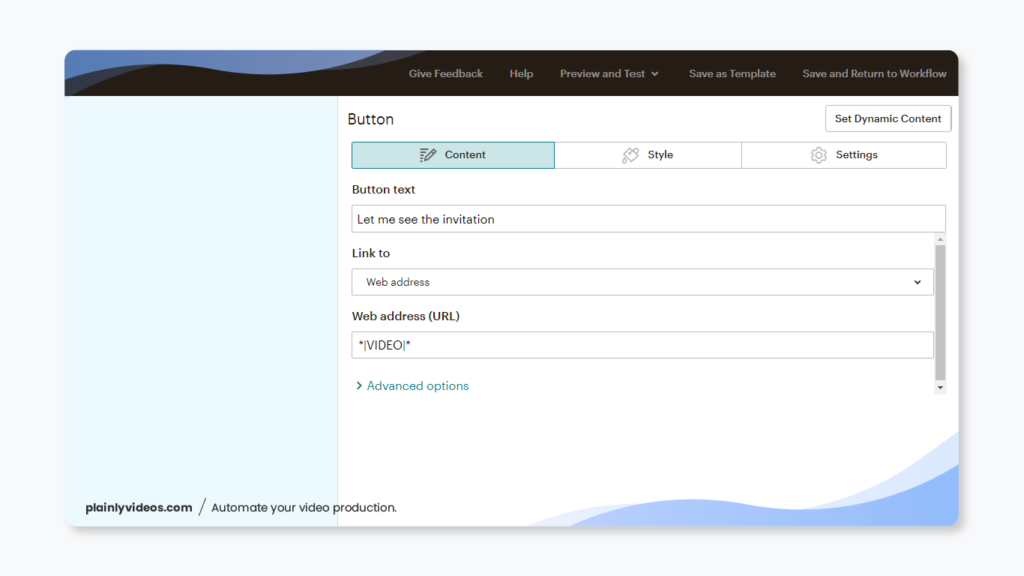
As you can see we put the merge tag as the Web address and this basically means that Mailchimp will load the *|VIDEO|* merge tag as a link. This is great because that merge tag will be a unique link for each contact that leads to the video.
Integromat
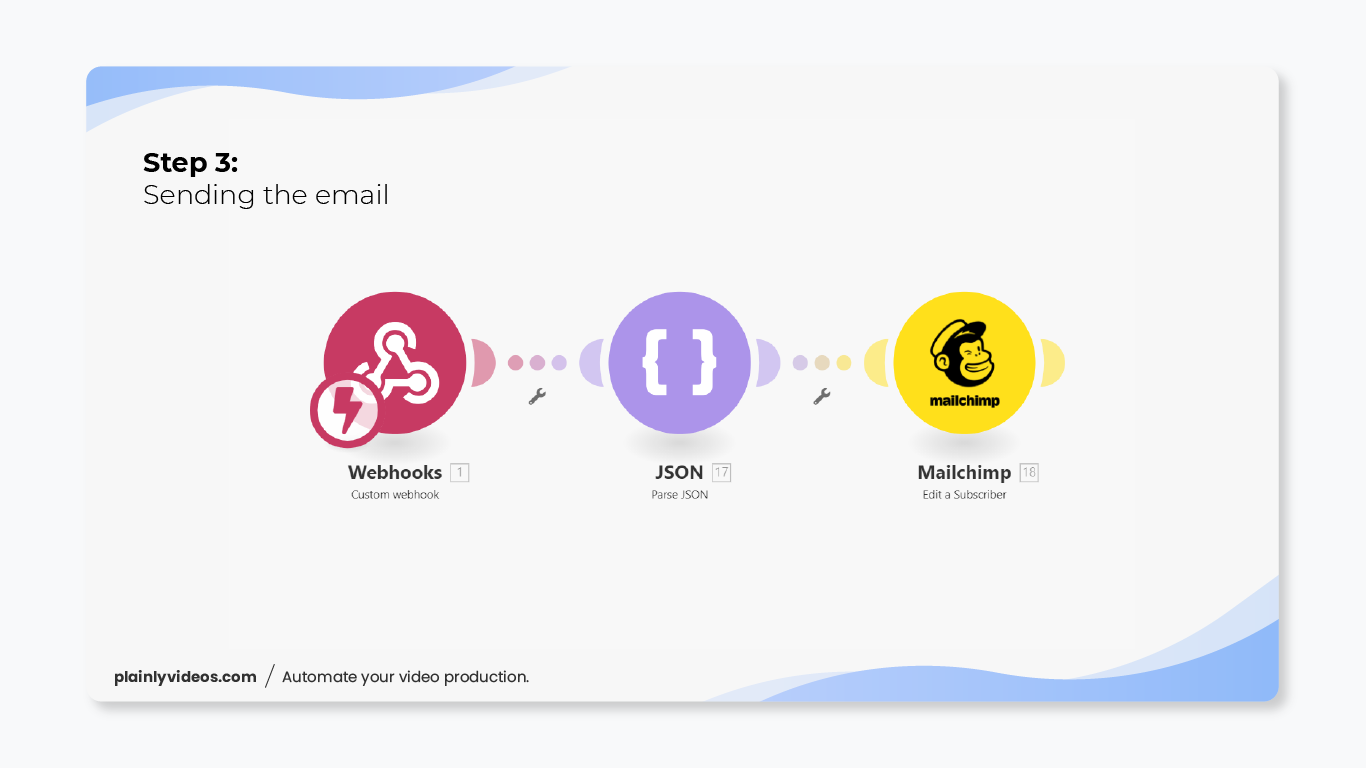
In Integromat, we have a simple setup. The webhook receives the video, parse JSON parses the response we got so we can actually use it, and Mailchimp simply adds the link to the video merge tag for each contact, and adds the “Personalized video” tag for each contact which triggers the email.
Tags are a great way to control subscribers in Mailchimp, and they work great as triggers when you create integrations. Unfortunately, there isn’t a way to directly send emails as the videos get created, so we have to use tags to do this.
Modules explanation:
- Webhook / Custom webhook - This is simply a point that receives the video that gets created. You create these inside Integromat, and you get a link that is unique to each. You later add this link to the HTTP request module in step 2.
- JSON / Parse JSON - This module goes through the response we got to the webhook, and parses it so we can use that data later on.
- Mailchimp / Edit a Subscriber - This module adds the link to the personalized video to *|VIDEO|* merge tag and “Personalized video tag “ to each subscriber in Mailchimp. This triggers the campaign that sends the actual video.
That’s it!
With Step 3 we finish the creation of this workflow. I know that this looks like a lot of work, but this can be created in about 30 minutes if you take out the time to write/design the email and create the video.
What’s also good is that once you create this, you can set it and forget it. You can also clone these 3 steps and apply them to other campaigns, just change the parameters. Just as a reminder, you can check fully detailed screenshots and explanations of everything i set up in Integromat, so you can basically copy & paste. Click here.
Here’s a few examples of how would the videos look with different contacts:
Closing Words
These personalized videos are a great way to try something new that your subscribers didn’t see before. The possibilities here are endless, there are so many fun and creative videos that you can include, they don’t necessarily need to be all animated, you can also shoot live action videos, add animated captions and animated elements and personalize only those elements.
The sky is the limit, you just need to find what works
If you wish to incorporate this workflow in your company - book a demo on this link.
Thanks for reading this article, we hope it’s been helpful. If you have any questions, feel free to ping us at contact@plainlyvideos.com.





