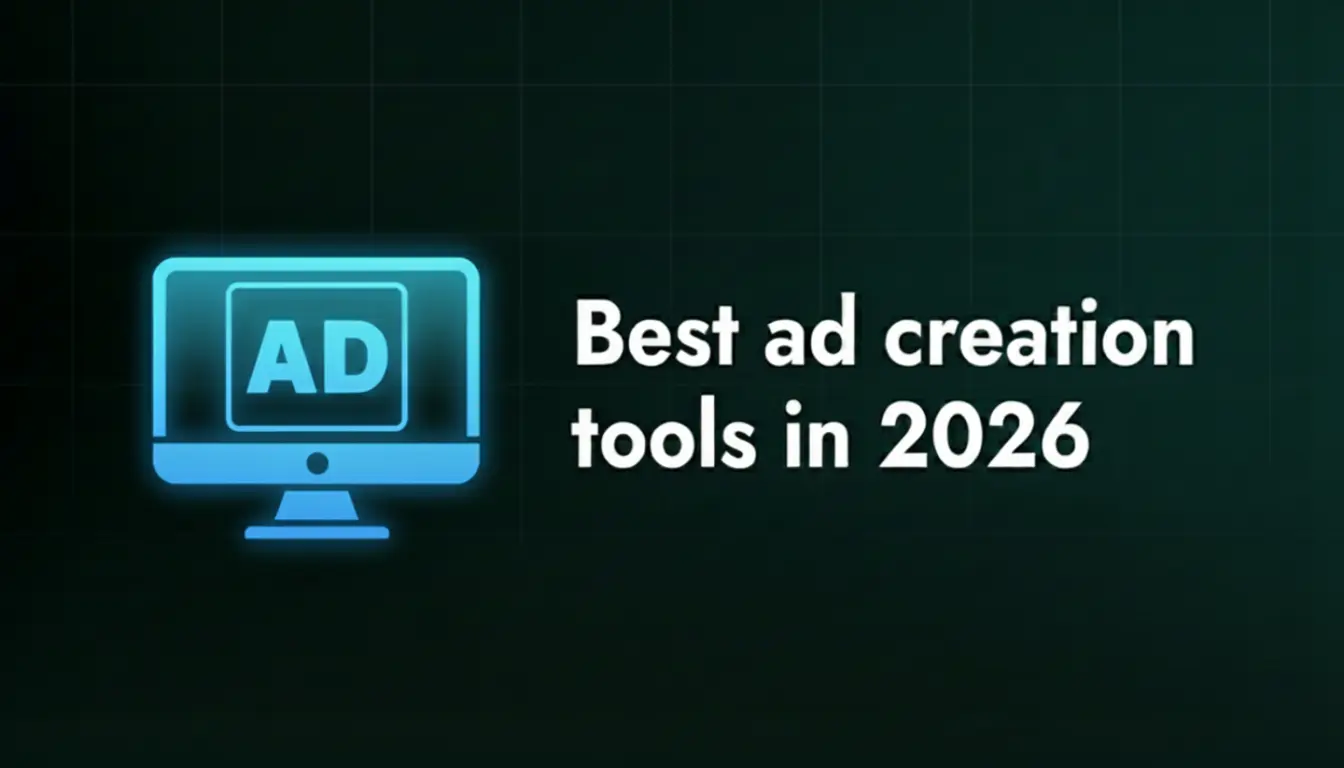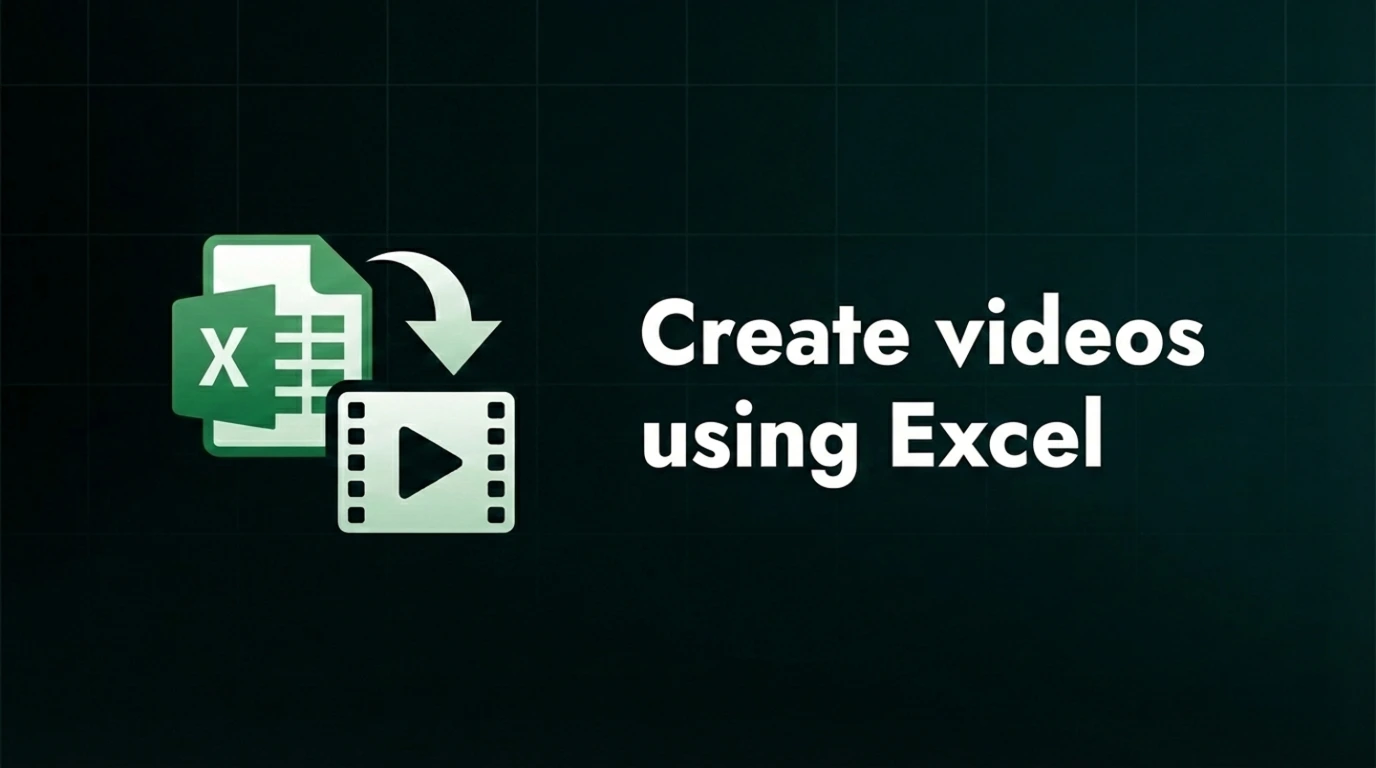Spreadsheet to video - Step-by-step guide
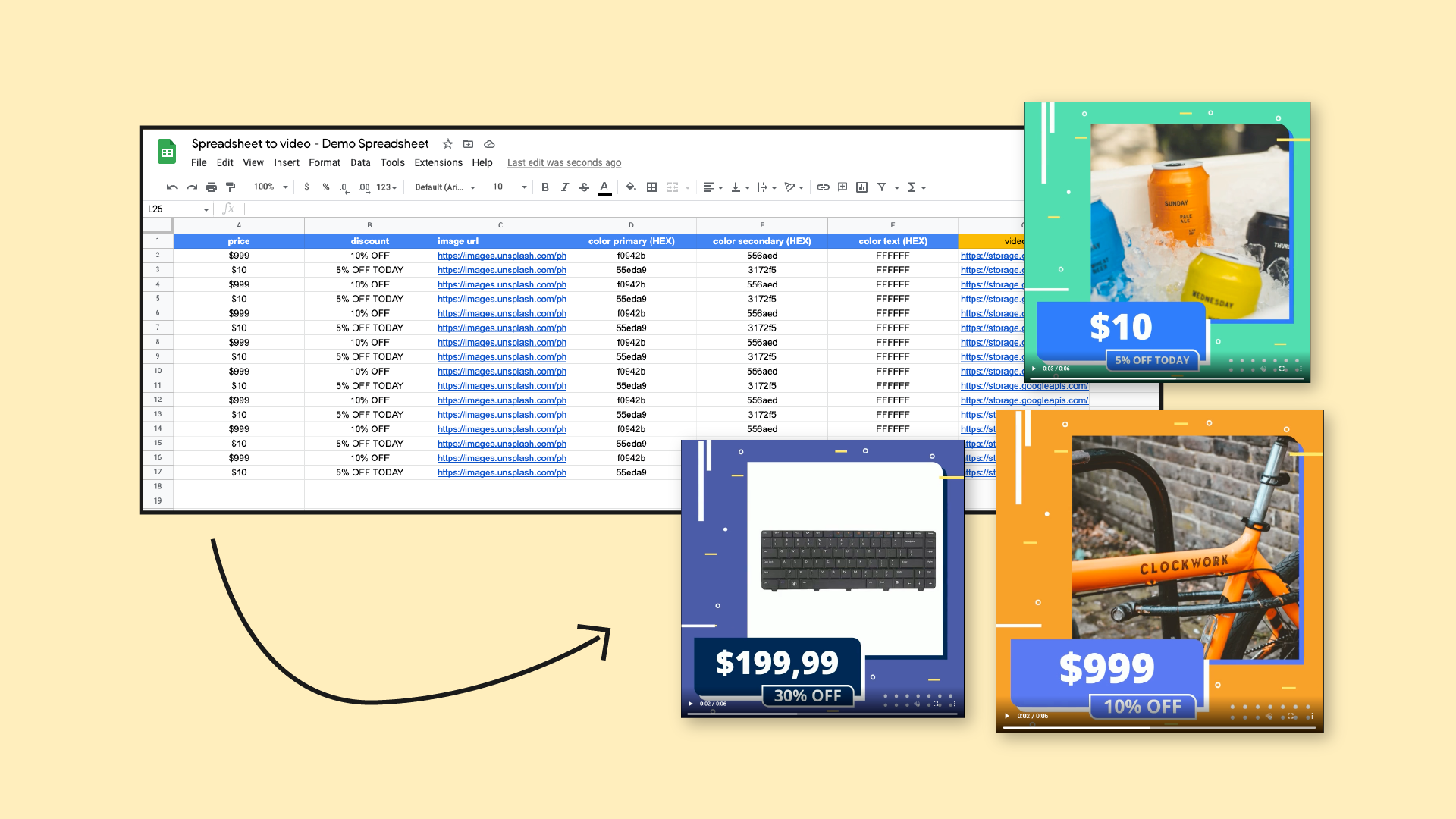
Did you know you could convert data in your spreadsheet to video? Well, you can, and whether you’re using Google Sheets or Excel, we're about to show you just how to do it - on autopilot, nonetheless!
We’ve used this exact workflow ourselves countless times, and in the guide below, we’ll walk you through every step: from template setup to bulk rendering and distribution.
And if you’re more of a visual learner, here's a full tutorial you don't want to miss that explains how to go from Google Sheets to video!
Prefer working with a CSV file? Watch this video instead!
How to generate videos using a spreadsheet
We know, we know: creating videos from a spreadsheet sounds a bit too technical… But it’s not, especially when you combine spreadsheet data with Adobe After Effects and Plainly, a video automation software that automatically changes elements in your video, such as text, images, footage, colors, and more, based on the content in your spreadsheet.
Next, we’ll guide you through the exact workflow we use ourselves to easily create videos in bulk using a single template. You’ll learn how to prep your project, connect it to your Google Sheet spreadsheet, and render fully customized videos in minutes.
1. Create your video template
To scale your video creation, first, you’ll need a video template built in Adobe After Effects. This is the base project that will be used to make videos at scale.
In our own workflow, we make certain layers in the template dynamic, meaning they can change based on data from your spreadsheet. This includes elements like text, images, colors, footage, and audio.
So, how do you mark a layer as dynamic? Simple! You just add a prefix to its name. Now, say you want your title layer to be dynamic. In that case, you can rename it to something like renderTitle. Of course, you can use any prefix, but, for the sake of this tutorial, we’ll use ‘’render’’.
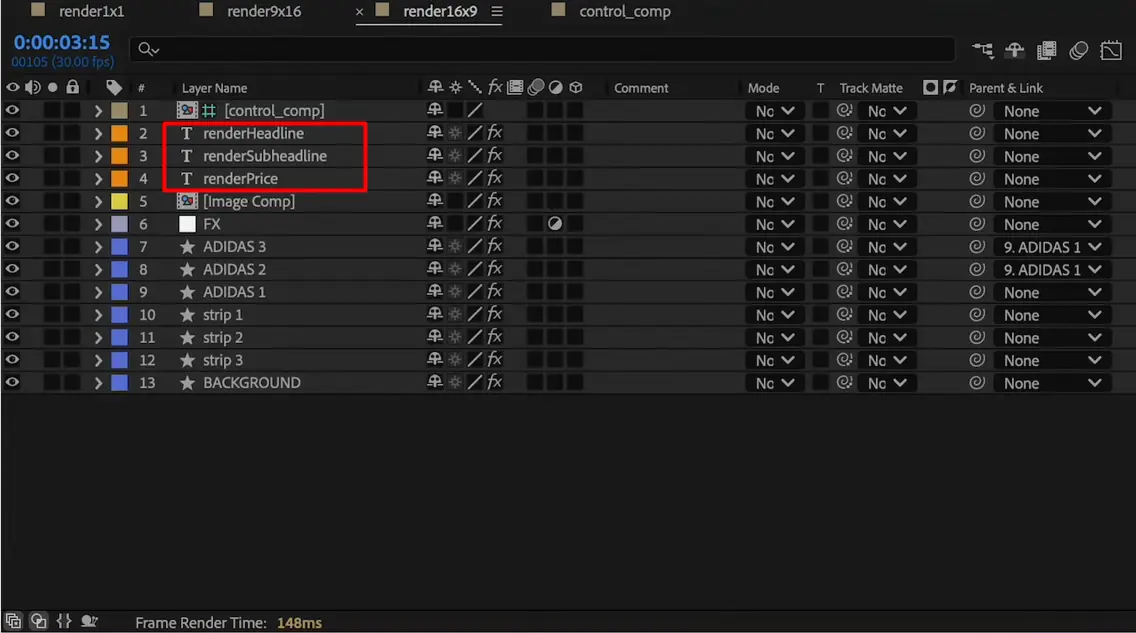
Once your template is prepped, make sure:
- All dynamic layers are named with the prefix.
- Everything is responsive.
- The project is organized and clean.
When done, zip the entire project folder, including your .aep file and linked assets.
2. Upload your template to Plainly
Now it’s time to take it to Plainly.
To do this, first, go to your account dashboard. Then, click ‘Upload Project’, give it a name, and upload the zipped file.
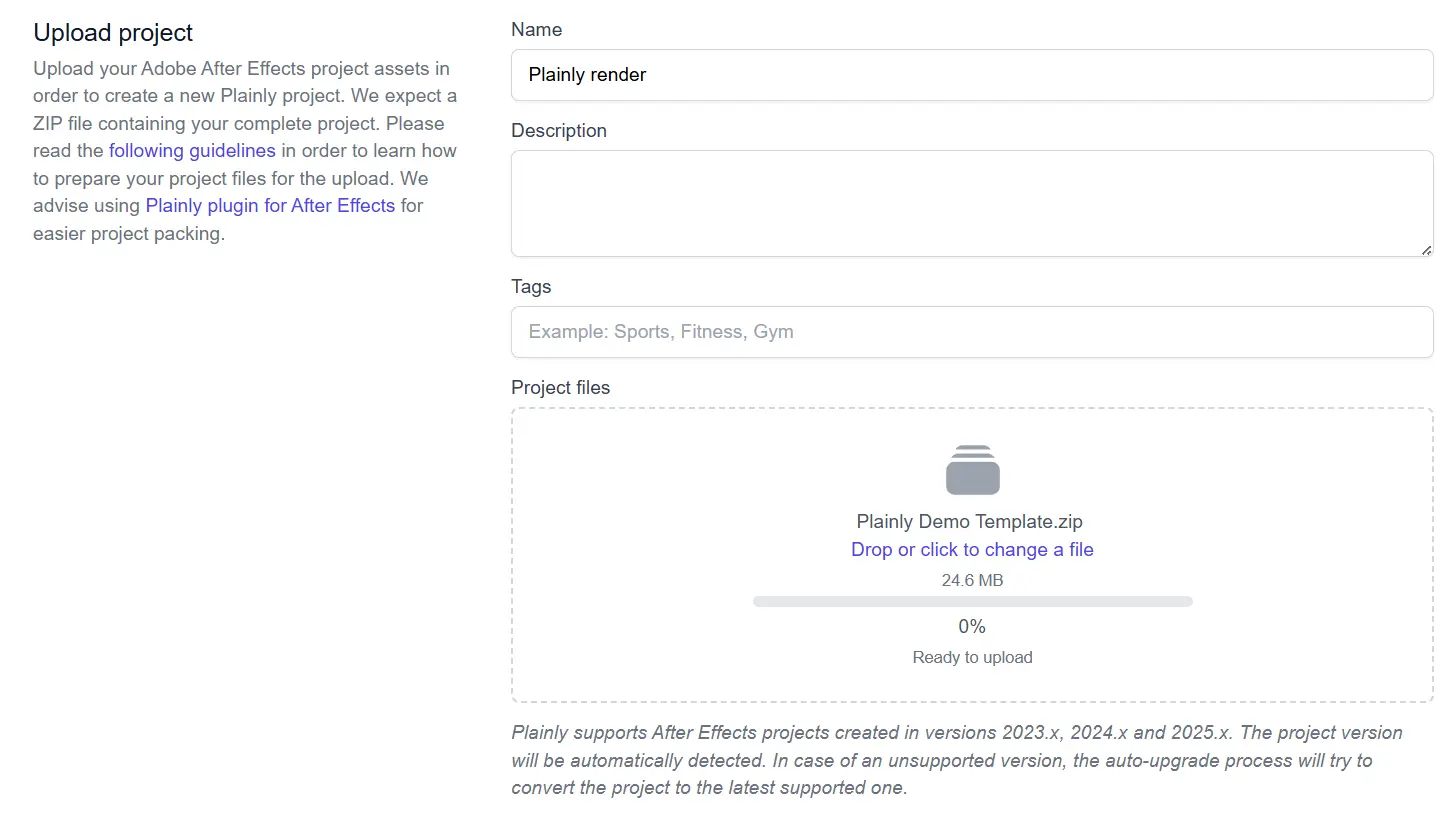
Project uploaded? Great! You can now create a template for it inside the platform. Have multiple formats or use cases? You can then create multiple templates from the same project, making it easy to adapt your content for different platforms, tailor it to various audiences, or generate multiple variations for testing and optimization.
As you go about it, you’ll see an option to auto-generate dynamic layers. This feature here is why we bother adding prefixes to layers in AE in the first place. So, hit the ‘’auto-generate’’ button.
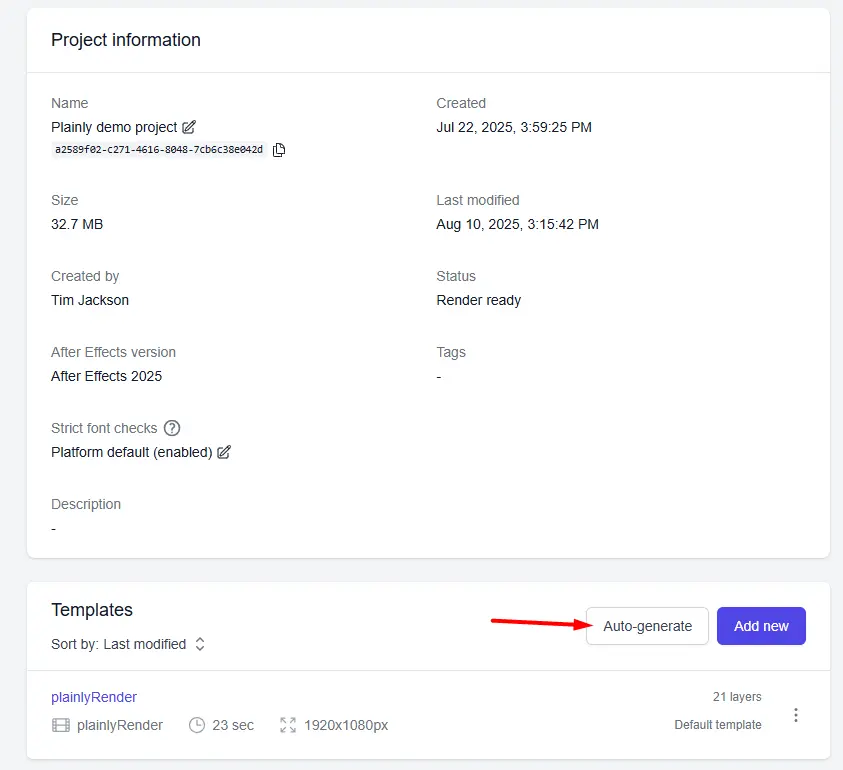
spreadsheet-to-video-auto-generate-button-in-plainly
Then, choose the ‘’prefix’’ option
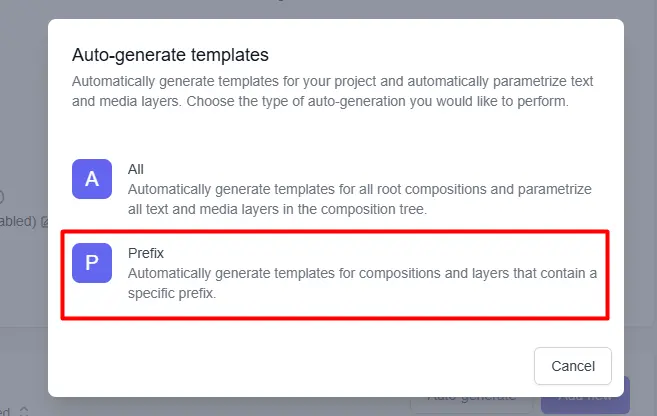
…and enter the one you used (e.g., render).
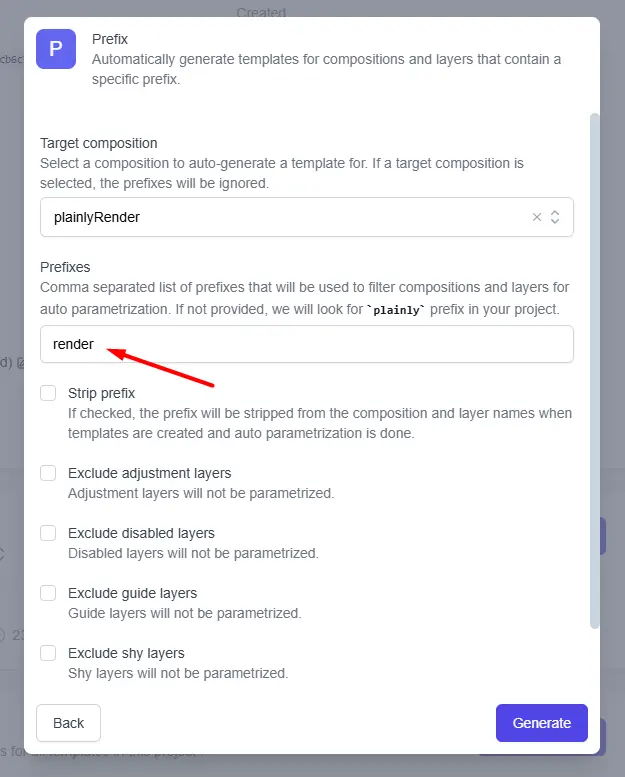
Plainly will, then, automatically detect and tag all the dynamic elements in your video.
If you want, you can also fine-tune the parameters in the template manually, but in most cases, the auto-generate feature is more than enough.
3. Create your spreadsheet
Now that your template is live in Plainly, it’s time to create a spreadsheet file.
The setup is the same regardless of whether you're going from Google Sheets to video or Excel to video. Each row in your sheet will represent a different video version, and each column should match the name of a dynamic layer from your template (for example, renderTitle, renderImage, renderColor). This way, Plainly knows exactly what to update for each render.
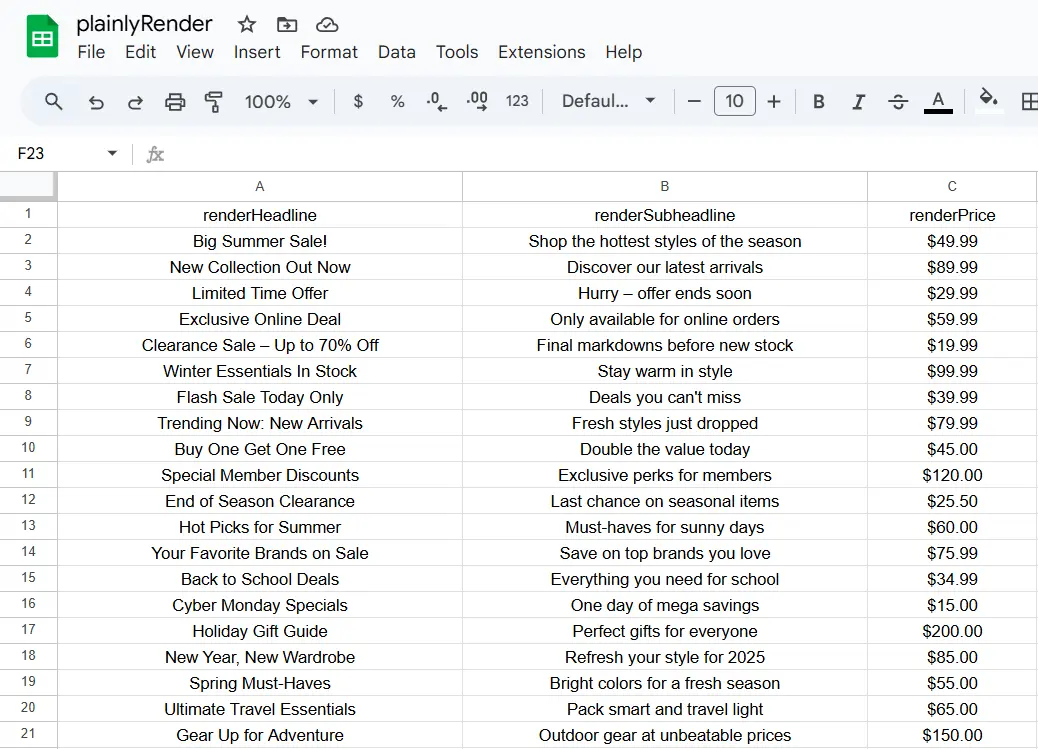
Not sure how to format your sheet? Plainly can generate a sample CSV for you based on your template. Just open your template, hit “Generate” next to Generate example CSV, and start filling in the data.

4. Connect your Google spreadsheet to Plainly
Template and spreadsheet all set up? It’s time to connect the two, so Plainly can pull in your data automatically!
To do so, go to the Integrations tab in your Plainly dashboard. Select your project and choose Render from Google Sheets.
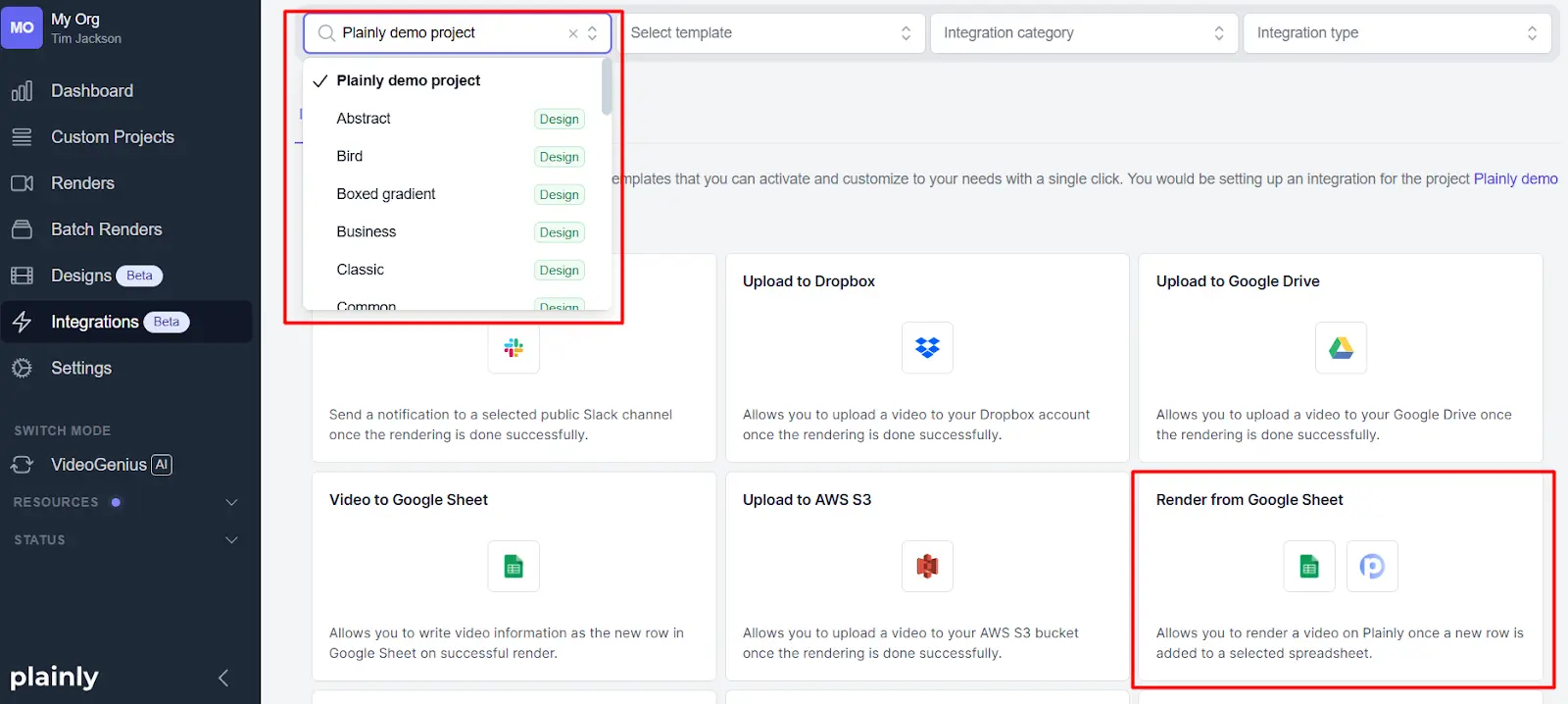
Then:
- Connect your Google Sheet.
- Match every column in your sheet to its corresponding dynamic layer in the template.
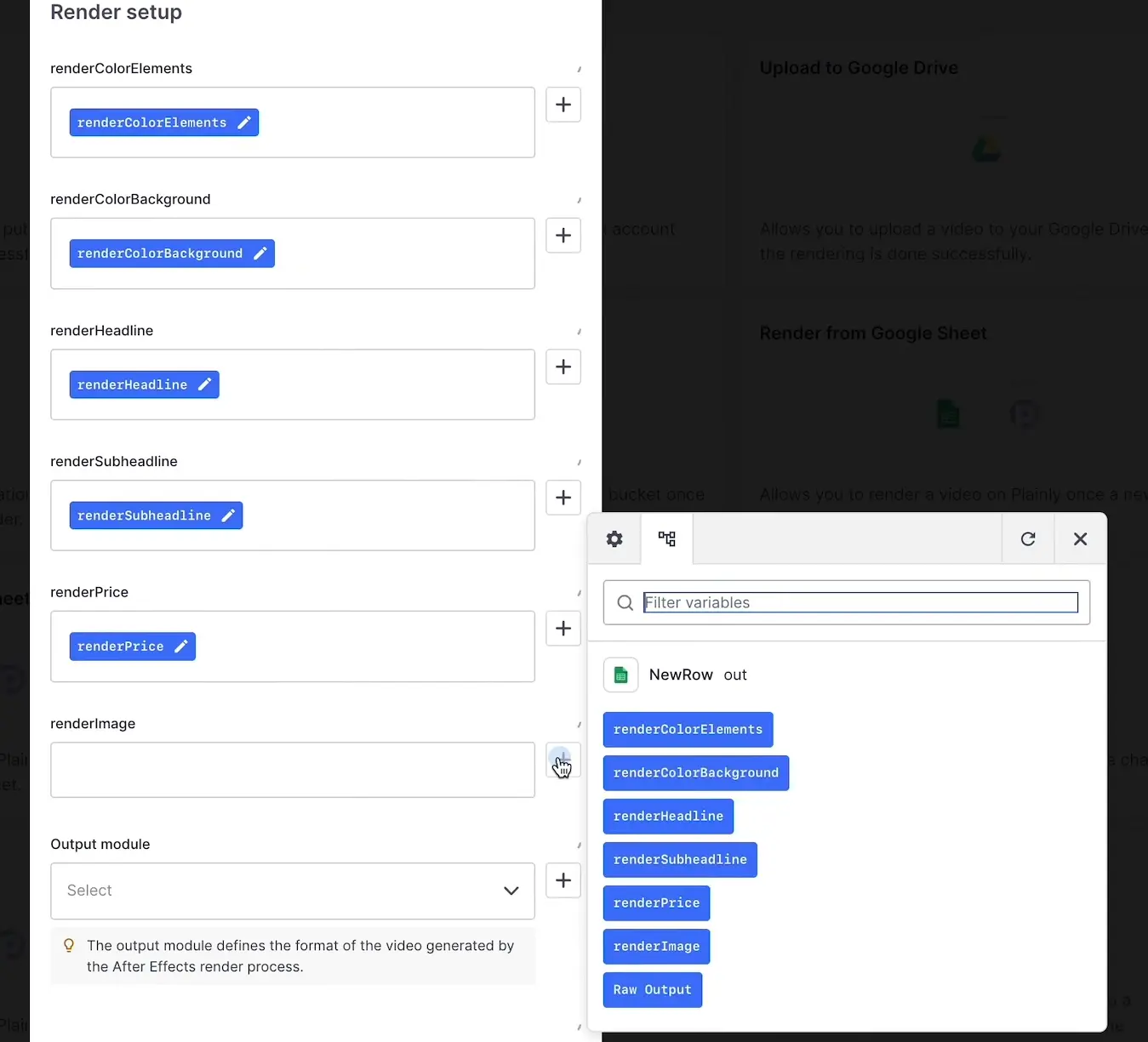
- Choose templates to render. And if you have multiple templates, say horizontal, square, and vertical formats, you can choose all of them here. That way, they’re rendered in one go from the same spreadsheet!
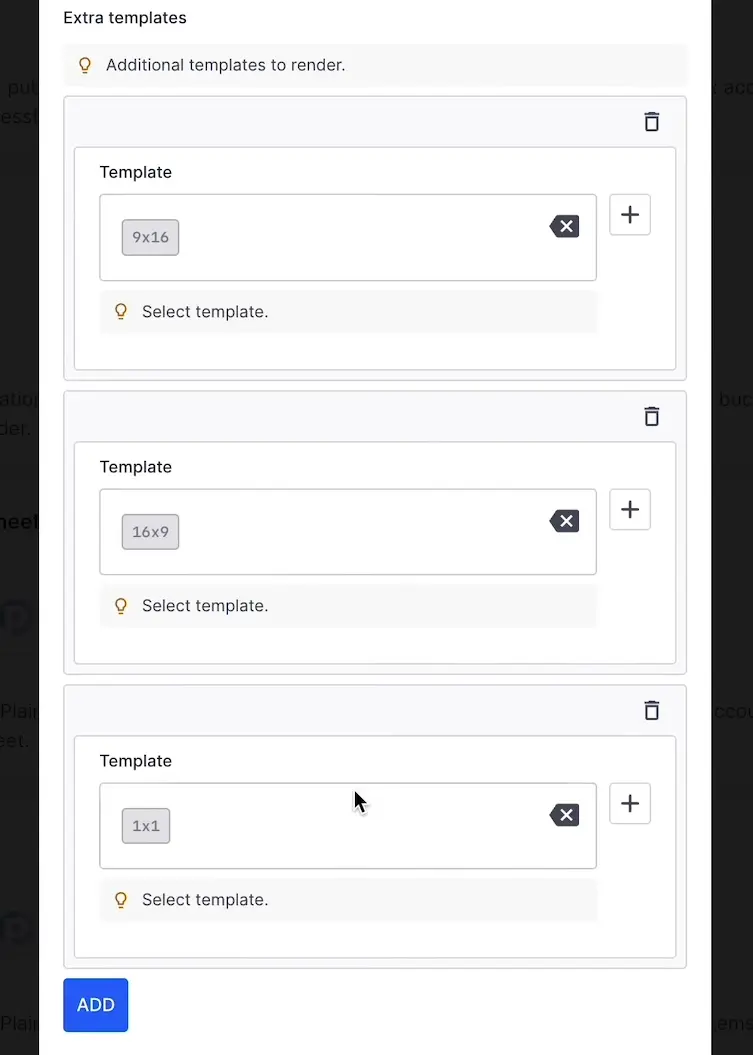
5. Render videos
With your template ready and your spreadsheet connected via Google Sheets, rendering happens automatically - there's no need to hit ''Render'' inside Plainly.
All you have to do is add new rows of data to your connected Google Sheet. Each row will instantly trigger a new render, producing a video based on the inputs from that row.
Want to produce dynamic videos in bulk? Just paste in hundreds (or even thousands) of rows at once. Plainly will process them all, turning every row into its own customized video, and deliver hundreds of videos straight to the destination you set up in your integration.
6. Download or deliver your videos
Rendering is done - now what?
If you're keeping things manual for now, you can:
- Download each video individually
- Download the entire batch as .zip
But if you're looking to distribute video on autopilot, you'll benefit from our integrations. Namely, Plainly supports native integrations with platforms like Google Drive, Dropbox, and Frame.io, so your rendered videos land exactly where you need them without you lifting a finger. You can even push the final links back to Google Sheets, which is super helpful for tracking, sharing, or kicking off additional workflows.
For more advanced use cases, there’s also full API access that lets you plug this automatic video editor into your existing systems and trigger renders and deliveries automatically, end to end.
Let your spreadsheet do the editing
You’ve already got the data. The template isn’t that hard to build. And Plainly does the heavy lifting.
So technically… you’re only one spreadsheet away from a fully automated video workflow.
It doesn’t matter if you’re creating dynamic product videos, personalized messages, localized promos, or just saving yourself from the soul-crushing task of exporting 200 video versions by hand - this spreadsheet to video setup works across the board.
Set it up once, run it whenever, scale it as far as you need.
Start your 14-day free trial or book a demo and see what it’s like when your spreadsheet starts doing your video editing for you.