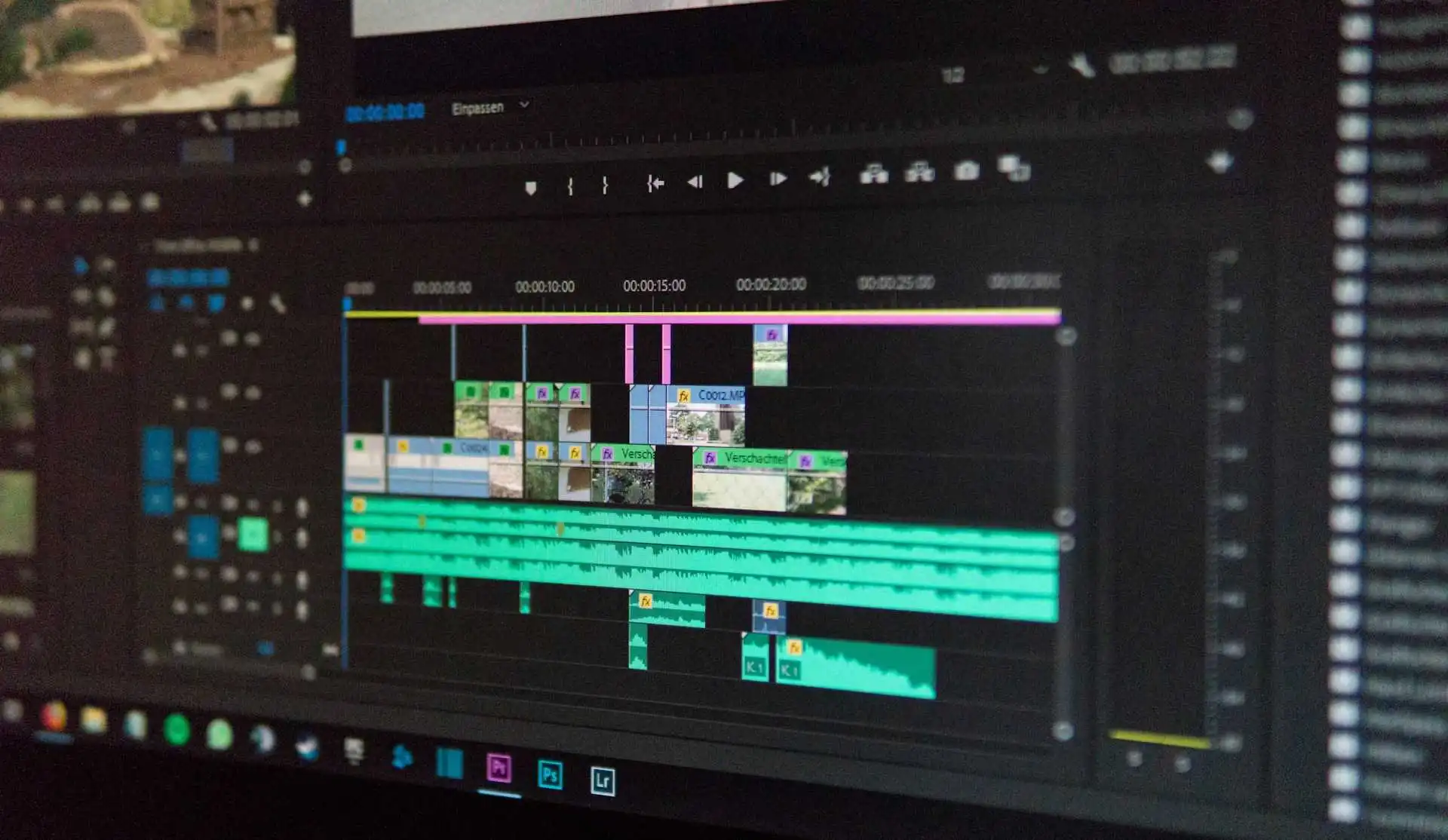Spreadsheet to video (Google Sheet / Airtable) - Create videos by typing text
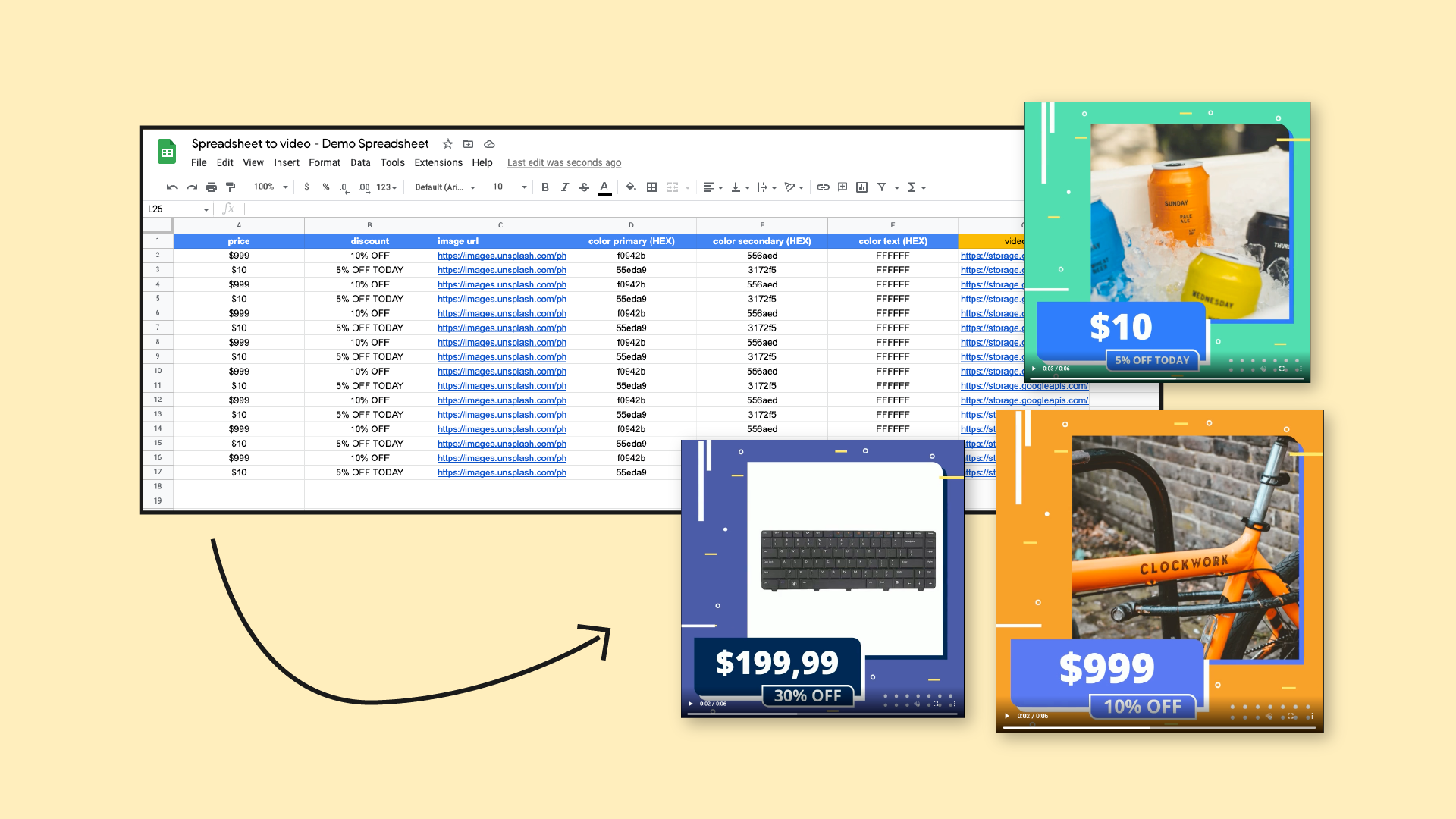
Creating video variations is a soul-sucking job. We’ve all done it, and it’s never fun.
This article won’t help you make it more fun, but it will show you how to automate it. By the time you get to creating variations, all of the fun is exhausted and all that is left is a big spreadsheet that contains every variation you need to make.
That’s why we’ll show you how to convert that spreadsheet into videos.
By the time you get to the end of this article, you’ll be able to create videos simply by typing text into a spreadsheet. You can use Airtable or Google Sheets for this workflow, and the end result will be the same.
Spreadsheet to video is an essential workflow if you’re a creative and you have to create dozens and dozens of variations. For handling so many variations effortlessly, consider using a bulk video editor to automate the editing process from your spreadsheet data. Here are the outlines of this workflow:
- Set up a video template
- Integrate spreadsheet with a video automation tool
- Add new variations into the spreadsheet (videos rendered in the cloud)
Let’s go step-by-step now. If you’re a visual type, i also created a video tutorial which is below.
Spreadsheet to video - Step by step
Template set up
The workflow we’ll explain in this article works based on an After Effects template, because that’s what our video automation tool uses. After Effects is a standard tool in the creative industry, so you are probably using it if you’re creating dozens of variations.
In terms of design, video length, and dimensions…that’s totally up to you. Here’s how our template looks:
Plainly, the video automation tool we’ll be using doesn’t require anything special add-ons to the template. You can upload the template as-is and it will work. There are, however, a few things that are good practice.
If you know that you’ll be adding text that’s a different length, or images that are a different size you should add expressions to those layers to make sure that they scale properly. These expressions are available in Plainly documentation, so it’s just a matter of copying and pasting.
Integration creation
Creating a spreadsheet to video integration is pretty simple. It only takes a few steps. We’ll be using Integromat, but you can use Zapier…the concept is the same, and you can copy the instructions.
The first step is setting up the trigger that will create the video, and the second step is creating a webhook that will receive that video and send the link to the original spreadsheet.
Video Creation
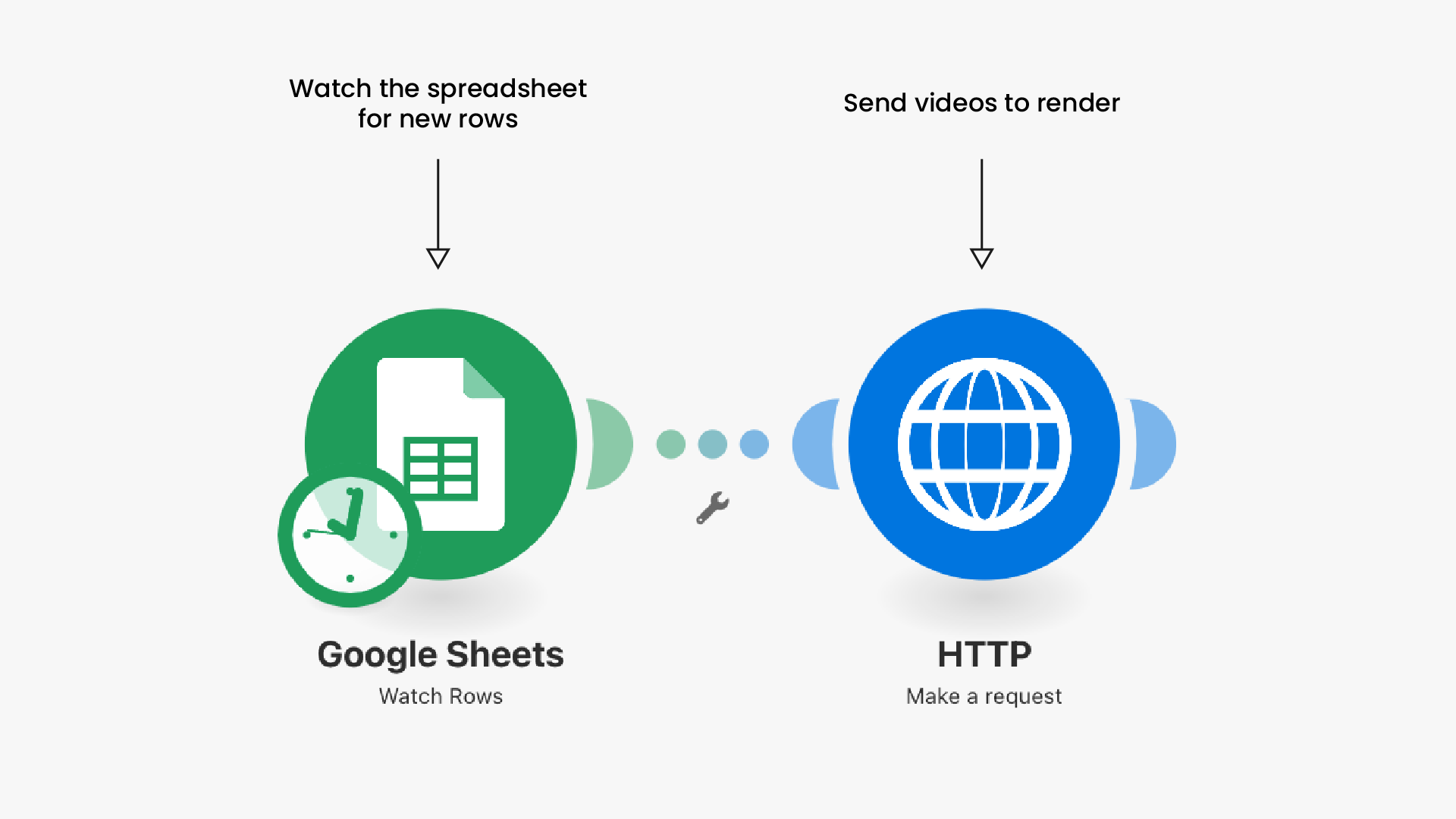
The first module you will create will be a “Watch Rows” module for Airtable/Google Sheets. This module will watch the video spreadsheet for any new rows.
There isn’t a way to make the trigger instant in Integromat, so you’ll have to set it to check new rows every 5 minutes. This is fine though since you can set the maximum number of returned results to whatever you wish. This means that you can practically have one trigger execute 100s of renders.
If i miss something in the written instructions, please check the video tutorial below - it’s much more detailed.
The second module will be a simple HTTP request. This is a module that will send the video data to Plainly for rendering. Here’s what you need to do:
- Set the URL to the Plainly API endpoint
- Method is POST
- Body type RAW
- Content type JSON
- Request content you get from Plainly
- User name is your Plainly API key

You will also want to create a new webhook in the second scenario which will be receiving the videos. Copy the link of that webhook and paste it into the HTTP request.
If you want to link the video in the original video spreadsheet, you’ll also have to add a passthrough parameter which will be the row number (or record ID for Airtable). This passthrough parameter enables the communication between two scenarios…and enables the second scenario to link the video to the correct row.
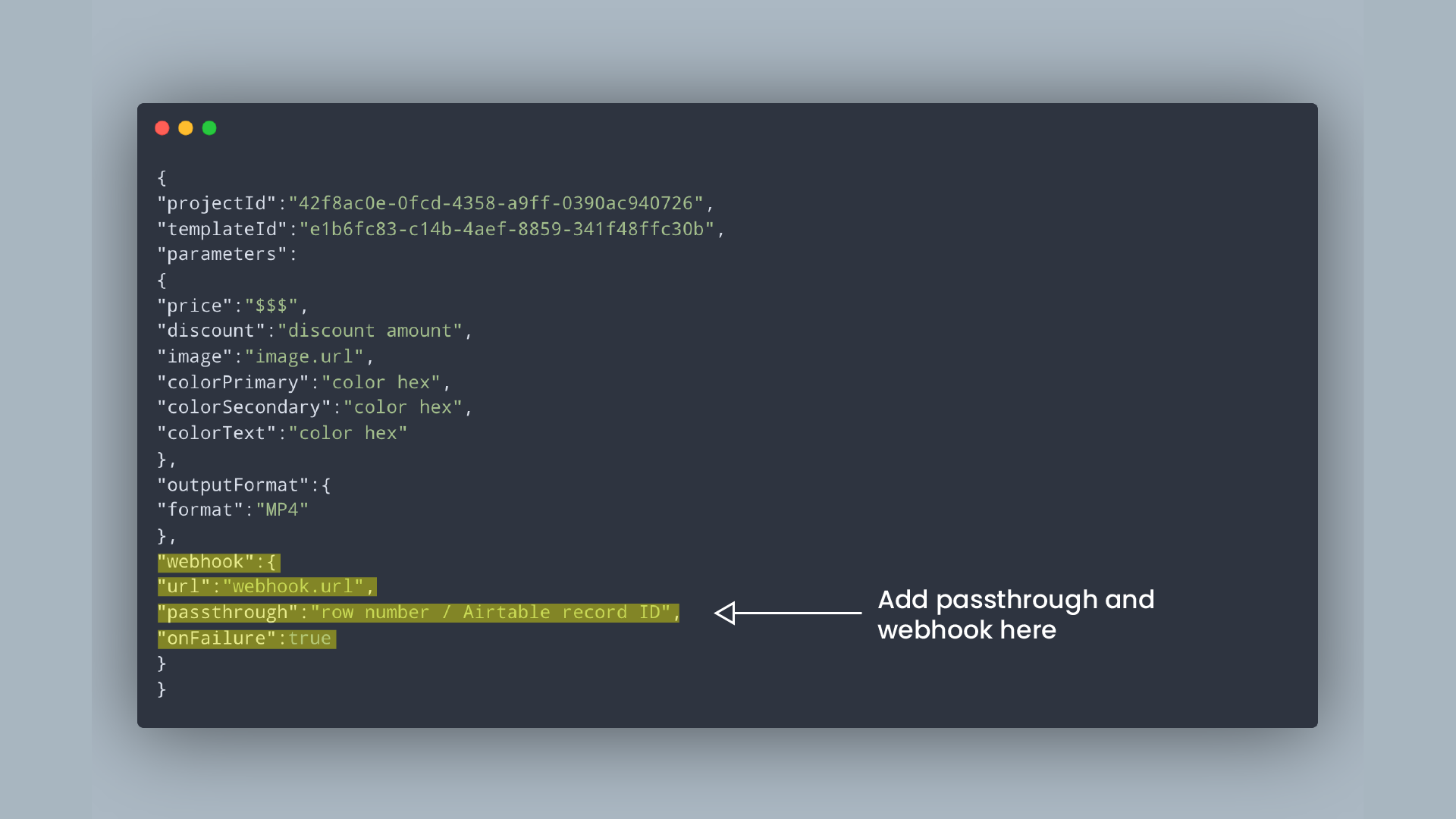
Video Receiving
The purpose of the second scenario in our spreadsheet to video workflow is to “catch” the rendered videos and send them back to the original spreadsheet. This second part is optional, you can send the video wherever you want, and in this case, that’s the original spreadsheet.
If you created the first scenario, you should already have the webhook created - so you basically already created the first module for this scenario. This webhook is linked in the HTTP request, and it’s purpose is to receive the videos.
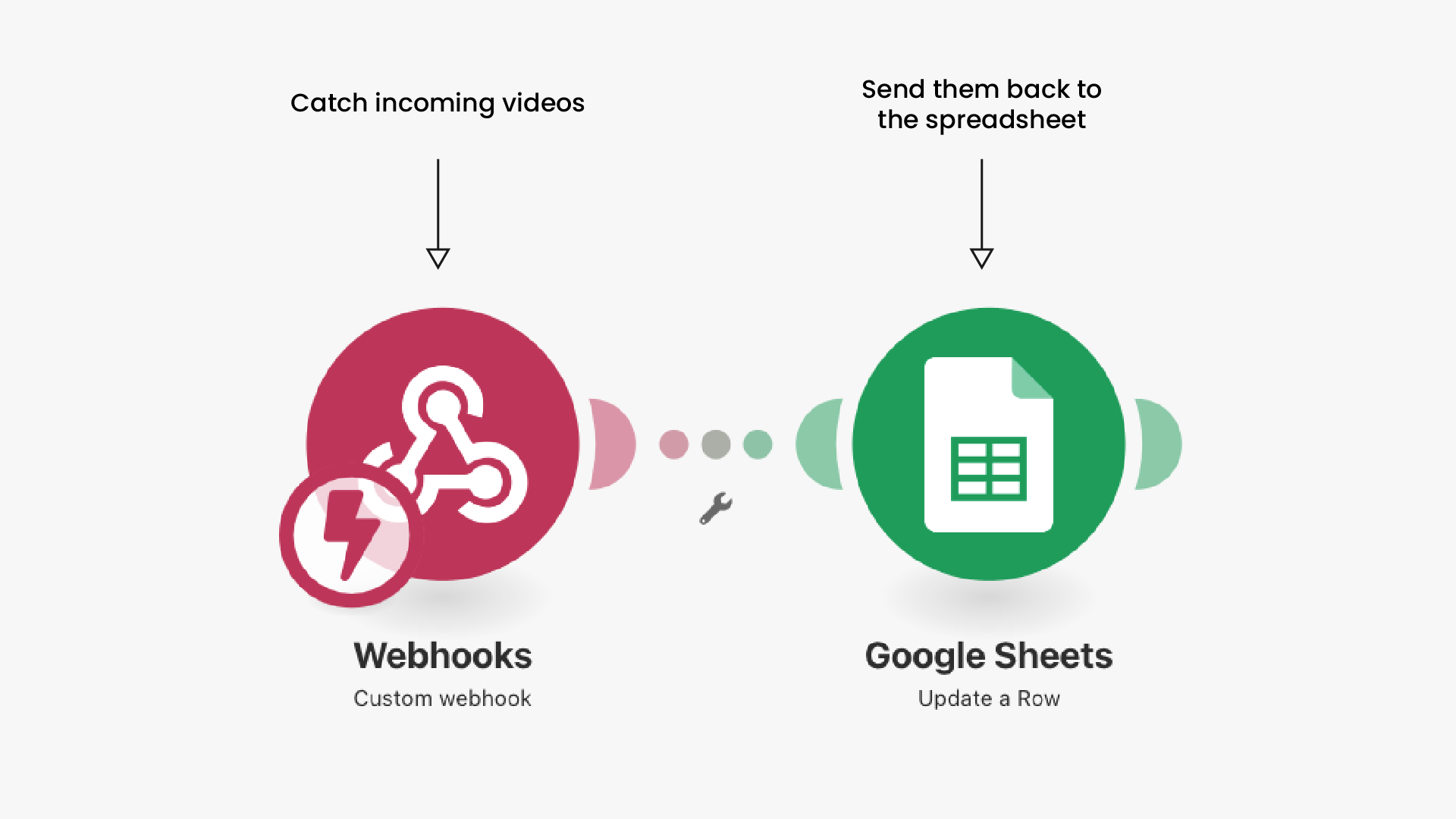
The second module will be an “Update a Row” module for Google Sheet (or Airtable). This module will take the video link and update the Google Sheet row that triggered the render with the output link.
This way all of the data + videos will be in one central place. Airtable even goes a step further. If you connect Airtable into the workflow, it will automatically download the video from the output link and add it as an attachment to the record that was the trigger. That’s awesome, because you don’t need to worry about handling and losing links.
Video creation
That only took us 4 modules. As i said, creating a spreadsheet to video integration is pretty simple when you have the right tools. You’re now ready to pick the fruits of your labor.
Once you set up the integration, creating videos is easy as typing in text.
You can now scale up your video production to insane amounts. Once you’re not bound by the time, the sky is the limit in terms of production.
Spreadsheet to video - Video tutorial
Closing Words
Spreadsheet to video workflow is a supercharged productivity booster. Once set up, you (or your team) can focus on the creative stuff - making new video templates and engaging designs. The grunt work should be left to the robots.
If you liked this workflow, you'll surely like our Video Creation Form workflow, or Automated Blog Post Videos workflow.
You can push this workflow even more, and add more tools to it to make it even more useful. Some of these tools are translation tools and AI content creation tools. If you are a large company, you can utilize some of the translation APIs that exist to automatically translate the content and send it to render.
There are a bunch of upcoming AI tools that will make content creation available in just a few clicks. Just imagine how cool will it be when these tools become production-ready, and you’re able to create content just by typing text.
If you want to get more tips about video automation & no code like this sign up for our newsletter. We’re sharing stuff that we don’t share on our blog there (only once or twice a month).