After Effects automation in 2025: render infinite videos with a single template
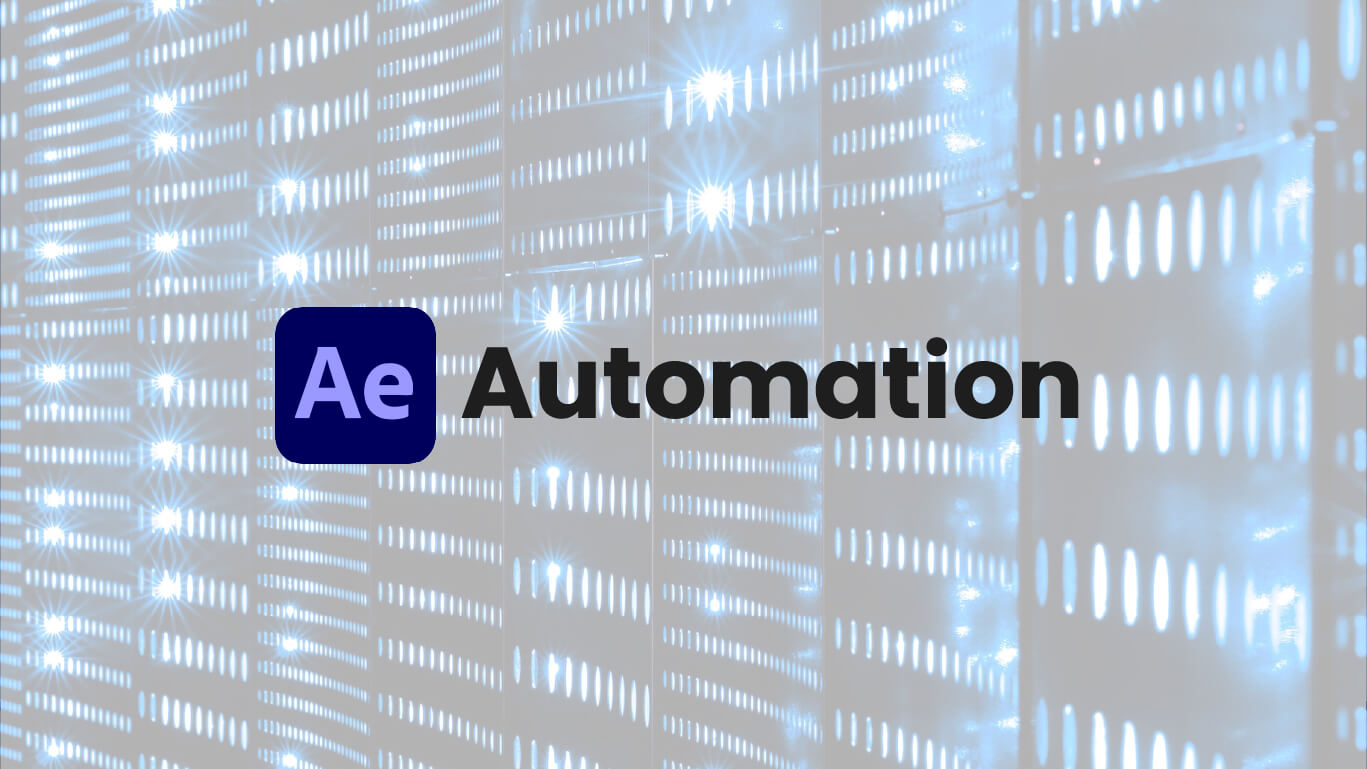
This article was originally published in April 2022, and the last update was in December of 2024.
After Effects is an amazing tool and it can do a lot of things. For example, you can:
- Create visually appealing and dynamic motion graphics
- Create Holywood-style visual effects
- Edit audio files to synchronize them with your visuals and add effects
- Create 3D and 2D animation
…and more. But do you know what After Effects can’t really do? It cannot help you with automating video creation. If you need one video iterated in a hundred variations, you’ll be disappointed by After Effects.
However, there are ways to automate processes in After Effects, i.e. make video automation possible. Keep reading to discover the three easiest ways to do so.
Understanding the potential behind After Effects automation
Generally, there are a few use cases where you will want to combine After Effects and automation:
- You need a big batch of videos rendered with a few minor changes inside of the video. This could be a product image, a town name, a date, or in the case of personalized videos names, images..etc
- Videos need to contain live, dynamic data. This data is usually pulled from an external API or your database. This gets inserted into the video that gets shared immediately.
- You want to enable your design team to create video templates and let non-technical staff (or partners) create videos personalized to them.
Whatever your use case might be, there are generally 4 options for After Effects automation. We’ll start with the most complex, and finish with the easiest one.
After Effects automation tools at a glance
For those who don’t have the time to read the full article, here’s a quick overview of all of the tools, their pros, cons, and use cases:
1. Build your own After Effects automation system
This is the option for the ones who know how to code, and have time to play around. Given the other options, it will take the most time while still giving the same output. That said, people still like building cool stuff and playing around – so here’s how you would build your own AE automation system.
Although After Effects is not built for automation, Adobe actually did think of it a bit…kinda…and that’s why they made aerender.exe available.
This little executable is the cornerstone of your system if you were to build one. It’s practically a headless version of AE. It gives you the option to run a project that you made and render it without opening AE. This is important because you don’t need an AE license this way, and you can run this system on a cloud.

Where aerender fails is dynamically changing elements of the video. It doesn’t have any customization options, so it’s practically worthless without this amazing open-source project.
The project I’m talking about is Nexrender. What these guys made is practically gold for anybody who wants to build their own After Effects automation systems. It’s a project that allows you to dynamically change layers of an After Effects composition.
You can easily change text layers by referencing the new text values, or change audio/video layers by referencing a new source. It’s super flexible, and you can implement it however you wish.
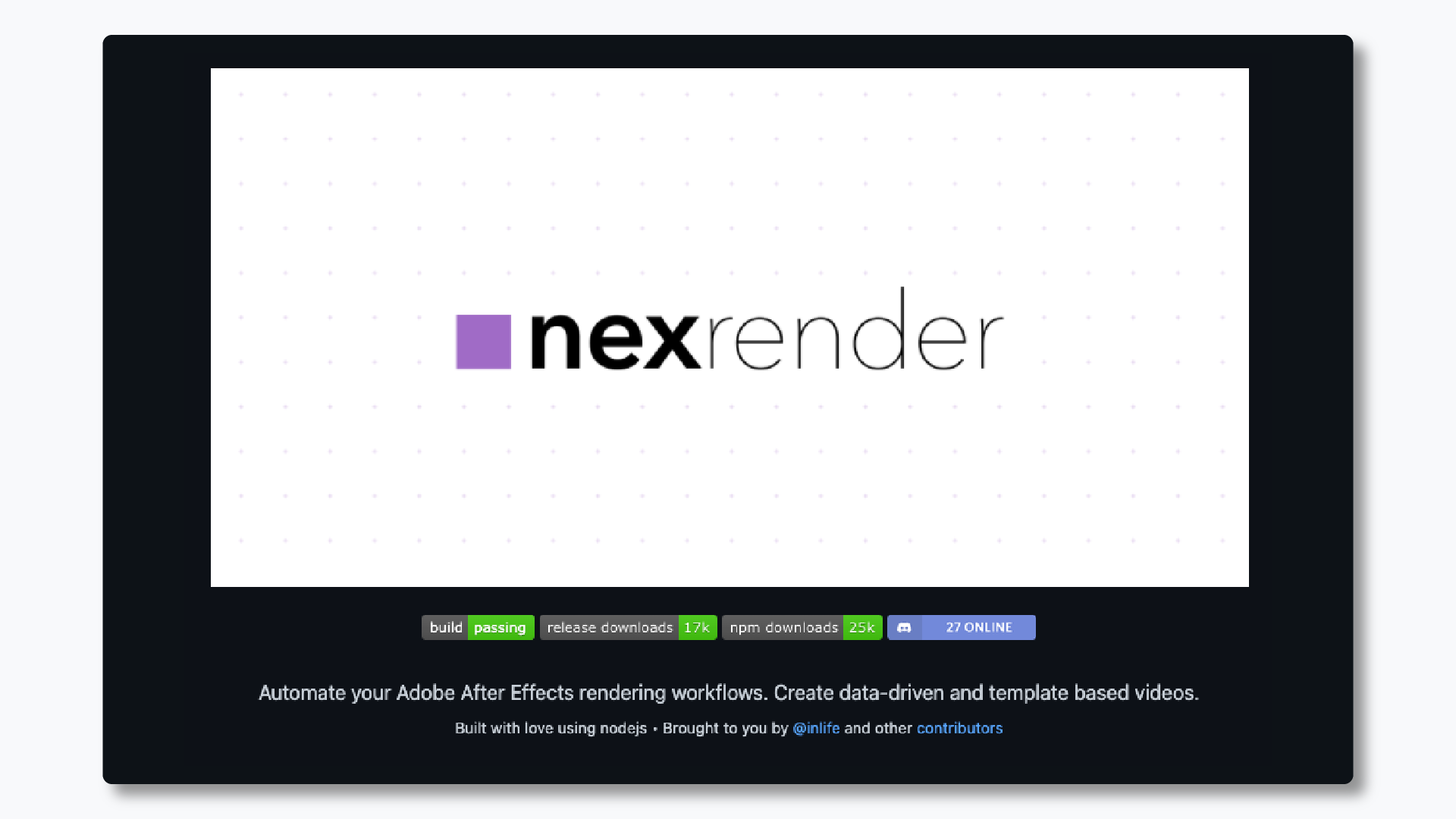
Aerender and Nexrender are sufficient enough for you to build whatever system you wish. Both of these have extensive documentation that can help you out.
If you want the ability to automatically create thousands of videos, render & store them on the cloud, check out the best Nexrender alternative.
Let’s move on to something with less code.
2. Use automation scripts: compsFromSpreadsheets
If you are more like me, and can’t code, the next three options will be for you. If you are still playing around and exploring automation, scripts will be a very easy way to get started.
One of the most famous After Effects automation scripts is compsFromSpreadsheets. It allows you to create different variants of the initial video simply by creating a spreadsheet and mapping the data & assets from your local machine to the After Effects layers.
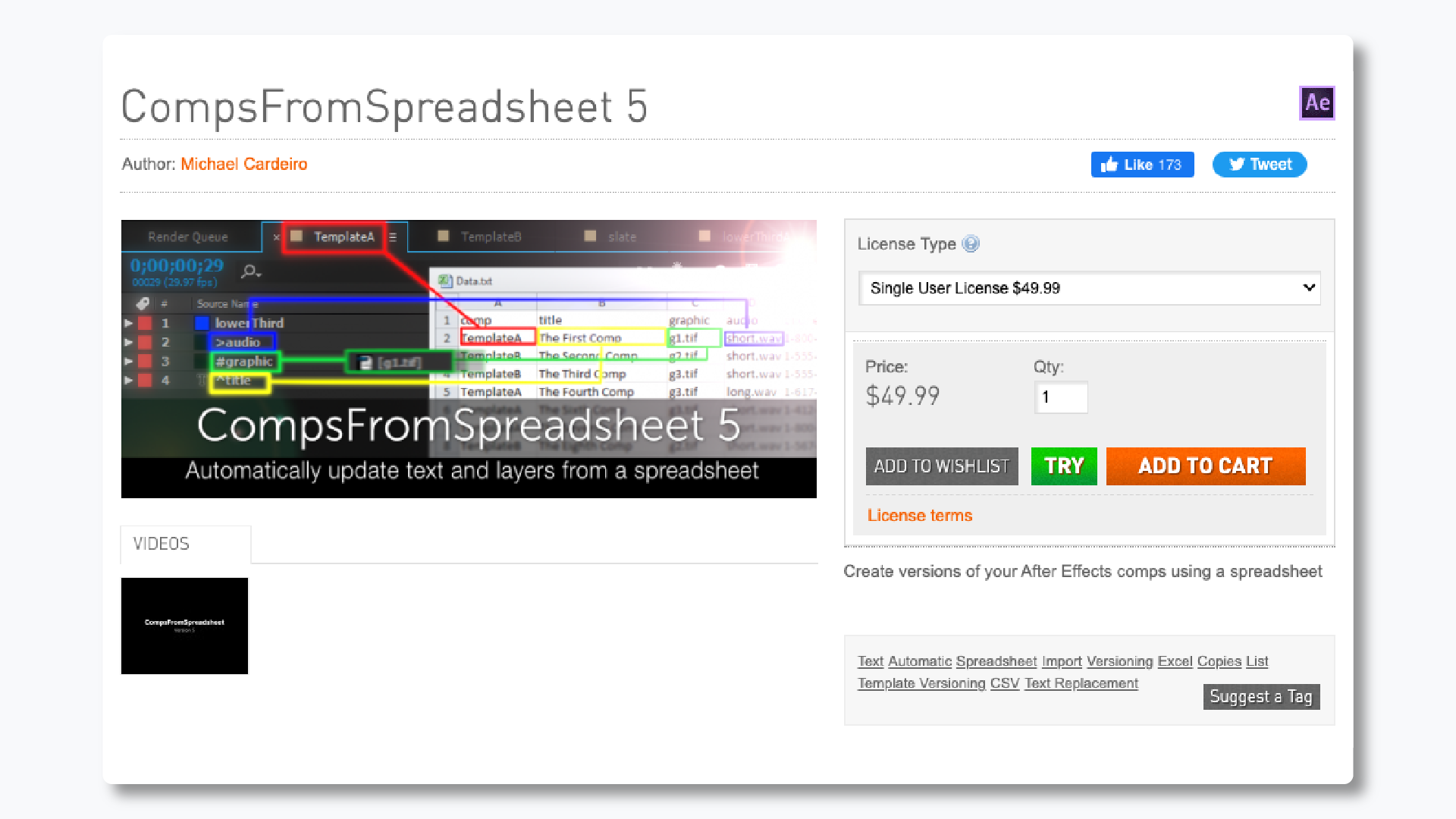
compsFromSpreadsheets allows you to automate the process of creating multiple compositions in After Effects using data from spreadsheets. Imagine having a large dataset with information like names, numbers, or any other variables. With this feature, you can dynamically generate compositions based on that data, saving you valuable time and effort.
One of the major advantages is its flexibility. Instead of manually creating each composition and making tedious adjustments, compsFromSpreadsheets lets you add a spreadsheet and it will automatically create all of the compositions with the different values. All you have to do is link the layers from After Effects to values in the spreadsheet.
Alas, it’s not a very robust solution and there are a lot of things that it lacks. It’s pretty rigid because it’s not dynamic (if you update your spreadsheet, it doesn’t reflect in AE), you can’t use other data sources except for a spreadsheet, and you can’t link files stored online.
3. Use a plugin: Templater by DataClay & Automation Blocks
A difference between a script and a plugin is that a script is manually run by the user, while the plugin can update stuff automatically, without the user.
With this out of the way, the most popular automation plugin for After Effects is Templater by DataClay. Recently there has been a new contender called Automation Blocks which offers the same functionality & more. These plugins are one level above compsFromSpreadsheets in terms of power and flexibility.
Templater gives you the ability to create a dynamic After Effects project. All you need to do is select a text or footage layer inside of a composition and dynamically change it by referencing that layer in a Google Sheet.
Automation Blocks offers a palette of pre-made automated actions for After Effects. Although it’s not a plugin specialized for After Effects automation it offers that as a part of the actions.

Where Templater & Automation Blocks differentiate themselves from compsFromSpreadsheets is the ability to reference cloud storage when mapping data. This is simply not possible with compsFromSpreadsheets, where you can only reference local storage (the files that are on your machine).
Additionally, Templater has time sculpting which makes it a good solution for someone who needs to do more than layer swapping. Time sculpting features in Templater give you the ability to dynamically shrink, or extend the final video depending on the referenced files.
Templater & Automation Blocks are amazing if you want to do a one-off project and you can use a spreadsheet as a source of data. It’s cost-effective, and the setup is very quick.
The downside of these plugins is that they require rendering to happen on a local machine, which means that you have to worry about render farms. Also, they don’t have an API, so you are pretty limited when it comes to the workflow.
So If you want to build fully automated video workflows which means:
- Not being limited to spreadsheets as a data source
- API access
- Automate distribution to Youtube, Vimeo, Google Drive, Dropbox, S3…etc
- Have cloud rendering
…then using video automation software is the right way to go.
4. Use video automation software: Plainly
Using video automation software like Plainly is basically the same as having all of the options above – in a single product.
Plainly gives you the ability to turn any After Effects project you create into a dynamic video. All you have to do is:
- Upload your project file to the Plainly Web App
- Choose what elements of the video will be changed in each video (text, images, videos, audio)
- Add your data
- Render the videos
You don’t have to add any effects to layers or create special automation-ready templates. Simply package your project, and upload it to the Plainly Web App.
Plainly has all of the flexibility you’ll possibly ever need. Because it’s built with API first approach it’s pretty much opening a Adobe After Effects API.
You can integrate any data source you wish, including other APIs, databases, other software, and everything in between. You can also resort to the old and faithful spreadsheet.
All of the rendering is done in the cloud, and after the rendering is done Plainly will store the videos on cloud storage for a limited period of time. After video rendering is done, you have the ability to download the video from the Web App, manually, or you can set up an integration that will send those videos wherever you wish. This could be a spreadsheet, your cloud storage, servers, or something else.
For tech-savvy users, Plainly’s API gives you the ability to integrate automated video in whatever workflow suits your business.
You can do anything from creating video variations for different markets to personalized videos to creating video creation forms that will enable your users to create videos that you designed in After Effects.
Did you know that more than 90% of marketers noticed a higher ROI thanks to personalization? Check out our original research and 2024 video marketing statistics.
If you only need to batch render a hundred videos once a year, Plainly might not be the solution for you. It’s built for large-scale projects and for creating continuous automated workflows. In this case, you might find using any of the options above easier.
Things to bear in mind when it comes to After Effects automation
Whatever option you choose to go with, you should make sure that your template is fully optimized so it renders fast, and that the referenced assets look nice in the final render. The two main things you should pay attention to are:
1. Optimizing render speeds
If you want to fully optimize render speeds you want to pre-render any layers that won’t be dynamic. This means if you have any layers that are using plugins like Particular or Plexus, you should pre-render them.
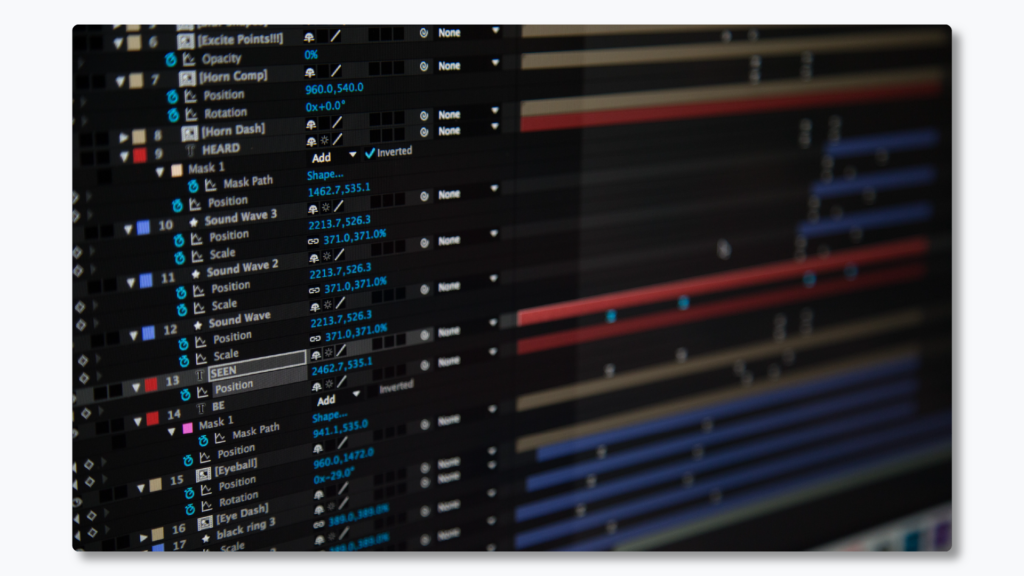
How to pre-render in After Effects?
Pre-rendering is a process that converts any heavy layers into a .jpg/.png sequence or a video file. The video/image file is played a lot faster because After Effects doesn’t have to calculate every frame for that layer as it was already rendered beforehand.
Pre-rendering in After Effects is a helpful technique to speed up your workflow and improve performance. To pre-render, you essentially render a portion of your composition and save it as a new, temporary file. This allows you to work with a lighter, pre-rendered version of your composition, which can be especially useful for complex or computationally intensive projects.
To pre-render in After Effects, select the desired composition you want to pre-render. Then, go to the "Composition" menu and choose "Add to Render Queue." In the Render Queue panel, you can adjust the settings such as output format, destination, and quality. Once you're ready, click on the "Render" button to start the pre-rendering process.
After Effects will begin rendering the selected composition, generating a new file with the pre-rendered content, once the pre-rendering is complete, you can replace the original composition in your project with the pre-rendered file. This allows you to work with smoother playback and faster response times, as the heavy processing has already been done.
2. Adding auto-scale to images/text
When you create dynamic videos, chances are that some of the text you want to input is too large, or that some of the images are too big (or small). This is especially true when you’re creating fully automated workflows referencing cloud storage, or when you are enabling non-video people to create videos.
For the final result to look nice, you should add auto-scale expressions to your text and image layers. You can search the internet for these expressions, or you can take a look at Plainly documentation, and simply copy-paste them.
How to add expressions to layers in After Effects?
Adding expressions to layers in After Effects is a powerful way to automate and control various properties of your layers. It allows you to create dynamic animations and behaviors that respond to changes in values or conditions.
To add expressions, first select the layer you want to apply the expression to. Then, locate the property you wish to control. You can reveal the property by twirling down the layer in the timeline panel and expanding the desired property group.
Next, you'll see a stopwatch icon next to the property name. Click on the stopwatch icon, and this will open up the expression editor for that property. Here, you can write or paste your expression.
Once you've written or applied an expression, the property will be driven by the expression logic instead of keyframes. This means that the property will update dynamically based on the rules you've defined in the expression.
Expressions can control various aspects of a layer, such as position, scale, opacity, rotation, and much more. They can also interact with other layers or properties, allowing for complex animations and interactions.
After Effects automation: there’s an easier way to do it
Although After Effects is not built for automation the technology enables you to use the power of After Effects combined with automation. If we go down to the individual use cases for AE automation, there are probably hundreds. The good thing is, that you can execute any of these use cases with the options above.
FAQs about After Effects & automation
1. Where can I access After Effects SDK?
With the After Effects SDK, you can build plugins that add new effects, transitions, import/export formats, or other specialized tools to enhance the software's functionality. These plugins can automate repetitive tasks, streamline workflows, or provide new creative possibilities. You can access the After Effects SDK here.
2. Does After Effects have AI?
Yes, Adobe is bringing generative AI features to Photoshop, After Effects, and Premiere Pro. At the moment of writing this article, it’s still too soon to tell what benefits AI will bring to After Effects users. The technology is in development.
3. What is the automation plugin for After Effects?
The leading automation tool for After Effects is Plainly which offers creatives an easy way to automate versioning of videos. Simply create a template in After Effects, upload your project into Plainly, select dynamic elements, and render 100s of videos in a few clicks.
4. What is automation in After Effects?
Automation in After Effects is the process of creating a template and then using one of the After Effects automation tools such as Plainly to automatically generate variations of the template with different data. Some of the most popular use cases are eCommerce videos, personalized videos, localization of videos…etc.
5. Can you automate After Effects?
Yes, you can. The process is the following: create a template that will be used in After Effects, upload that template into Plainly’s Web App, and select which elements of that template will change in every render. From there, connect your data (you can use a simple spreadsheet) and click render. Plainly will read your spreadsheet, update the template, and render new variations of your template using the data from the spreadsheet.
6. How to automate After Effects for changing text and images at scale?
To automate After Effects for changing text, images, and other elements at scale, you need to set up a project with dynamic placeholders. These placeholders can be linked to external data like names, prices, or images. With a tool like Plainly, After Effects automation becomes much easier. Plainly connects directly to your After Effects template and uses data from a spreadsheet or API to update the content automatically. It replaces text, images, and other assets based on your data and renders a separate video for each entry.





