Automated personalized product demos - Scale up your sales with automation
When it comes to B2B sales, giving a product demo is a must. Every customer needs to see how your product works before buying it - and if you don’t have a free trial and a small learning curve you will almost certainly have to give product demos.
The problem that comes then is that you only have 8 hours in a typical workday, and even if you were giving demos the whole day (which is never the case) you can only fit in 16 demos in one day.
Sure, you could hire more salespeople and increase your output but that’s only a bandaid to the problem. In order to remove the bottleneck that product demos are you need an automated workflow that will deliver hundreds of demos in a week and that won’t be dependable on a human.
You maybe already tried to solve this problem, but what companies usually find as a solution is a pre-recorded demo that can be downloaded in a matter of minutes.
Great! You got your scalability now, you can process thousands of leads during the week, but what you gained with the scalability you lost with a generic demo. Pre-recorded demos are way too generic, and they won’t resonate with your prospect.
And this is how Plainly can help you.
With Plainly you could be delivering personalized demos while you sleep.
Introducing - automated personalized product demos. With this workflow, your prospects will get a personalized demo to their email by simply filling out a form on your website. This article will show you how.

Automated Personalized Product Demos - Workflow Overview
So, how would this work?
- Record a generic demo template
- Edit & Add personalized elements inside After Effects
- Upload the AE project into Plainly and choose the elements that will be changed with every video
- Create a “demo sign-up form” that is accessed by clicking on a button on your website
- Create an integration that will take the lead’s info, send it to Plainly, and send the personalized demo to the lead.

You can outsource the creation of the After Effects template (you can do it through Plainly, or with a 3rd party). As for the integrations, this article is detailed enough, and if you follow it step by step you will be able to create this integration.
Once set up, you could be delivering hundreds of demos in a week and all of them would be personalized.
The level of personalization is up to you. It could go from a few text elements inside of the demo (like the prospect’s name, email, picture...etc) to a fully dynamic demo that would change according to the prospect’s info (biggest pain points, or industry).
Automated Personalized Product Demos - Steps Overview
Here is what you need in order to create the workflow for automated personalized demos:
- An After Effects project with your demo
- A Plainly account that will create the personalized videos
- An integration tool (Zapier/Integromat)
- An email sender
- An Airtable Account
Now, if you don’t know what the hell most of those words above mean….relax. You’ll understand everything better at the end of this article, and if you ever wish to go a step further and implement this workflow in your company but you don’t know a thing about After Effects or Automation, you still have a few choices.
And here is a step-by-step guide for this.
After Effects template creation
For the template, i just recorded a demo as i was giving it to the prospect.
I covered all of the things that i usually cover, and as far as personalization goes i tried inserting as many personalized elements throughout the video to make it resonate as much as it can with the prospect and to make them forget that there is no way that i recorded that demo just for them.
If i was doing this again, i would add a question in the demo sign-up form that would find out more about the prospect’s industry, and then i would set up dynamic scenes and change the use-cases that i show in the demo.
If they were more interested in sales - my demo would be focused on that. On the other hand, if they were interested in eCom - my demo would change to be focused on that.
Here’s how the After Effects template looks without any personalization:
Setting up dynamic elements
The next step would be to create the project inside of Plainly.
This is a simple matter of uploading the project file to Plainly, choosing your dynamic element, and naming them.
Here’s how it looks inside of Plainly
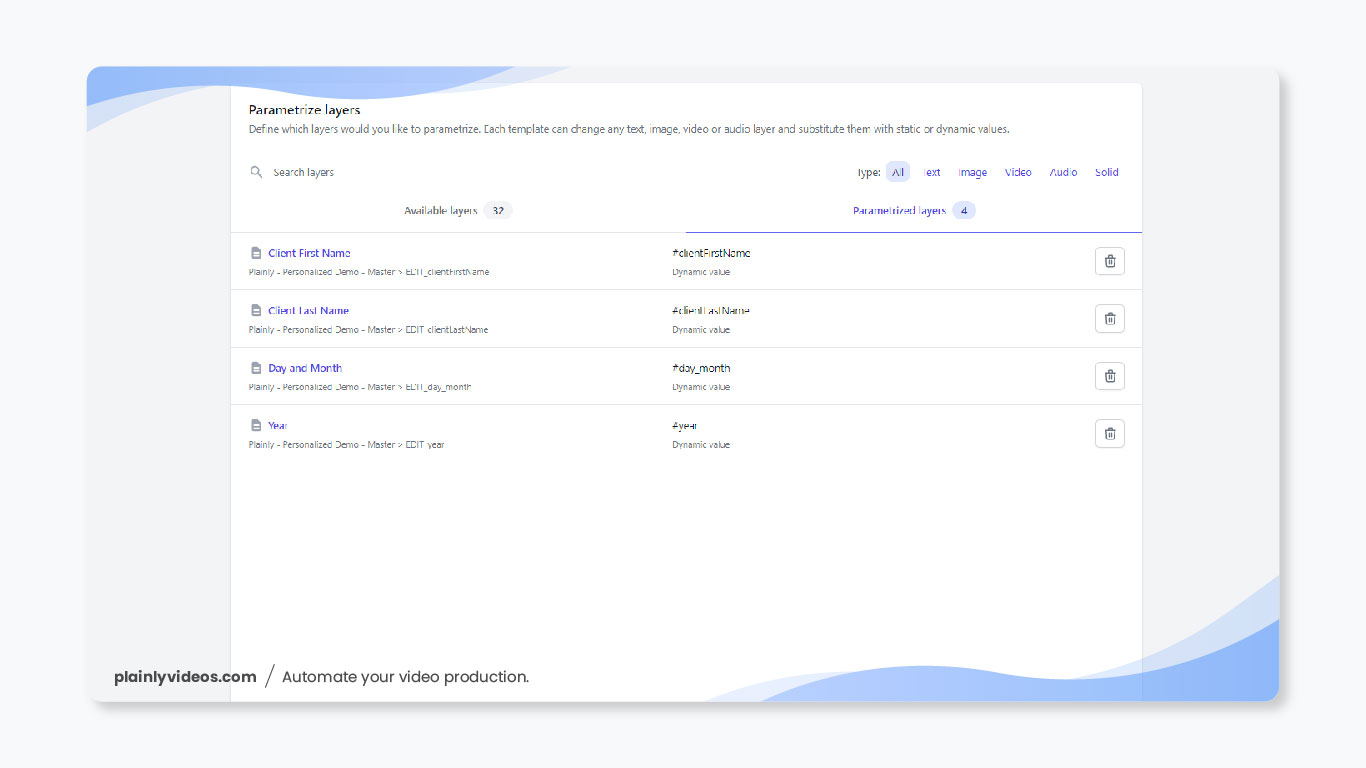
Setting up the sign-up form
For any kind of form, i like using Airtable. It’s really powerful, it has loads of integration possibilities and it’s totally free.
It’s no different with this one, and the form i created looks like this:

In order to know when someone has submitted a request for the demo, i had to set up an integration inside of Airtable that would send a message with the request-id to a Slack channel.
If you wish to learn how to create this Airtable automation, watch the video below where i explain it step by step.
This message then triggers the automation from Step 5, and the demo is sent.

Setting up the e-mail sender
Inside of my e-mail sender i had to do two things.
The first thing was to create a new custom attribute for contacts that will hold the video link. This is just a new blank field that is added to every contact which gets populated with the video link as it’s made. These are sometimes called “Merge Tags”.
The second thing was to create the email template that will hold the demo video and that will be sent to each user. This is how it looks:

I didn’t want to make it too complicated, and i wanted the focus to be on the demo itself.
One little trick i used (that i use every time) is that i created a GIF that is just a quick insert from the video (the video template i created in Step 1) and i embedded it into the email template. I did this because you can’t embed videos into emails and this is a great way to make sure that the prospect will actually watch the video.
I then added a link to that GIF, and i pointed the link to the custom attribute i made. This way when the email gets sent - clicking on the GIF will lead to the personalized video.
This is how i set that up:

Setting up the integration
With everything else set up, the only thing that’s left is the integration itself. This part means setting up the magic that connects all of the tools and creates automation that will work even when you sleep.
For integrating, i used Integromat, you could use Zapier also.
Inside of Integromat, i created two scenarios, here’s how they look:
Scenario 1 - Video Generation

- Slack / New Event - The first scenario is triggered whenever there is a new message in a Slack channel that is called demo-requests. The only messages that get sent to this channel are the automated messages that Airtable sends whenever there is a new demo form fill.
- Airtable - The next module takes the text of the Slack message (which is the record ID) and searches for that record inside of Airtable. It then returns the prospect’s info.
- HTTP Request - After we have the prospect’s info, the next module fires a Plainly render request. It takes the prospect’s info we have, and tells Plainly: “Hey, we have a new demo request, go make a personalized video with this info”.
- SendInBlue / Create a Contact - After the Plainly render request, the next module will create a contact with the prospect’s info inside SendInBlue (our e-mail sender). This way, Scenario 2 will know to whom should the personalized demo go.
- I explain all of the modules in detail in the next section video tutorial. So if you are following this blog post and creating this integration, watch the video for all of the details.
Scenario 2 - Video Generation

This second scenario is very common with every other integration we created. It’s pretty much the same as Automated Personalized No Show Video and it follows the same principle as Personalized Videos in Cold Emails.
- Webhook - The first step is to create a new webhook. This is easily done inside your integration tool and it serves as an address that will receive all of the videos we generate.
- Parse JSON - Alongside the video link, we also send passthrough data which holds the user’s email and name. We need this data so we know which contact has created the video. Remember that in Scenario 1 we had a module that created the contact for the user that submitted the request for the demo.
Well in order to know which contact this is, we need the passthrough data - this is a way for Scenario 1 and Scenario 2 to communicate. Now the problem here is that in order to make sense of this data - we need a Parse JSON module that will go through the JSON we get and extract the data.
I go more into detail about this module in the video below - so check it out. - SendInBlue / Update a contact - Now when we have the personalized demo generated, and everything else set up nicely. Everything that is left to do is to send the email itself.
The last two modules are just for that.
This one simply updates the contact in SendInBlue and fills out the custom attribute we set up in Step 4 with the link to the personalized demo. It knows what contact to update because we have the passthrough data. - SendInBlue / Send An Email - Finally - this module sends the email itself. It takes the template we set up in Step 4, edits the link on the GIF with the personalized video, and fires the email away!
Automated Personalized Product Demo - A Video Tutorial
If you wish to see all of the modules in detail and to see what commands to write in your integration software take a look at this video:
Closing Words
With this, we’ll wrap this article up. Setting up automated personalized demos like this can be done in one day, and it will literally save you days which then can be used doing other important tasks.
We also did a few more automated workflows like personalized videos inside cold emails or automated personalized no-show videos that could go along nicely with this workflow.
Automation’s are magical, after the initial set up which takes some time they can offload a big chunk of the workload of your sales team.
If you wish to implement this workflow in your company, book a demo with the Plainly team here, and after that, we’ll set you up with a free trial account and you can get the ball rolling with automated demos.
If you have any questions, feel free to contact us at contact@plainlyvideos.com
Thanks for your time!




