The EASIEST Way to Create Videos from Data in After Effects
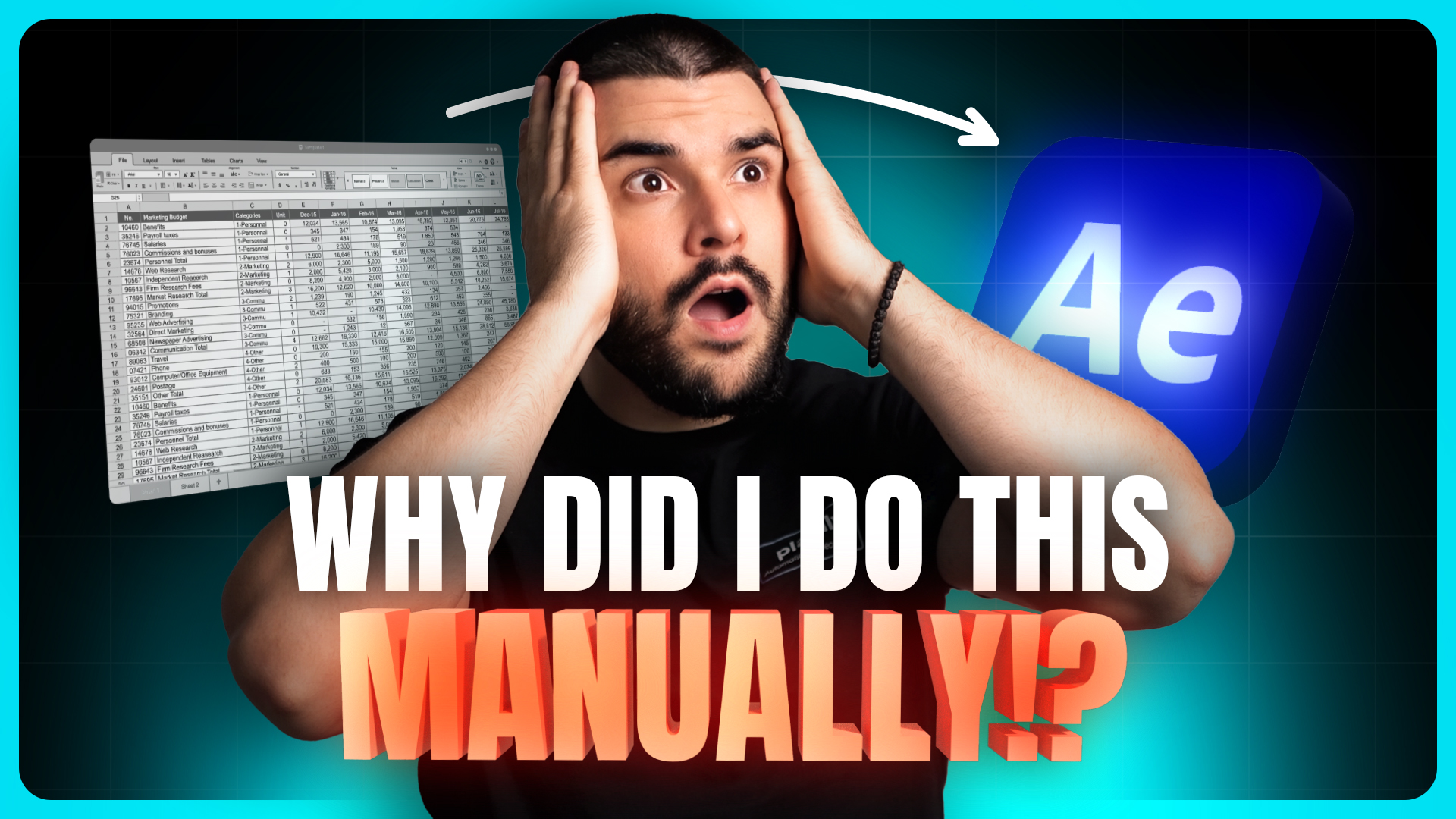
Creating dynamic, data-driven videos has never been more accessible, and in this guide, we’ll walk you through how to streamline the process using After Effects. Whether you're working on sports stats, infographics, or other data-heavy visuals, this approach will save you countless hours of manual labor while enhancing your creative output.
Back in the day, creating videos with dynamic content like charts, counters, and player stats required manually updating each data point. If you’ve ever done this, you know it’s a tedious grind that’s as time-consuming as it is sanity-testing. Thankfully, those days are behind us. Let’s dive into how you can use data files, expressions, and automation tools to revolutionize your video creation process.
What Are Data-Driven Videos?
Data-driven videos start with a pile of information—be it a spreadsheet, dataset, or API—and transform it into compelling visuals. The goal is to let the data do the talking while you focus on design and storytelling.
For this tutorial, we’ll use an NBA match results template in After Effects, but the principles apply to various use cases:
- Sports stats
- Stock performance visuals
- Marketing infographics
- Product demo videos
Step 1: Importing Data into After Effects
The first step is importing your data file. After Effects supports several formats, including TSV, JSON, CSV, and MGJSON. For this example, we’ll use a TSV file.
Once imported, the magic begins with expressions. These expressions connect data points to animations, eliminating the need for manual updates. Imagine linking a TSV file to your project and letting it automatically update player stats, logos, or scores across multiple compositions.
Step 2: Leveraging Expressions for Automation
Expressions in After Effects are the backbone of dynamic video creation. Here’s how they can simplify your workflow:
- Connect data points to animations: No more manually adjusting values—your data file drives the animations.
- Dynamic charts and graphs: Use expressions to create animations like bar charts, pie graphs, or counters.
For instance, when working with percentages like field goals or three-pointers, you can directly map data to animations. If you’re dealing with values exceeding 100 (like points scored), an if-else expression ensures proper scaling.
Step 3: Enhancing Workflow with Plugins
For a faster workflow, consider plugins like Comps from Spreadsheet. This tool imports data from spreadsheets to create multiple variations of your compositions while updating media and text layers automatically.
Using these tools alongside data files is already a massive time-saver. But if you’re frequently handling such projects, a fully automated solution like Plainly can take things to the next level with features like cloud rendering and automated distribution.
Step 4: Customizing Templates for Dynamic Content
In our NBA template example, we automated various elements:
- Team names, logos, and scores: Straightforward data connections handle these effortlessly.
- Charts and graphs: Field goals, three-pointers, and free throws are linked to data files. Using trim paths and linear interpolation, we created smooth animations.
- Lead tracker: By combining After Effects' native "Points Follow Nulls" script with basic math, we visualized scores dynamically.
For complex animations, expressions like linear interpolation convert data values to screen positions, enabling seamless transitions and accurate scaling.
Why Automate?
Manual workflows are not only time-consuming but also prone to errors. Automation tools:
- Save hours of effort.
- Allow for quicker iterations.
- Enable large-scale projects without compromising quality.
If you’re dealing with recurring data-driven video projects, investing in tools like Plainly ensures a smooth, automated pipeline from data input to final render.
Final Tips for Organized Workflows
- Centralize Your Inputs: Collect all data inputs into a single composition. This makes it easier to organize and edit them later.
- Master Expressions: Learning basic expressions will exponentially increase your efficiency.
- Automate When Possible: Plugins and platforms can handle repetitive tasks, freeing you up for creative work.
Get Started Today
Creating data-driven videos doesn’t have to be overwhelming. By incorporating data files, expressions, and automation tools into your After Effects workflow, you’ll save time, reduce errors, and focus on creativity.
If you’re ready to take your video production to the next level, explore tools like Plainly to automate and streamline your process further. For more tips and tutorials, check out our blog page!
Start embracing automation, and let your projects shine with efficiency and flair.





